
Use Comcast Xfinity on Unsupported Apple TV Apps
Until Apple releases a video streaming service, we’re left with the crude process of having to validate our cable or satellite service to watch certain programming on Apple TV. Unfortunately, some service providers don’t verify with certain channels on Apple’s “hobby” device, even when they do on the iPhone/iPod touch and iPad.
If you’re a Comcast subscriber, there is now a workaround, which was first spotted by an iDownloadBlog reader.

The Workaround
Authenticate through website
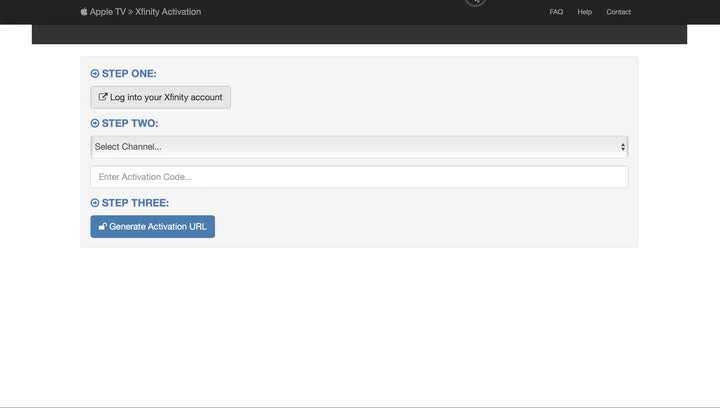
There are a number of channel apps that don’t work with a Comcast Infinity login on Apple TV, including Watch ABC, AMC, and History. The workaround basically tricks your Apple TV into authenticating as it would on an iOS device.
To do this, you’ll need to have access to a web browser on your iOS device or computer, and visit this third-party website.
From here, log in with your Comcast Infinity account. From the pulldown menu, select the channel you’d like to authenticate. Make note of the box that says, “Enter Activation Code …”
Validation on Apple TV

To authenticate, go into the Settings app for the channel on your Apple TV. In our example, we’ll use the Watch ABC app. Under Settings, select Verify Your TV Provider.
Make note of the code that is generated and add that to your web browser under “Enter Activation Code…”
Hit “Generate Activation URL” and follow any channel-specific steps.
In your Apple TV app, you’ll receive a messaging indicating that verification has been a success.

Some Final Notes
The validation tool above currently works with ABC, A&E, Cooking Channel, Food Network, FYI, HGTV, History, Lifetime, and Travel. On iDownloadBlog, additional steps will help to validate AMC and DIY.
Finally, this method does require you share you Comcast Infinity login details with a third-party website. If you’d rather do it yourself without sharing your credentials, iDownloadBlog has a good workaround.
If you don’t subscribe to a channel, don’t expect it to validate on Apple TV.