
Using the Siri Watch Face in watchOS 4
One of the best features of watchOS 4, which landed for all Apple Watch models last week, is a brand new watch face. The Siri watch face is designed to proactively change what information is shown depending on the time of day and other circumstances.
Let’s take a closer look and see if it is for you.
Siri power

Head to the companion Apple Watch app to customize the face.
The easiest way to view the Siri watch face is just to Force Touch your current face. Swipe left until you reach the New section. Hit the “+” button and scroll with the Digital Crown until the Siri face appears.
You can do a bit of customization to the face directly on your watch to select the two available complication slots. The two default complications include the date and a small Siri waveform that can be pressed to automatically bring up the personal assistant.
I usually prefer the “Hey Siri” command or long pressing the Digital Crown, so I change that slot to the Activity complication.
Unlike most faces, most of the customization for the Siri option needs to be done on the companion Apple Watch iPhone app.
After opening up the app select the “My Watch” tab on the bottom of the screen. Head to the “My Faces” section and hit Siri.
The most important way you can customize the face is to select which data sources are used to provide information. Currently, you’re limited to Apple’s own apps like Calendar, News, Photos, Home, Activity, Wallet, and others.
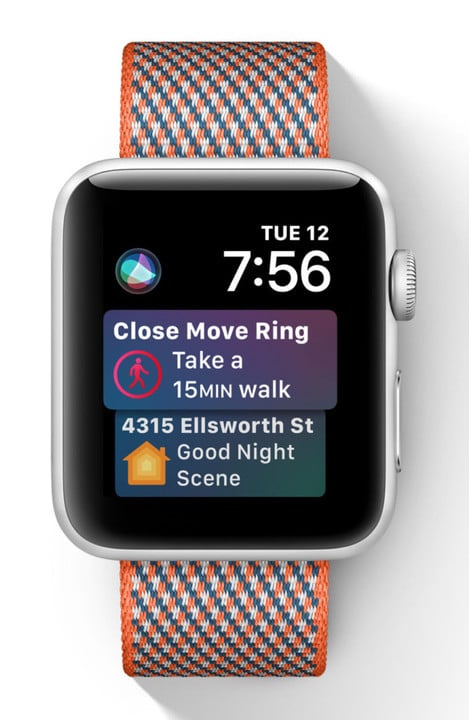
The face can even show you how much more effort is needed to close an Activity ring for the day.
I’ve been using the Siri face since watchOS 4 first hit beta testing, and the experience has been impressive. Especially if you have a busy daily schedule, it’s invaluable to quickly look down and see what’s next up.
Even beyond that, it’s helpful to look down later in the day and see how much exercise is needed close that ring for the day. It’s also been fun to view new memories from the Photo app and more.
If you’re interested in using the face, I recommend at first enabling all of the available data sources and seeing what you like or dislike.
Some sources, like the Breathe app, will probably land on the cutting room floor. But the majority of the rest are definitely useful, especially considering the cellular option on the Apple Watch Series 3.
More about the Apple Watch

