
Take Video Sharing to a New Level With Google's Uptime
Google’s YouTube has been a tremendously successful video sharing service. Now, the search giant is encouraging people to become even more social with the streaming video clips. Google’s Area 120 startup incubator has come up with a great new experiment in sharing and interacting with videos. The product of that experiment is Uptime, an invitation-only app that’s currently only available on iPhone.
A Growing Community Sharing Videos

Once you get your invitation and log into Uptime with your Google account, you watch a short introductory video that explains how it all works. Then you get to the News Feed, which is a conglomeration of video clips shared by the people you follow as well as others you don’t yet follow. As you browse through the News Feed, Uptime occasionally gives you a list of a few users you might want to follow. After that, it’s back to browsing through the shared videos to look for your favorites.
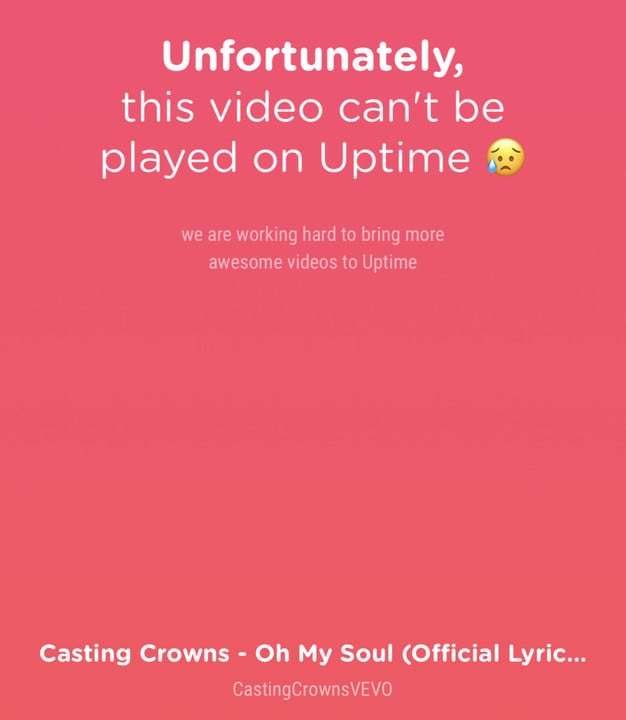
The videos all come from YouTube, and Google has limitations in place. You can’t share or view any paid content, such as videos from YouTube Red. You also can’t watch or post videos with music. If you try to, you’ll get an error message that says, “Unfortunately, this video can’t be played on Uptime.” Finally, there’s currently no option to upload your own video or live stream.
Google isn't the only one trying to make YouTube videos more social
Check Out Your Profile Page for More Fun

If you tap on your user picture in the bottom right of the app, you’ll go to your profile page. Here, you can check out who you’re following as well as the people watching your shares. If you tap on Find Friends, you can search for people by user name or browse through the users of Uptime the app thinks you might now. While the app is invite-only, you also might have the option to send an invitation code to someone else. You can also share your profile to text message, email, Twitter, Facebook, and more.
Your profile page also shows the videos you’ve shared, along with the interactions others have done with your clips. You can see how many videos you’ve shared, how many likes you’ve received, how many times one of your videos has been a staff pick, and how much sushi you’ve earned. I haven’t quite figured out the sushi yet, but I’m sure it’ll all make sense in time.
Video Sharing Is What It’s All About

The most enjoyable part of Google Uptime, though, is video sharing and interactions. You search for the clip you want to share, give it a comment, and away it goes. As others watch your clip, they can like it, spread sparkles on it, comment on it, or even mark it up with stickers. You, of course, can do the same thing on the videos you watch – even your own shares. Any stickers, comments, or sparkles left in a video will show up for everyone who watches the clip, at the exact point in the video where you left the interaction behind.
Getting In On the Uptime Action
As previously noted, Uptime is invite-only at this point. Some of you might remember when Google first did that with Gmail. You can download the app for free on the App Store, but until you get an invite code, there isn’t much you can do with it. To help at least some of you out, here are 10 invite codes for Uptime. My username is jeffbyrnes on Uptime, so join me and let’s have some video sharing fun.
- JE27342X
- JE23878X
- JE96432X
- JE87733X
- JE57695X
- JE73160X
- JE16122X
- JE73706X
- JE08730X
- JE37562X

