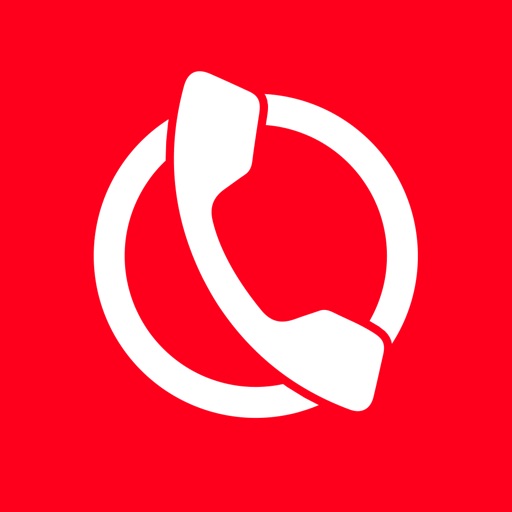Block Calls From Spammers and Scammers With Callblock
Are you frequently pestered by unwanted or junk calls on your iPhone from telemarketers or from people who claim to be debt collectors, charity fundraisers, or political campaigners? If your answer to this question is in the affirmative, or if you just want to be proactive in never having to deal with such callers — whose agendas range from promises of easy money in exchange for your input on surveys to threats of jail time if you fail to pay up — fret not. You should know that there are apps available on iOS 10 and later that can identify spam or scam callers and automatically block calls from them for you. One of these apps is Callblock.
What is Callblock?
Launched shortly after the release of iOS 10 in September 2016, Callblock is touted by its developer, Rocketship Apps, as “the first app that lets you stop telemarketing phone calls in iOS.”
You love your iPhone – except sometimes the phone part and, in particular, the telemarketers often on the other end of the line. Telemarketers make 148 million annoying, time-wasting calls per day according to consumer group Private Citizen and do-not-call lists (where available) do not work (and weren’t even meant to for many types of telemarketers) according to governments themselves. Callblock helps prevent these calls.
- Rocketship AppsWith Callblock, you can block calls from millions of telemarketers by type, report callers as telemarketers, or if you’re so inclined, only caller-ID telemarketers instead of blocking them.
What do I need to do to start using Callblock?
To use Callblock on your iPhone, you of course have to install the app, which is free to download from the App Store.
Get Callblock

Callblock is free to try for one month. After the one-month free trial period, Callblock will shift to subscription.
After installing Callblock, open the app and when prompted, choose your preferred subscription type and confirm your subscription using your Apple account.
Callblock is free to try for one month. After the one-month free trial period, Callblock will shift to subscription and will automatically renew using your Apple account for $1.99 monthly or $19.99 annually, depending on which subscription plan you choose. You can cancel your subscription anytime by going to your Apple account setting on iOS or iTunes.
To allow Callblock to block calls on your iPhone, follow these steps.

Press the Home button on your iPhone.
Open the Settings app.
Tap Phone.
Tap Call Blocking & Identification.
Tap the switch to turn on Callblock.
It may take a few seconds for the switch to toggle on.
And that’s it. Callblock is now ready to block junk calls on your iPhone.
Note: As you may have noticed, there are no steps for allowing Callblock access to your contacts. And that’s simply because, unlike other apps, Callblock doesn’t need to access your contacts to work.
How does Callblock work?
Callblock works by tapping into a directory of telemarketers compiled from public and private records, Rocketship Apps’ own research and testing, and reports from users. All in all, the app has more than 3,000,000 classified telemarketers from more than 100 countries around the world.
An average of over 10,000 new entries are added to the directory and existing entries, reclassified daily. The app autoupdates to include these changes.
- Rocketship AppsWhen you enable Callblock or make changes to the app’s settings, you’re effectively loading the app’s directory onto your iPhone.
With Callblock, blocked calls are sent straight to voicemail. And because of the privacy limitations of iOS, Callblock cannot list or otherwise monitor blocked calls.
Also because of limitations inherent in iOS, Callblock can’t block unknown callers or calls with no caller IDs. But most telemarketers keep their caller IDs anyway, so the app should still work in the vast majority of cases.
How can I set Callblock to unblock certain types of junk calls?
By default, Callblock blocks calls from all types of telemarketers in its directory. But if, for example, you wouldn’t mind taking calls from pollsters and political campaigners, you can choose to unblock certain types by following these steps.

In the Callblock app, tap Edit Rules.
Tap the checkbox to uncheck the type of junk caller you want to unblock.
Tap Save.
The app will then take about a minute to automatically reload its directory to reflect the changes you just made.
Note: The types of junk callers that you can choose from include: scammers, robocallers, telemarketers, debt collectors, pollsters, political campaigners, charity fundraisers, and unclassified callers (which are those who have been identified as junk callers but do not fall under any of the aforementioned categories).
Tip: To restore Callblock’s blocking of a type of junk caller, just tap Edit Rules, tap the checkbox to check it, and tap Save.
How can I set Callblock to only caller-ID junk calls?
If you’re not yet quite convinced that Callblock is screening out the right callers, you may want to set the app to only caller-ID calls instead of blocking them straightaway. Just follow these steps.

In the Callblock app, tap “Tap to ID only (unblock).”
There is no step 2. The app will take about a minute to automatically reload its directory to reflect the shift to caller ID only.

When Callblock is set to caller-ID only, a call from any number included in its directory will not be blocked. But the call display will indicate what type of junk call it is.
When Callblock is set to caller-ID only, a call from any number included in its directory will not be blocked. But the call display will indicate what type of junk call it is (scammer, robocaller, telemarketer, debt collector, pollster, political campaigner, charity fundraiser, or unclassified caller).
Tip: To have Callblock revert to blocking instead of only caller-ID’ing junk calls, just tap “Tap to block” in the app.
How can I report a missing or misclassified junk caller?
As mentioned, Callblock blocks calls with the use of an extensive directory of telemarketers and other junk callers. But in the event that a call comes through on your iPhone from someone who you think should have been screened out or, if Callblock is set to caller-ID only, should have been classified as another type of caller, you can report the caller by following these steps.
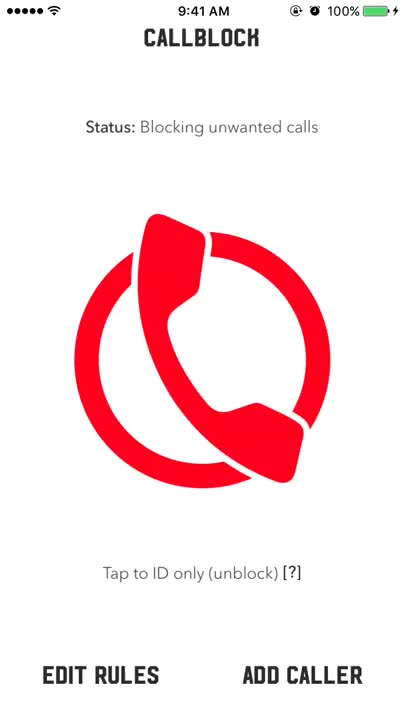
In the Callblock app, tap Add Caller.
Tap the first field and enter the number of the junk caller you want to report.
Tap the second field and select the type of caller.
Note: Among the options is “Not a telemarketer,” which you can choose if you think the caller should be removed from Callblock’s directory.
Tap Save.
And that’s how you can block calls from spammers and scammers using Callblock — without even lifting and putting your finger on your iPhone after setting up the app.
Get Callblock
Bear in mind, though, that like other apps of its kind, Callblock blocks phone calls only; it can’t block iMessage, SMS and MMS messages. If you want to block unwanted texts as well as calls from strangers and even from your saved contacts, follow the steps outlined in this separate AppAdvice article.
And if you like Callblock, you might want to also Adblock Fast, Rocketship Apps’ ad-blocking app.
[Callblock] is something of a sequel to our ad blocker, Adblock Fast … We’ve built on our experience filtering online advertisers to compile, classify, and apply what we think is the world’s biggest directory of telemarketers, featuring millions of entries from almost every country in the world.
- Rocketship AppsSee also