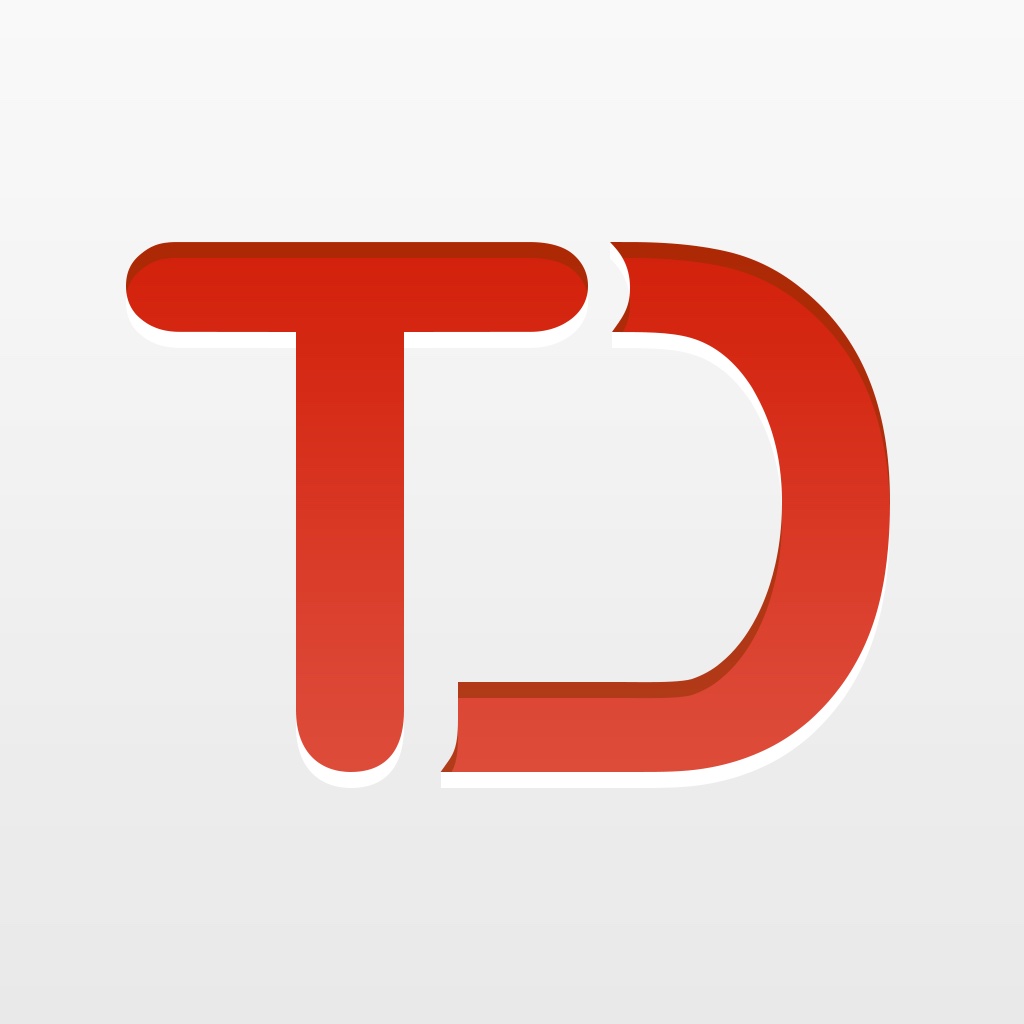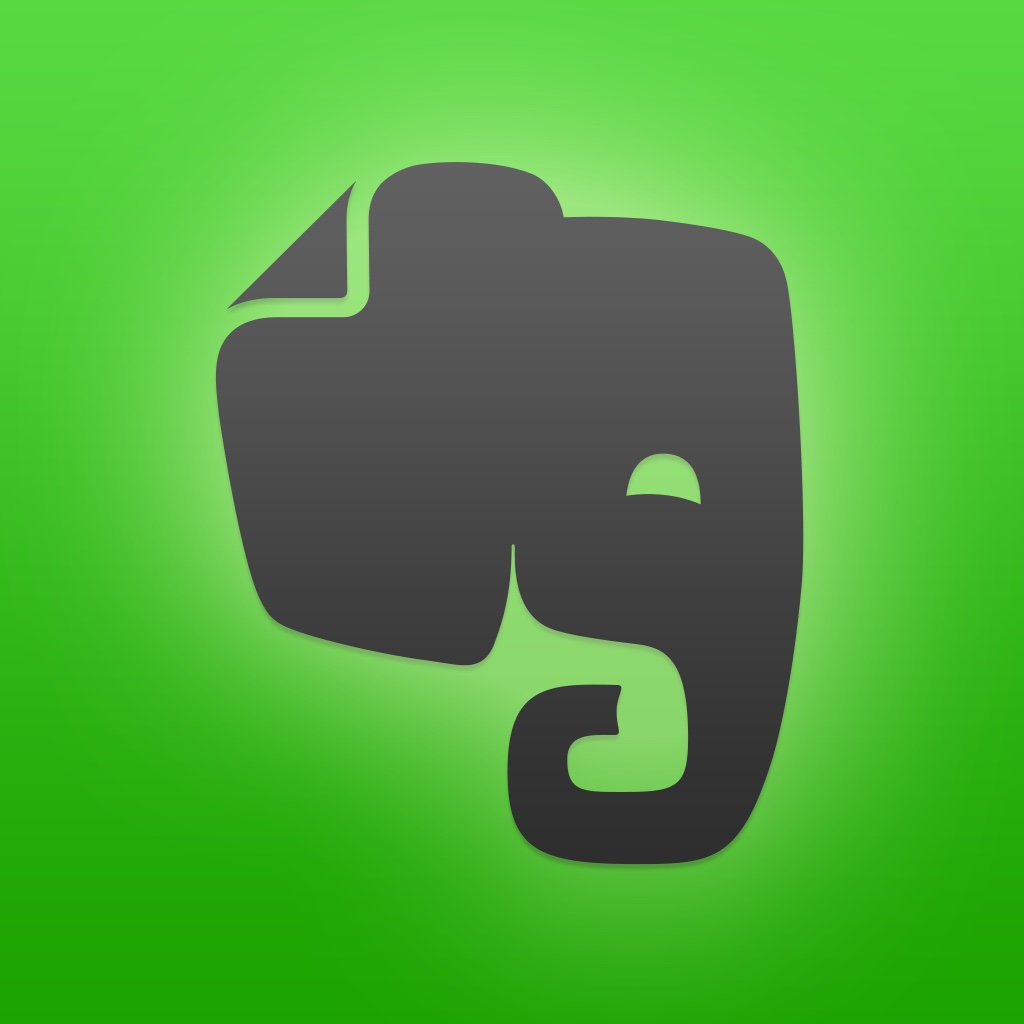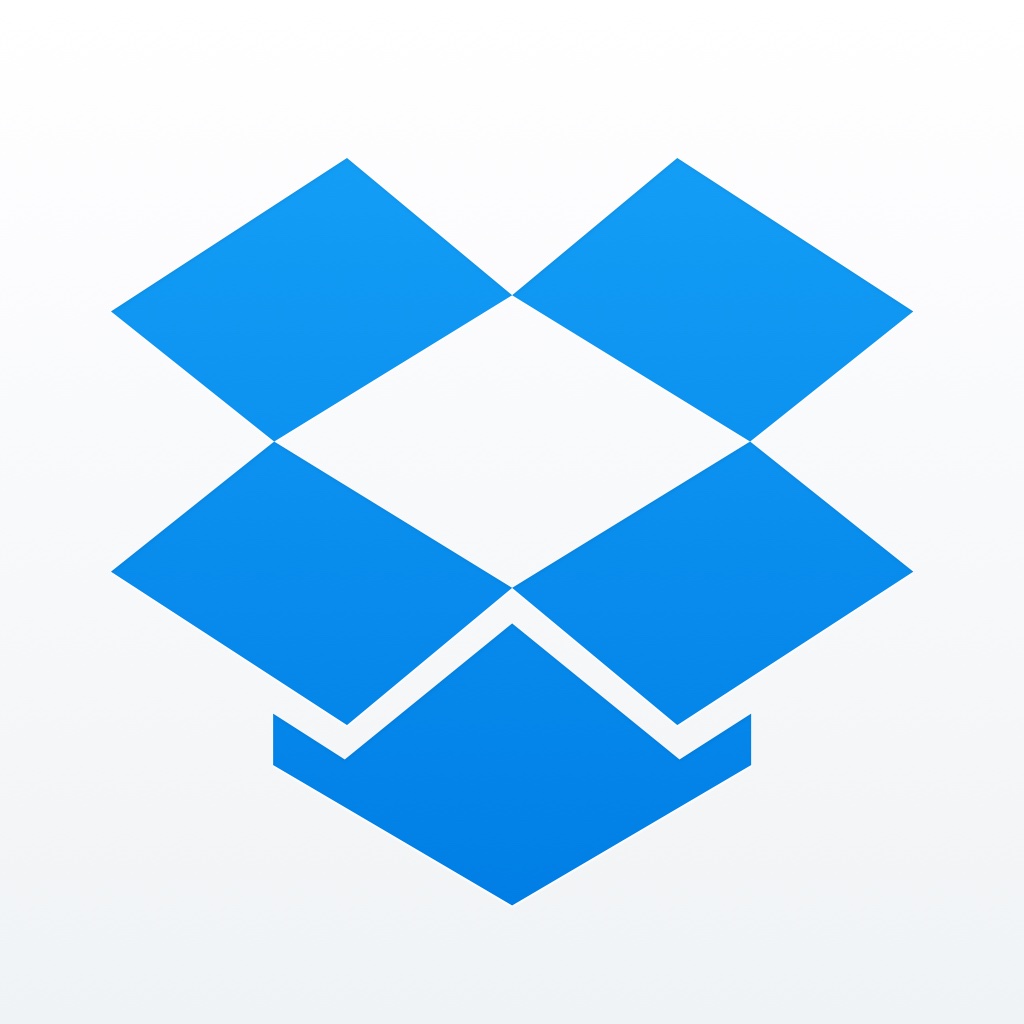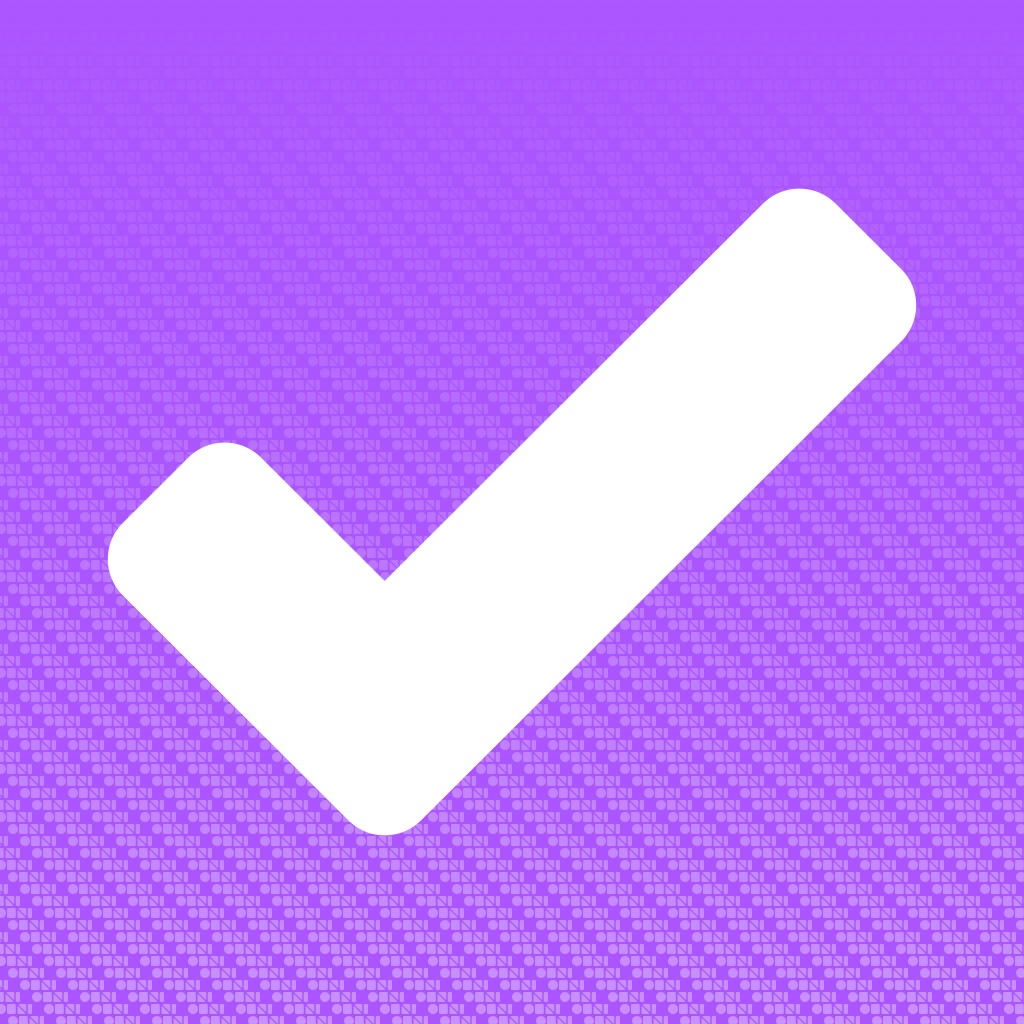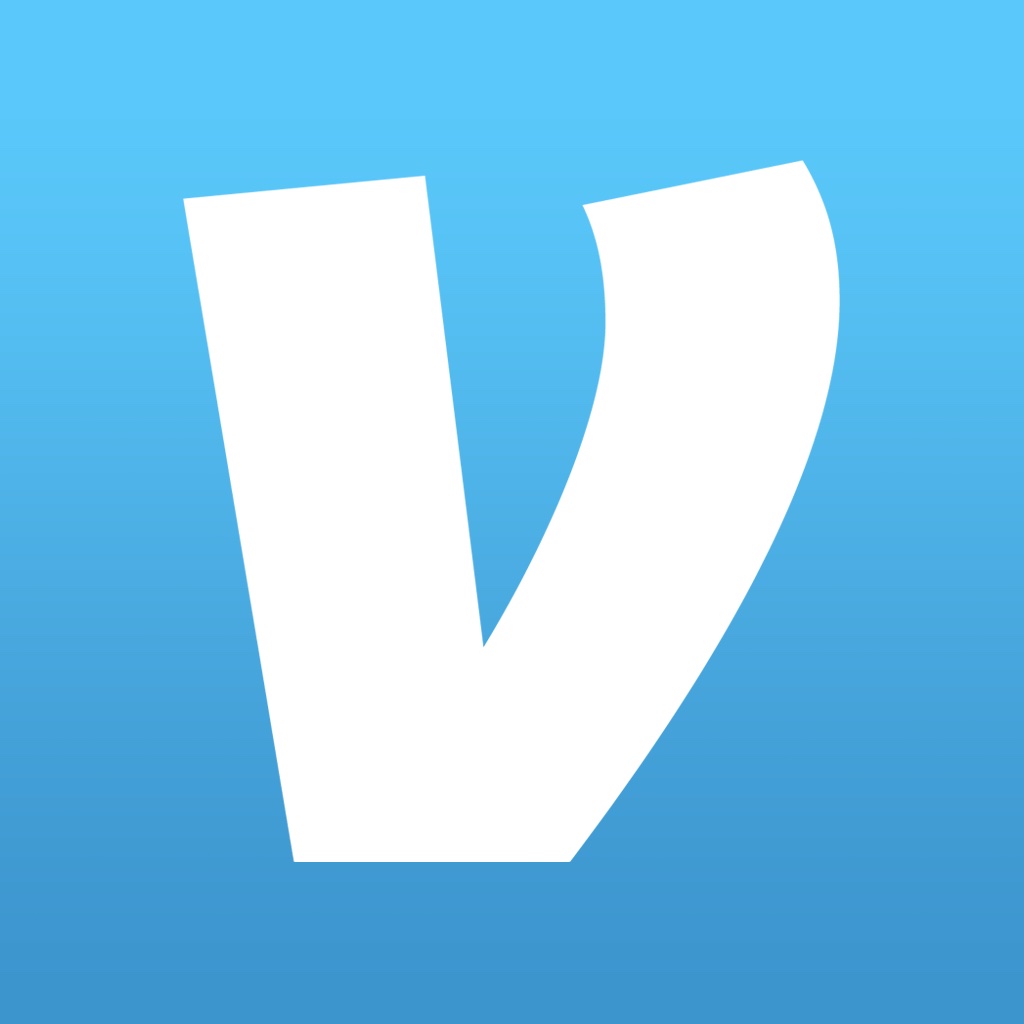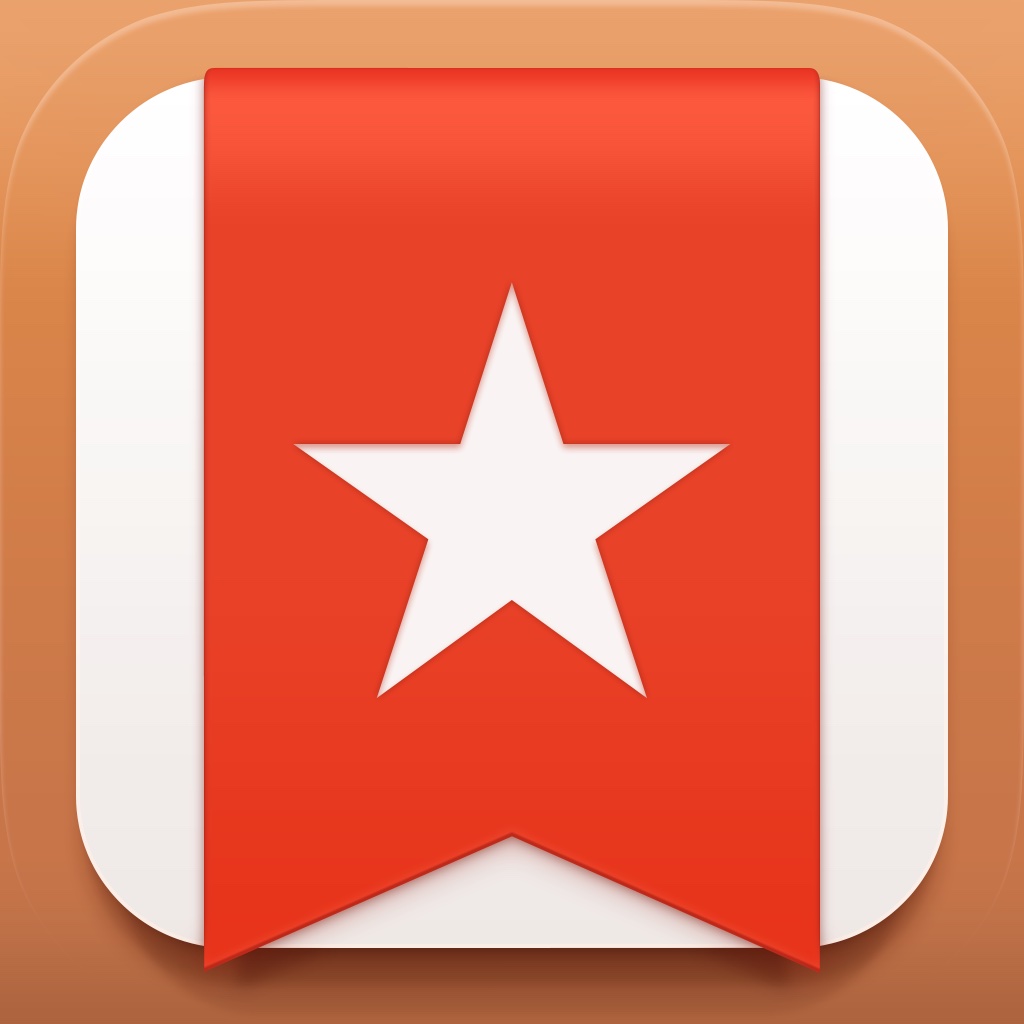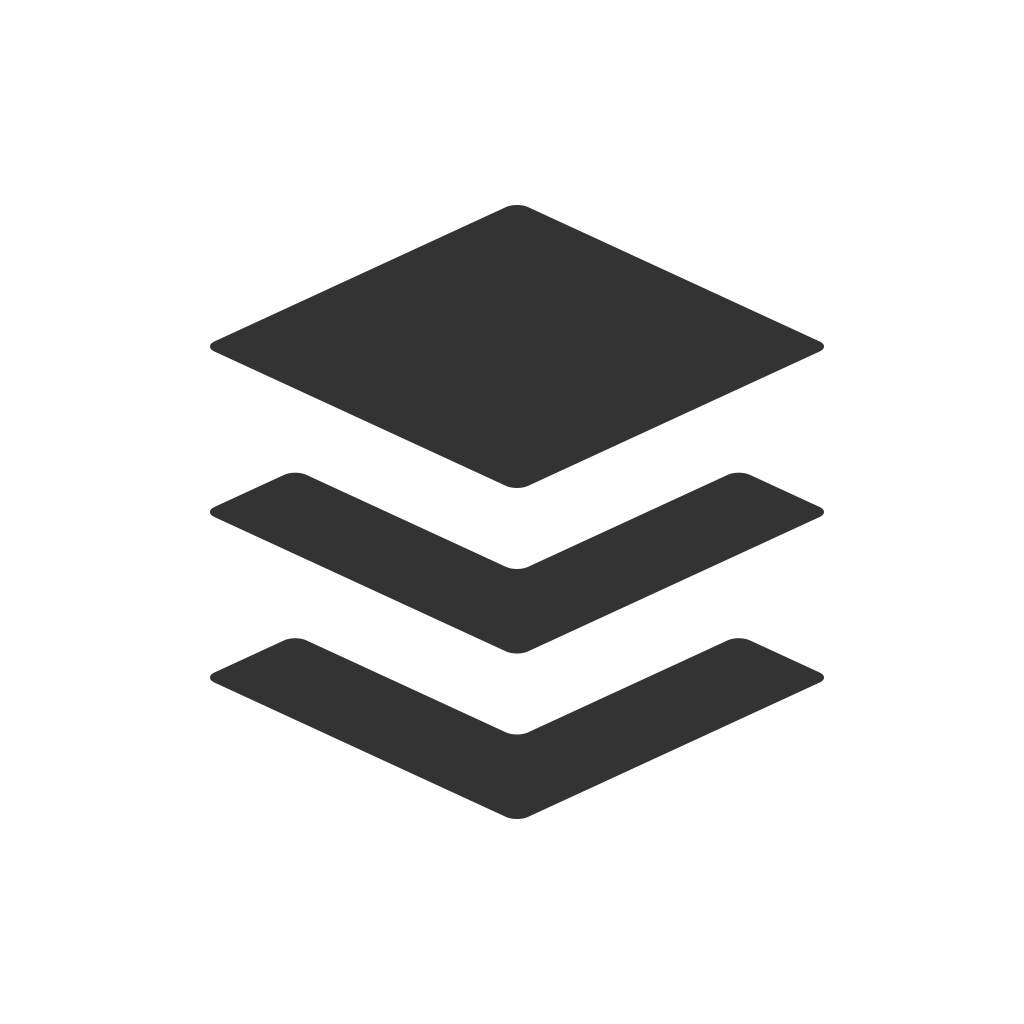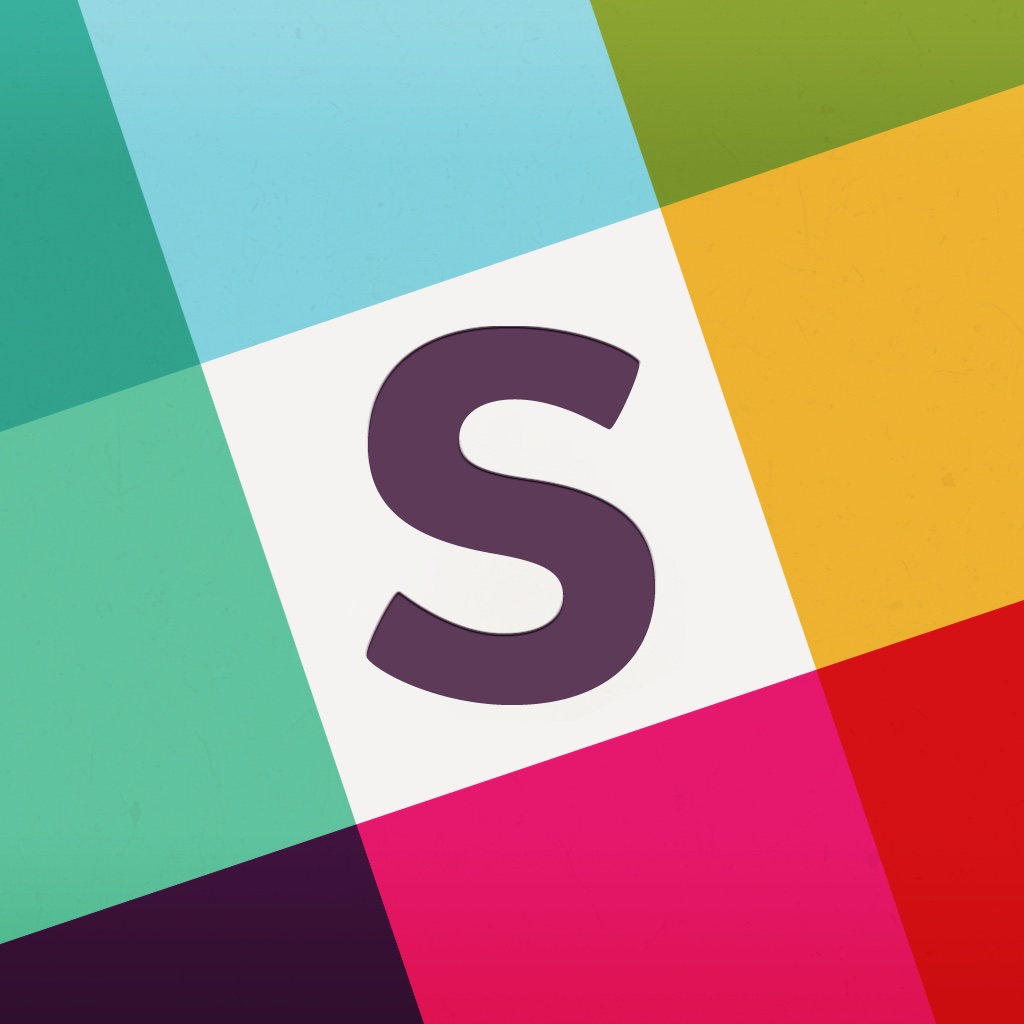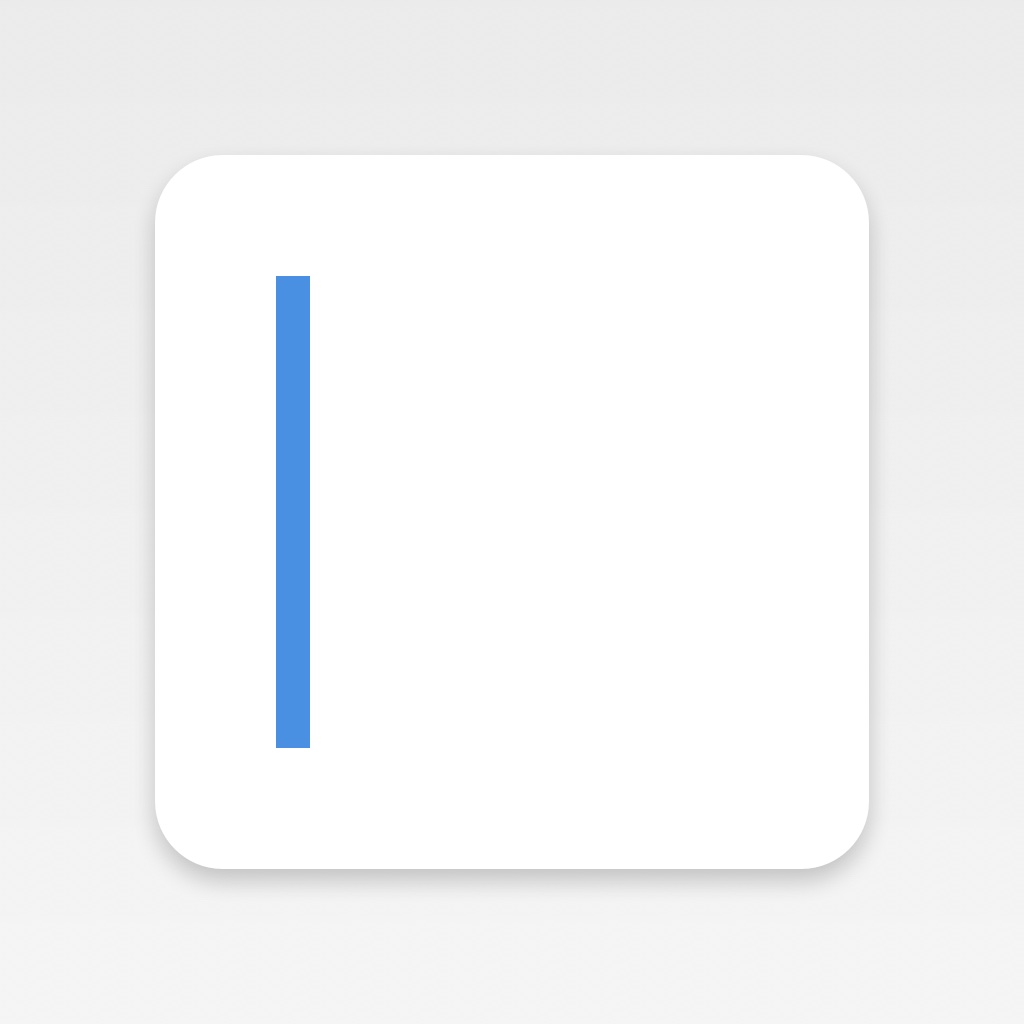
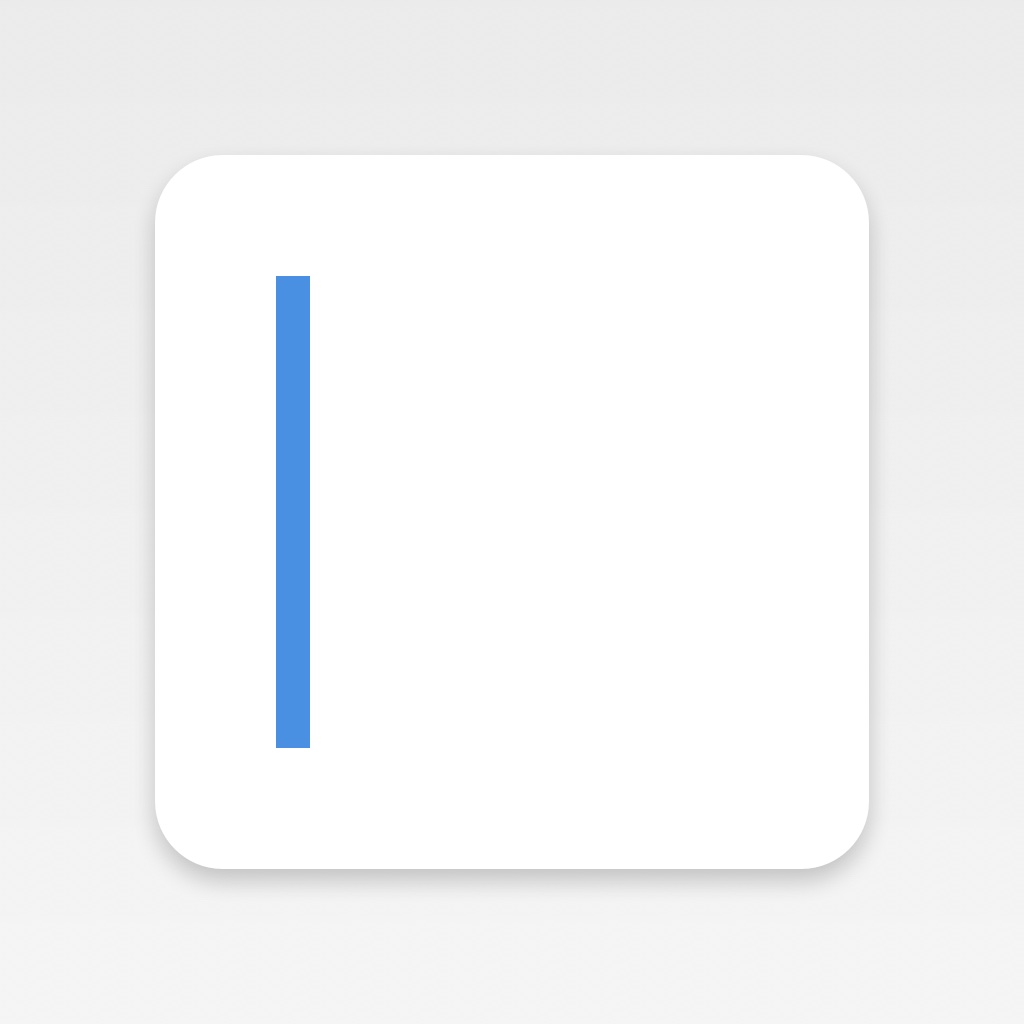
Become more productive through text commands with Input

Input - The cloud console (Free) by Matt Healy LLC is a simple app that helps you get things done across different apps and services more efficiently. If you want a single hub for capturing information and taking action, then this is the app you want to check out. It’s similar to apps like Drafts but without the complexity.
When it comes to being productive on my iPhone, I use many different apps and services. One thing that I’m constantly doing is switching back and forth to input information into them, which isn’t that big of a deal to me most of the time. However, it does get a bit time consuming when you need to juggle between multiple apps at once, so it’s nice that apps like Input now exist.

The design of Input is pretty minimalistic, which is fitting for the simple nature and purpose of the app. Like many other text-based apps, there is a lot of white with black text, with grayed out text that indicate when a command was successful or not. There is also some green text every now and then from the developer about important updates, so it is easy to tell everything apart. The sans serif font used in Input is easy to read, which is great considering that it is all about text. Overall, Input is designed to be simple enough that anyone can understand it, not just power users.
In order to use Input, users will need to sign in with a Google account. While most of us probably already use Gmail, this shouldn’t be a problem, but the developer should consider other options, as not everyone wants to use Google or wants to log in to many different apps with their account information. For me it is not a problem, but it is worth noting.
When you log in with Google, you have the option to connect to other services to get the most out of Input. These services include Evernote, Dropbox, Google Calendar, Gmail, Slack, Todoist, Wunderlist, OmniFocus, Twitter, Venmo, Remember the Milk, Buffer, Asana, and a few others. There is even a Translate command that you can use so you don’t have to rely on a translator app for the job. Once you have connected all of your preferred services, you’re fully ready to use Input.
By default, Input launches with the keyboard, ready for you to start typing in the input section at the bottom. To help you get started, there is a popover menu above the cursor that shows you all of the available actions to you based on the services you connected. If you start typing, the popover menu filters out the services so it only gives you ones that match what you’re typing. For any command in Input, you have to start it out with the service you want to use, and then some of them have multiple options.
To make things easy to understand, Input will have separate sections that you can work with that are highlighted in blue. For example, creating a new note in Evernote will have two sections for you to fill out: Note Title and Note Text. Or if you want to prepend or append to an existing note, it will prompt you for the note title, and then the text you want to add. With this kind of flow, it is hard to mess up with your commands in Input.

Other actions are more straightforward and can use natural language input. An example of this is creating a new Google Calendar event, where you just select the Google Calendar command and then type in your event details. Once it’s entered, Input will process it and create the new event on your calendar. It doesn’t parse the information as well as an app like Fantastical, but it is a fast way to get the basics in before you forget — plus, you can always edit details later.
A unique feature of Input is the fact that the app will save commands if you do not have access to a data connection, and it can remind you to send them off later when you are connected again.
I’ve been using Input for a while now, and while I like the concept of it, I do wish that it did more with some services. An example is the fact that if I want to add something to Todoist from Input, I can only give the task a name and either have it go to the Inbox or a specific project (an option needs to be toggled in the settings). There is no way to add a due date or time, assign labels, or add priority levels. Another thing I noticed is the fact that while I can search for Dropbox text files to view in Input, I cannot search for a file that I have organized into folders and subfolders within Dropbox, so the results I get when searching are not as comprehensive as I’d like.
Right now, it seems that Input is made for the average user, and not necessarily for power users like myself. It is a fast way to get what you need into multiple apps and services though, but I would love to see the app be able to do more in the future. It’s off to a solid start, and it can just get better with updates. Think of it as Terminal for the cloud on iOS.
Input – The cloud console is a universal app available on the App Store for free with a restriction on the number of services you can connect to. You can purchase three more services for $1.99.
Mentioned apps