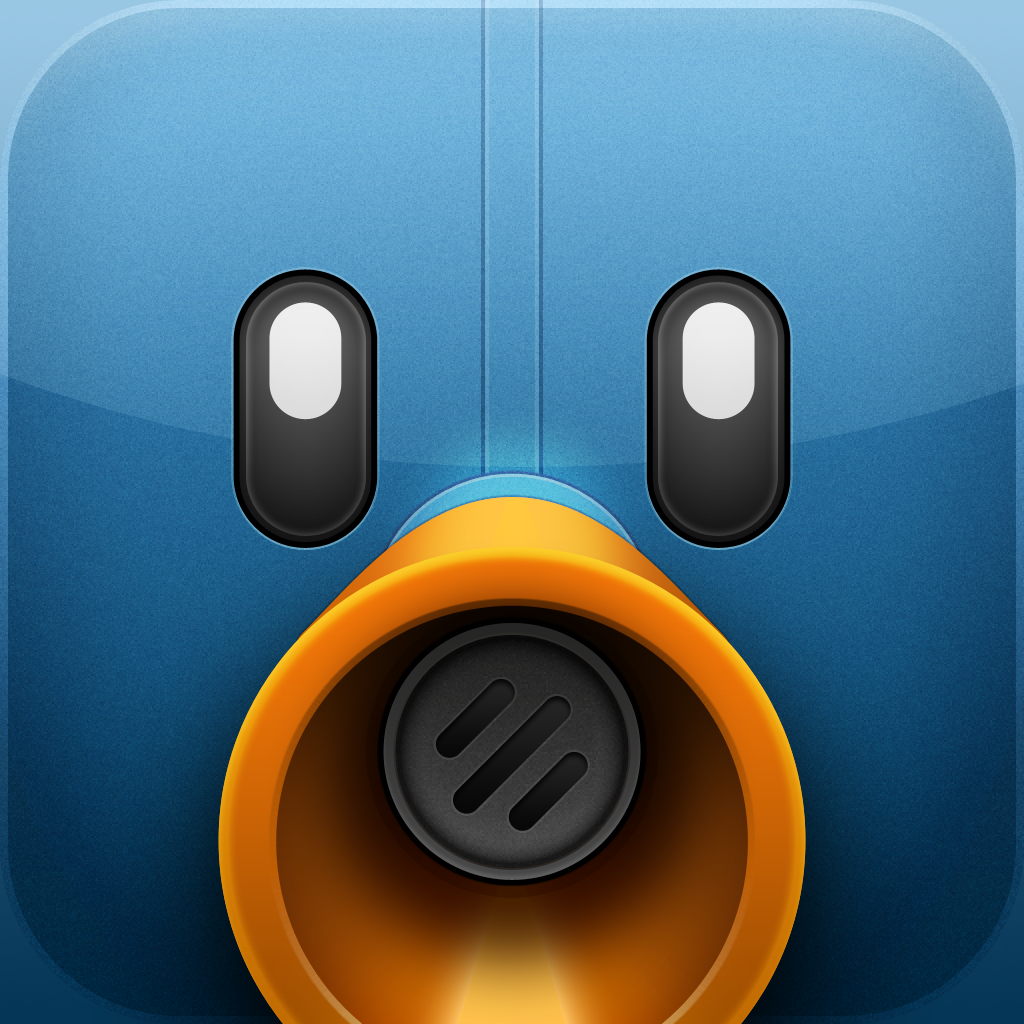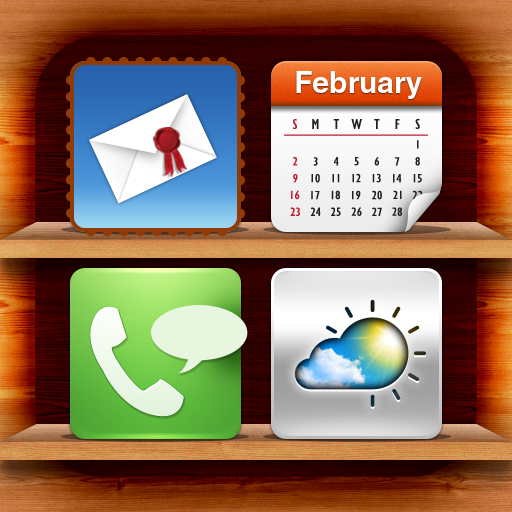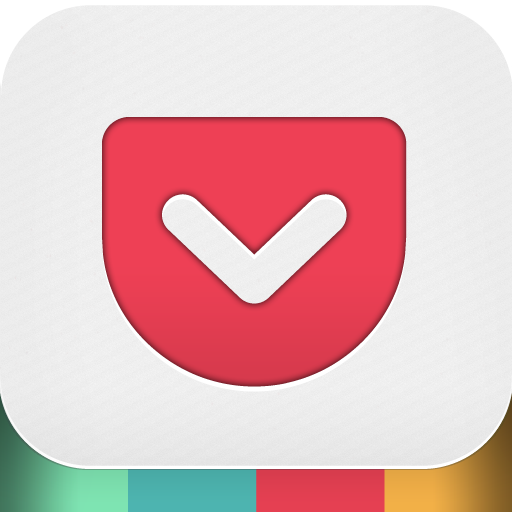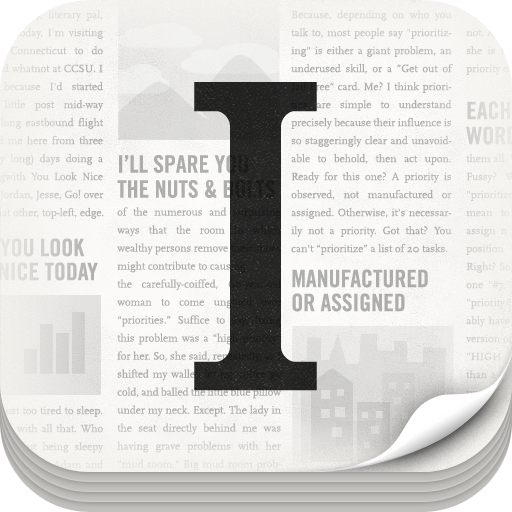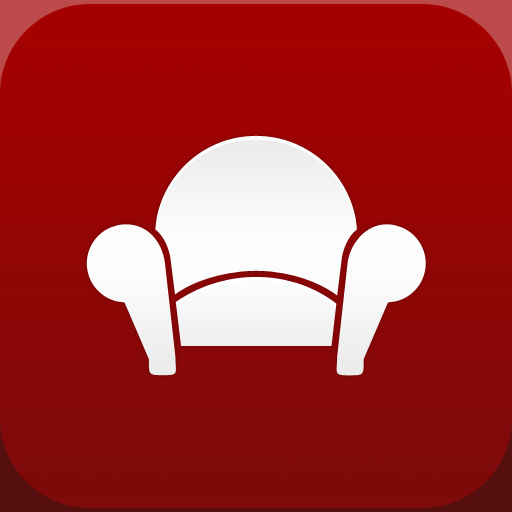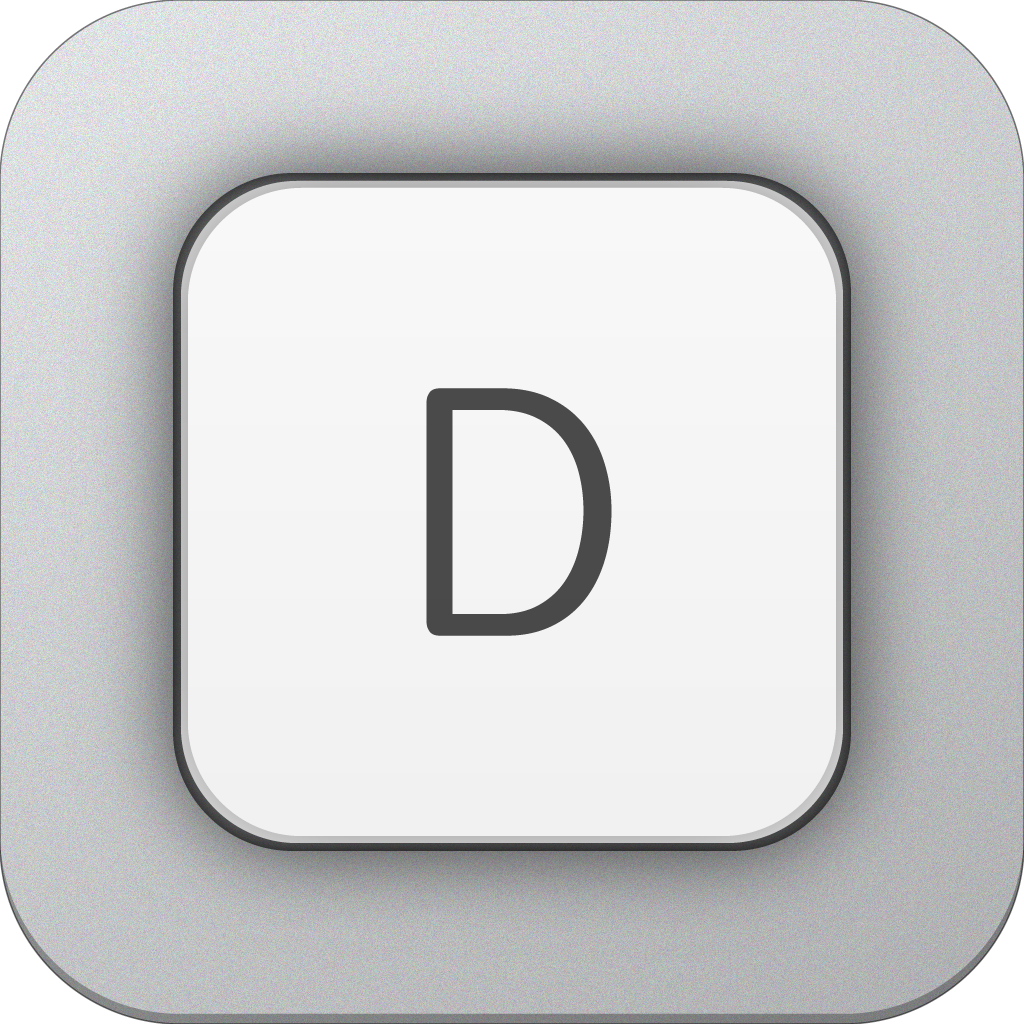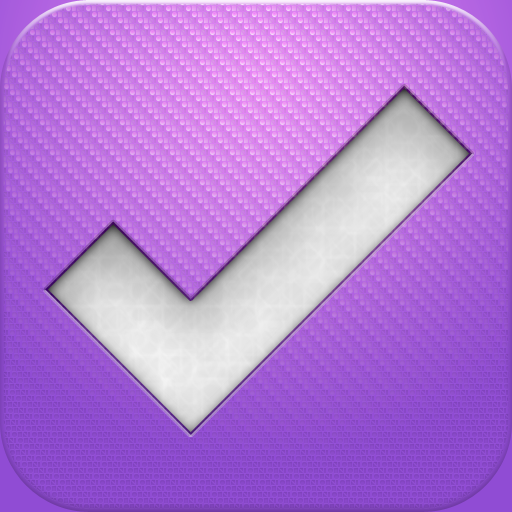The big news this week is that the
Olympics are starting. The Olympic flame will be lit on July 27 and will burn until Aug. 12. To celebrate this important event, I wanted to do a special App Synergy article. Since the Olympics only occur once every four years, I decided to do four how-to uses, instead of the usual one. Spanning many different categories of apps from social media, to lifestyle, to news, each use will cover a specific aspect of need. Here is how to maximize your Olympic enjoyment.
Use 1 - How To Design An Olympic-Themed Home Screen
If you've ever wondered about the art of the home screen, you should read this
article by
Jamie Young. I never realized how obsessive people could get about their home screens until I met Jamie. I've also never read a better article on the subject. In her article, Jamie recommends a home screen that matches both your home screen style and your theme. Since my theme is the Olympics, I was posed with the challenge of finding some good Olympic-themed images. I had the good fortune of waking up to one.
From a
Twitter app standpoint,
Tweetbot is my heart. I use both the
iPhone and
iPad versions. However, last night, I discovered one thing the native Twitter app does better than Tweetbot: customizable push notifications for tweets by specific users. To test, I followed
@USOlympic,
@London2012, and
@Olympics. Below was one of the tweets that was pushed to me.
I decided to use that image as my home screen wallpaper, although it could just as easily be made a lock screen. To customize my image, I used
Pimp Your Screen, which is a personal favorite of mine. The app is more than just a collection of wallpapers. What I enjoy about it most is its lock screen and home screen makers. The home screen maker allows you to easily browse through different skins and shelves, while also testing to see what the screen will look like when populated with apps. For my screen, I kept things simple by only adding some subtle shelves.
Use 2 - How To Digest Olympic News
The other good thing about getting individual Olympic tweets pushed directly to me is that it will allow me to keep up to date with all Olympic happenings. However, I sometimes want to get more in-depth information than what a tweet can give me. For that, I want news articles. For up to date news articles, I want
RSS. There are many available
RSS readers for the iPad, but I chose to use the universal
Feeddler Pro, mostly for its easy compatibility with my next app. There's also a pro iPhone-only
version of the app, as well as a free universal
version.
The problem with RSS is that it can be a bit overwhelming to digest. My preferred way of dealing with all the articles in my RSS feed is to take a few minutes to quickly browse through them, sending the articles that interest me to a read later app. Doing this is as simple as tapping on the share button of an article, which gives you a large number of sources you can send the article to. I chose to send my article to
Pocket (formerly Read It Later). I chose this app over similar apps like
Instapaper and
Readability because I thought its layout provided an aesthetically pleasing design, which lent itself well to my topic. Its competitors also have their strengths, however; if you'd like to learn more about them, check out this
article.
Use 3 - How To Track Olympic Events
Although I enjoy using third party apps, I still spend much of my time in Safari, browsing the Web. I browsed to the
schedule of events on the London 2012 site. On the iPhone, I switched to the full version of the site, in order to get a better look at the schedule grid. From there, I copied the date and details of an Olympic event.
Here's where App Synergy comes into play. On my iPhone, I also have
Pastebot installed. Pastebot is a powerful clipboard manager that stores and organizes all of the content that you copy from your iDevice. It makes it very easy to compile a long list of copied material, and to select between this material with a single tap, when you're ready to paste. This is one of the most useful apps I own. Even though it's not optimized for the iPad, I still use it on my iPad.
Next, I opened up
Drafts and pasted in the copied data from Pastebot. The beauty of
Drafts is that it is incredibly simple, yet versatile. Once you jot down a note or idea, you can send that information to a host of different places. For this use, I focused on the "Event" option, which allowed me to create a calendar event out of my pasted notes. By copying calendar information from Pastebot and then sending it to Drafts, we can easily make calendar notes of all of the events we want to see.
Use 4 - How To Design Your Own Olympic App Synergy Use
Be creative.
I'm not trying to be cute. I'm merely emphasizing the power of Pastebot, when combined with Drafts. It's a great one-two combination. The use above was dictated by the type of content I copied, but any text content is fair game. As alluded to above, Drafts can send to any number of apps, including
Evernote,
Dropbox, and
Omnifocus. We've already discussed the extreme use potential of an app like
Evernote. The possibilities increase exponentially when these additional apps are thrown into the mix.
I'm interested to hear from all of you this week. Do you have any other interesting app synergy uses for following the Olympics? If so, please share them with me before Friday. Otherwise, I may be too glued to my television screen to read them. Go USA!