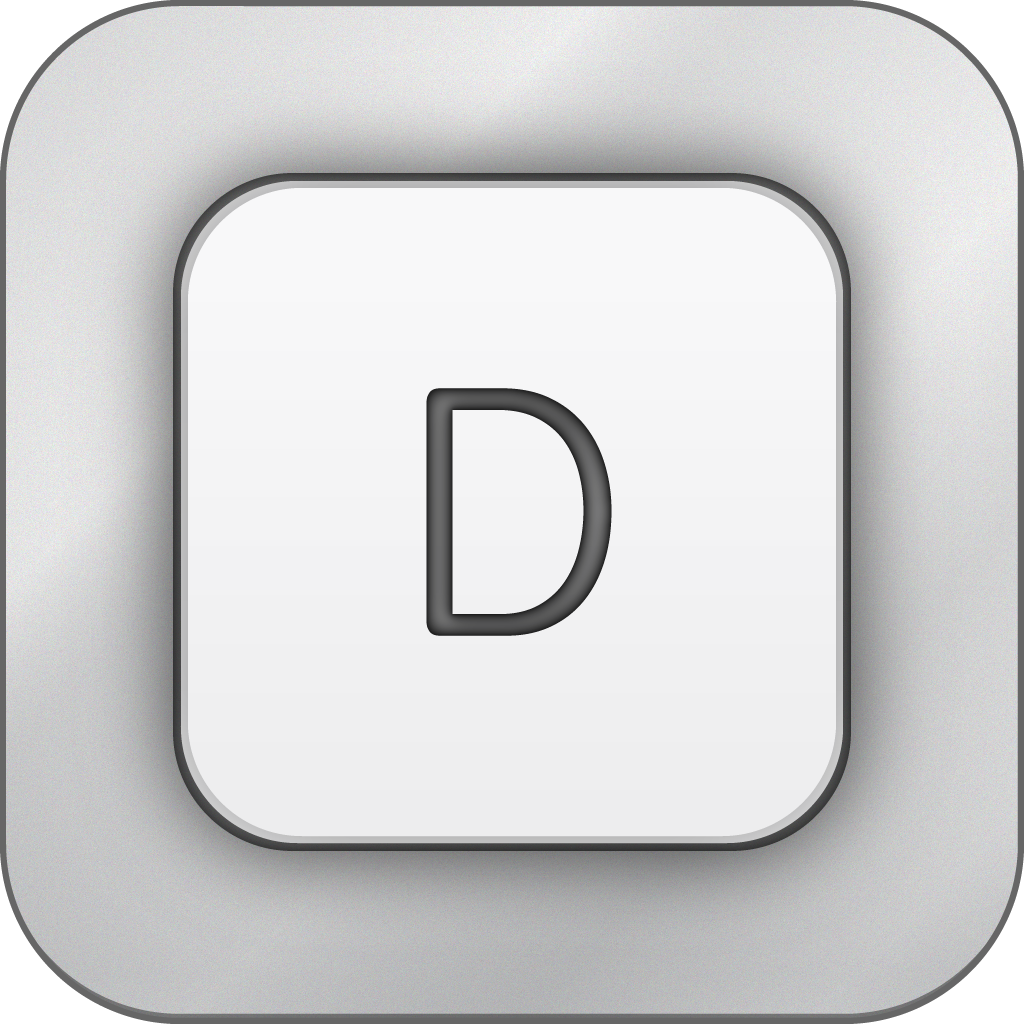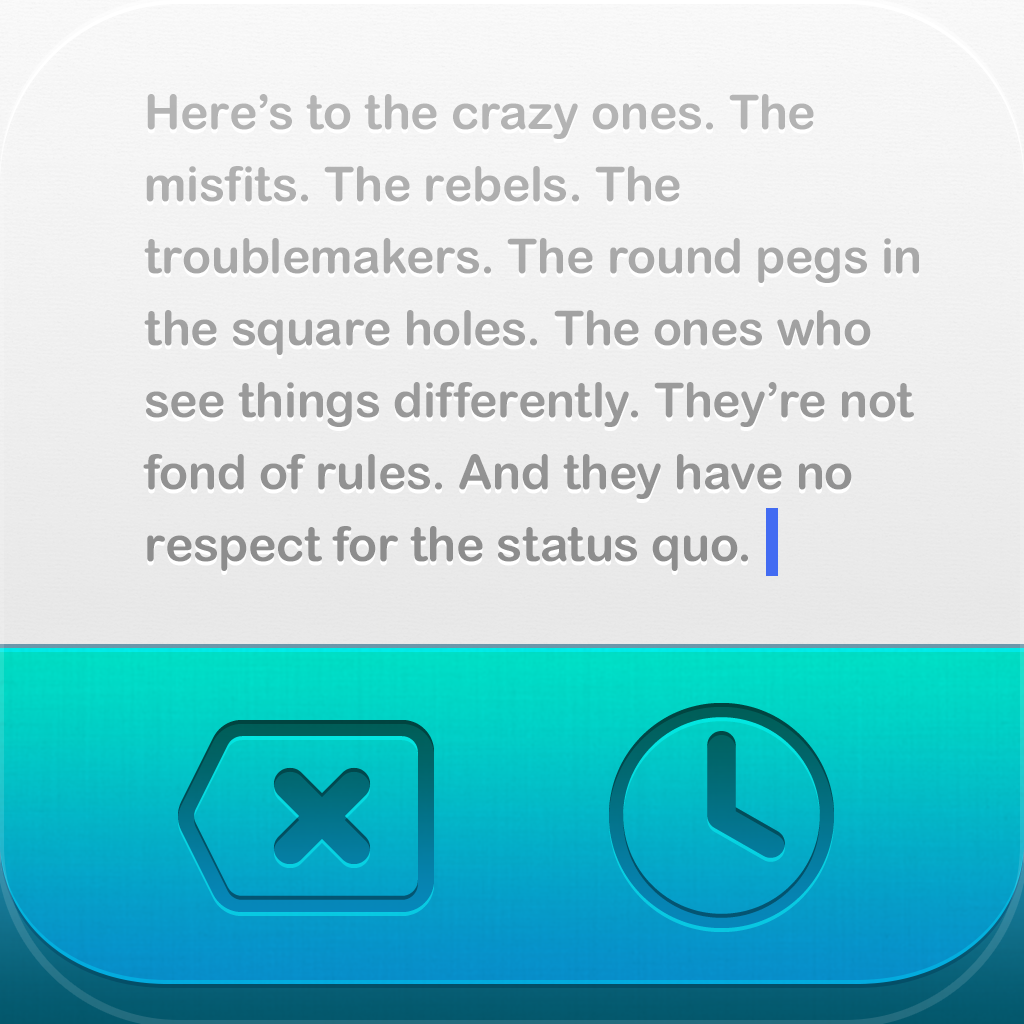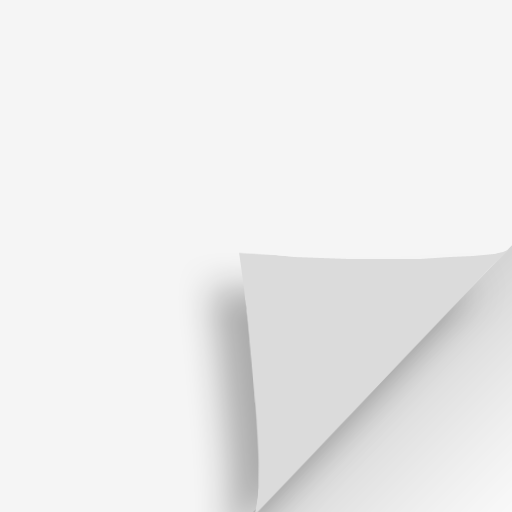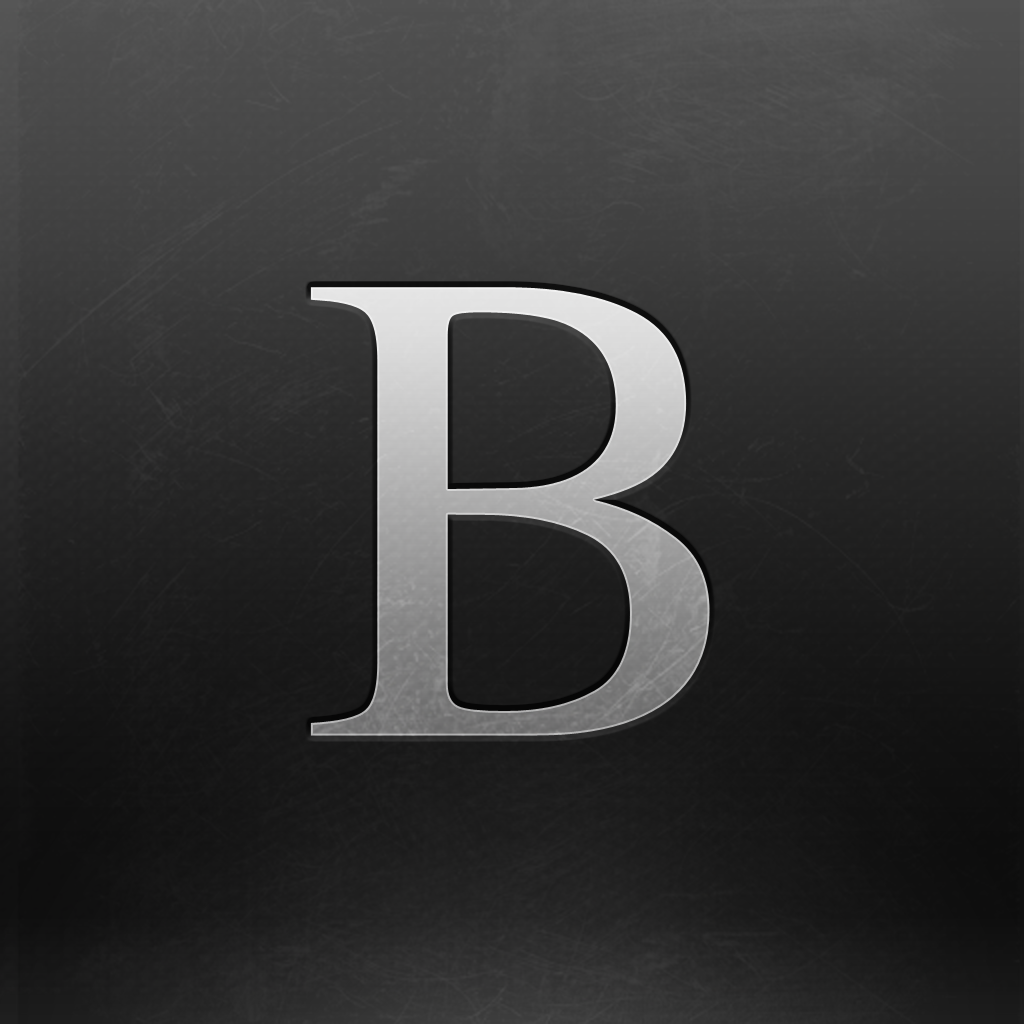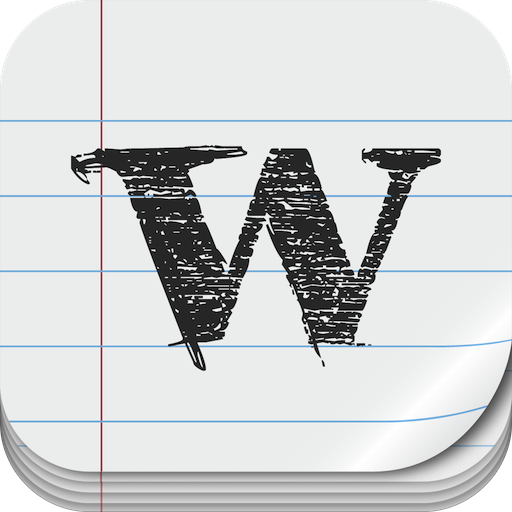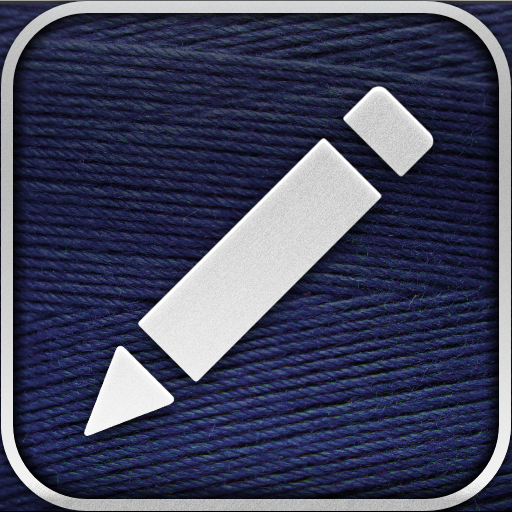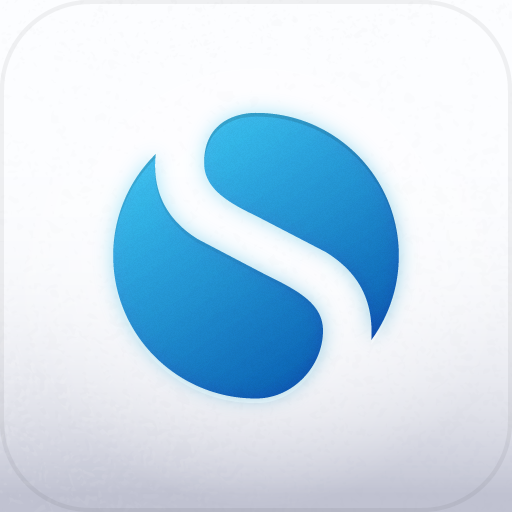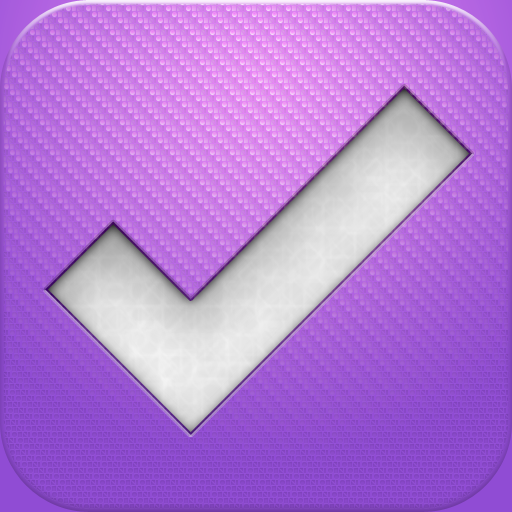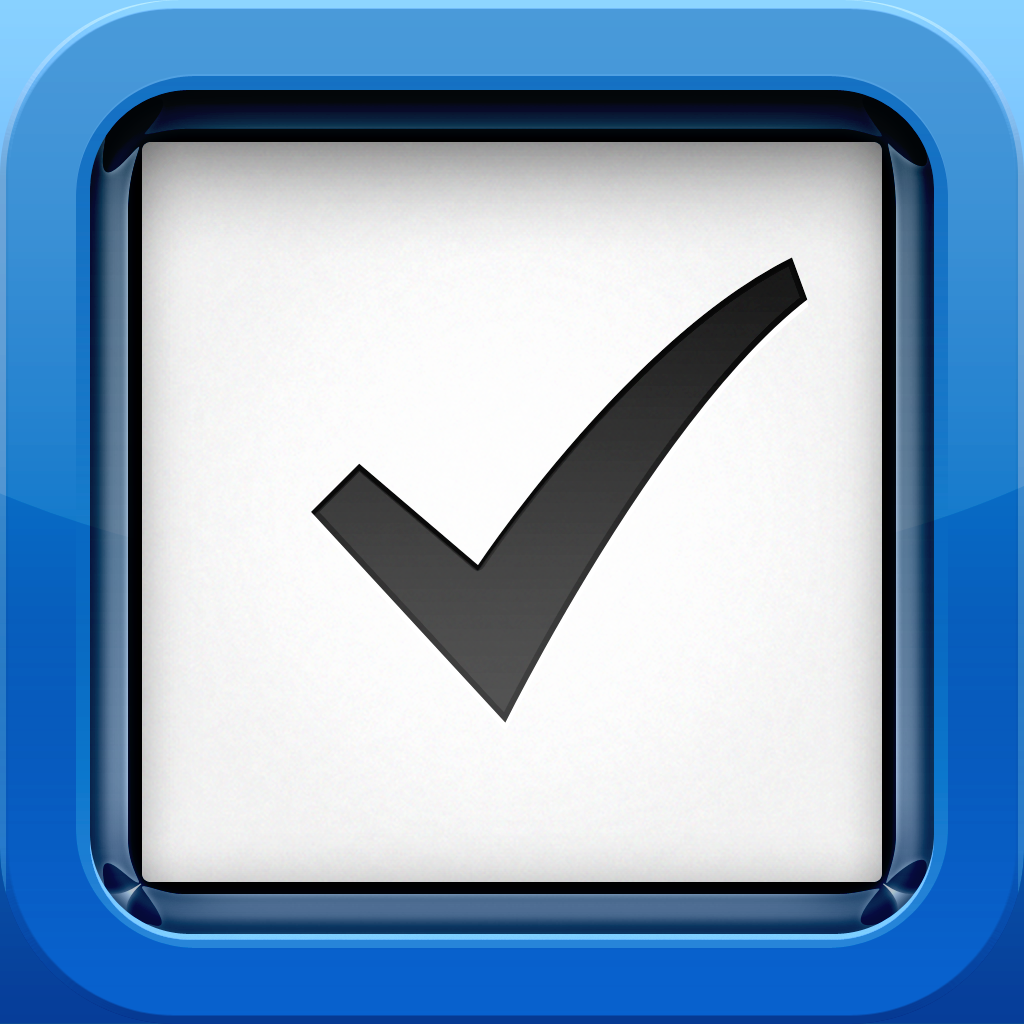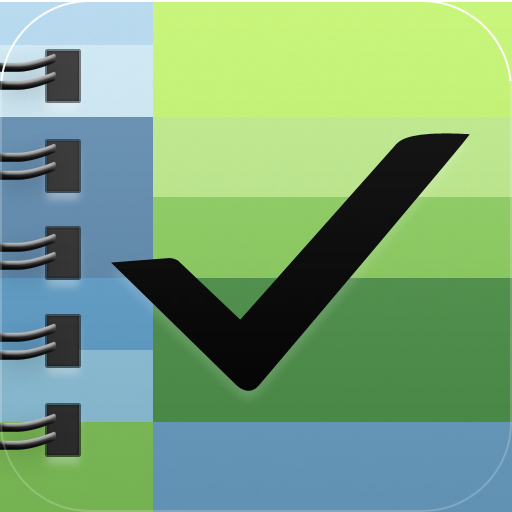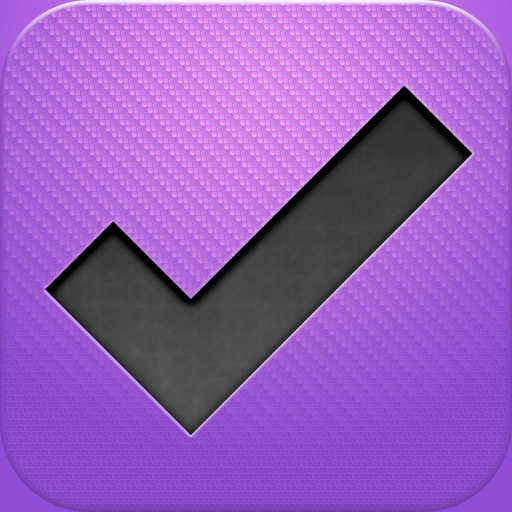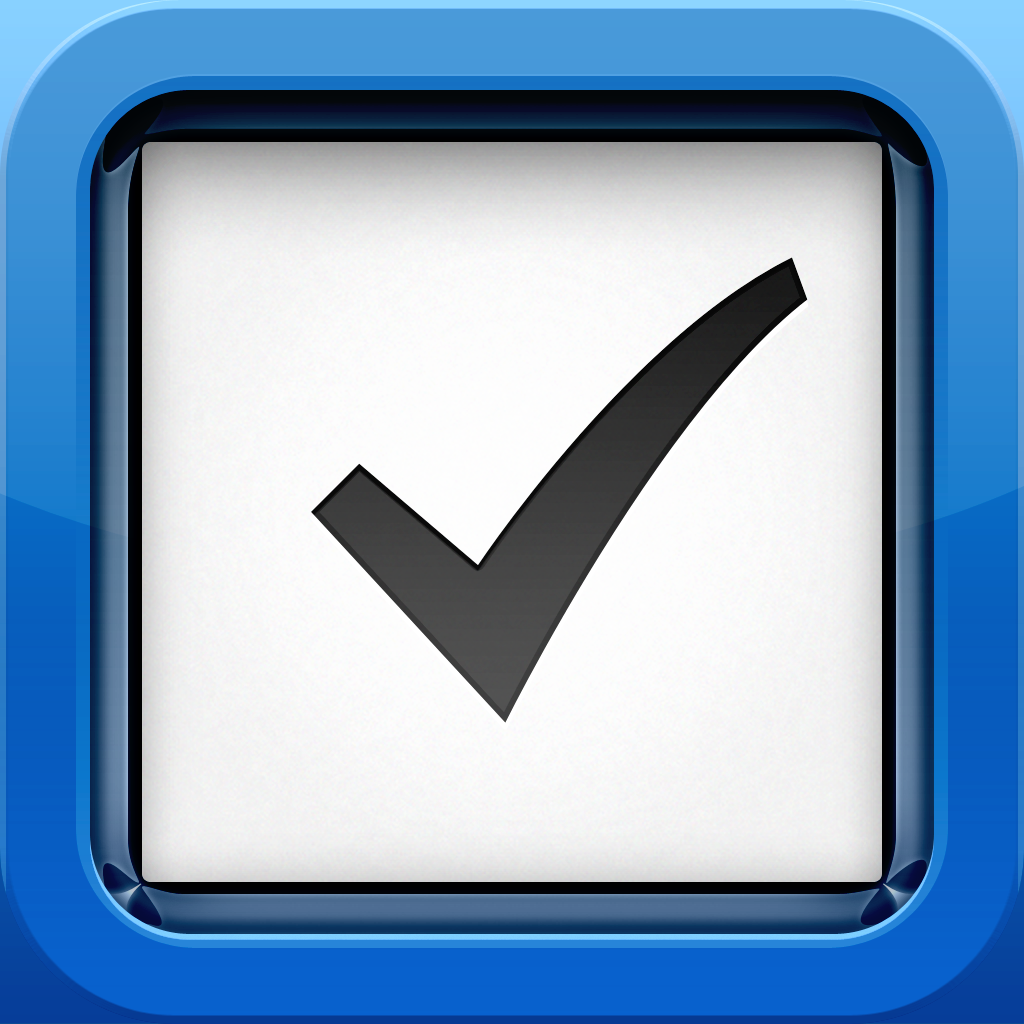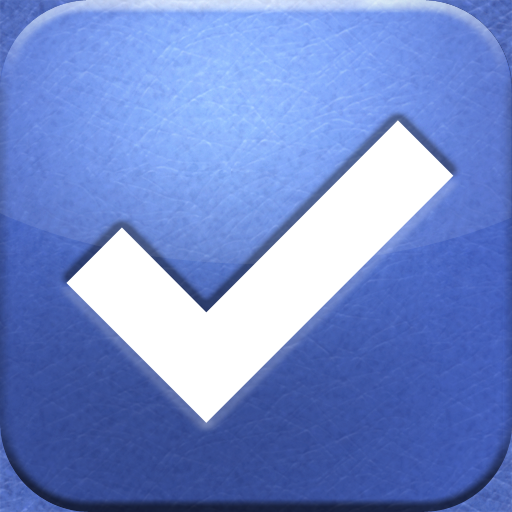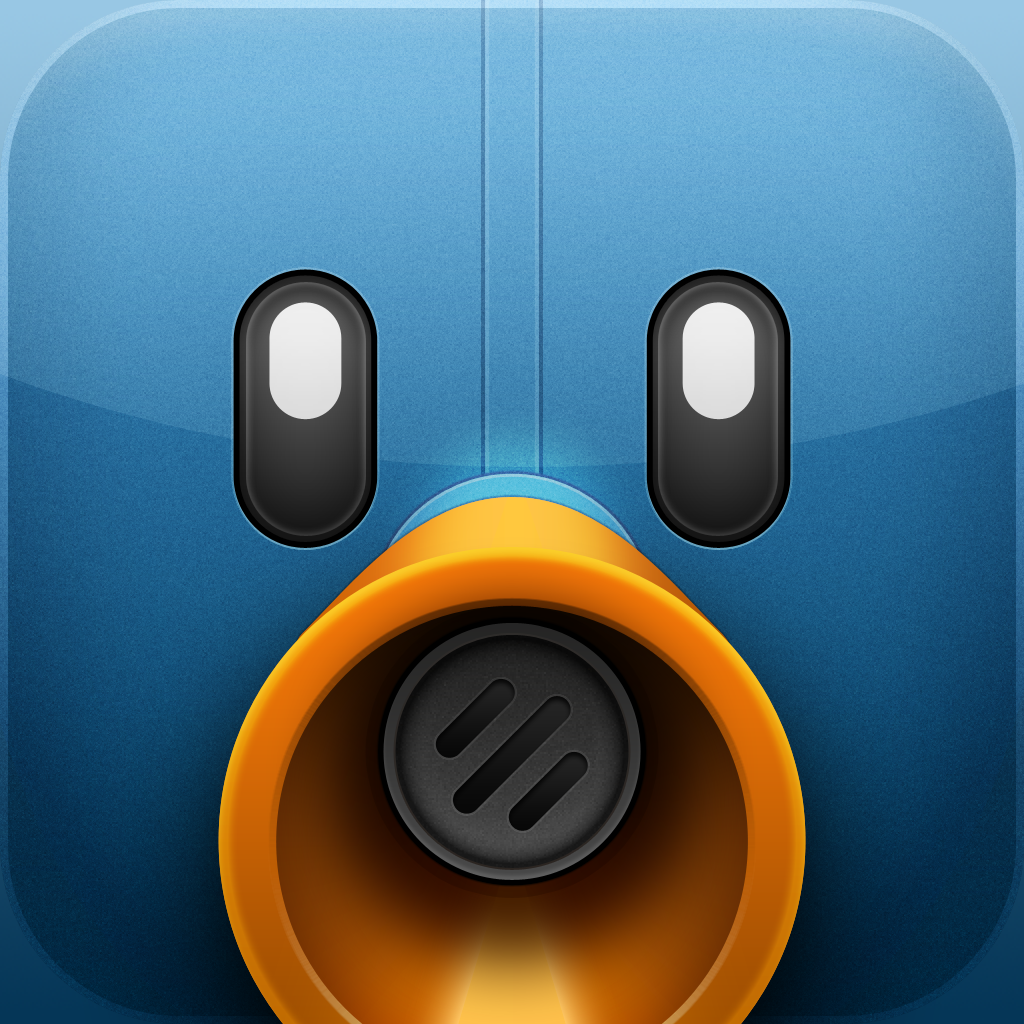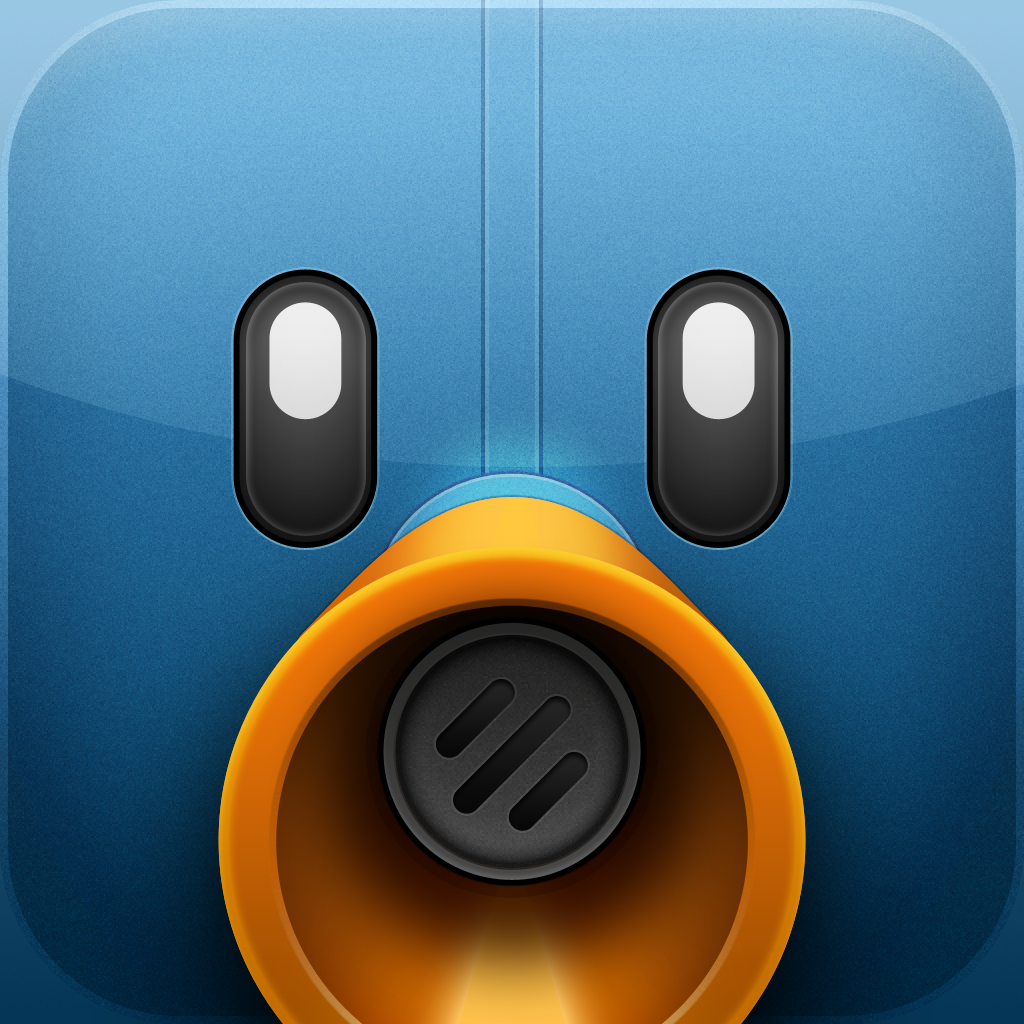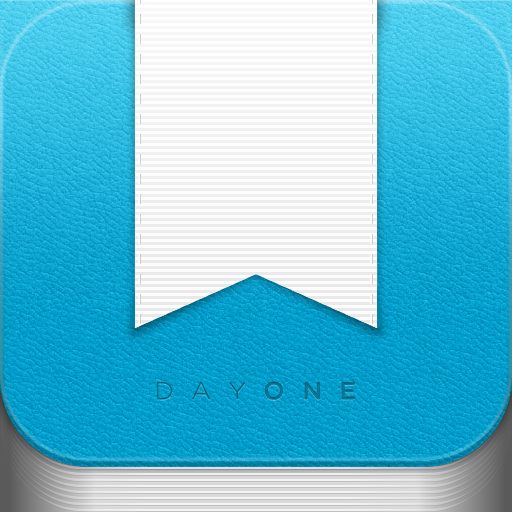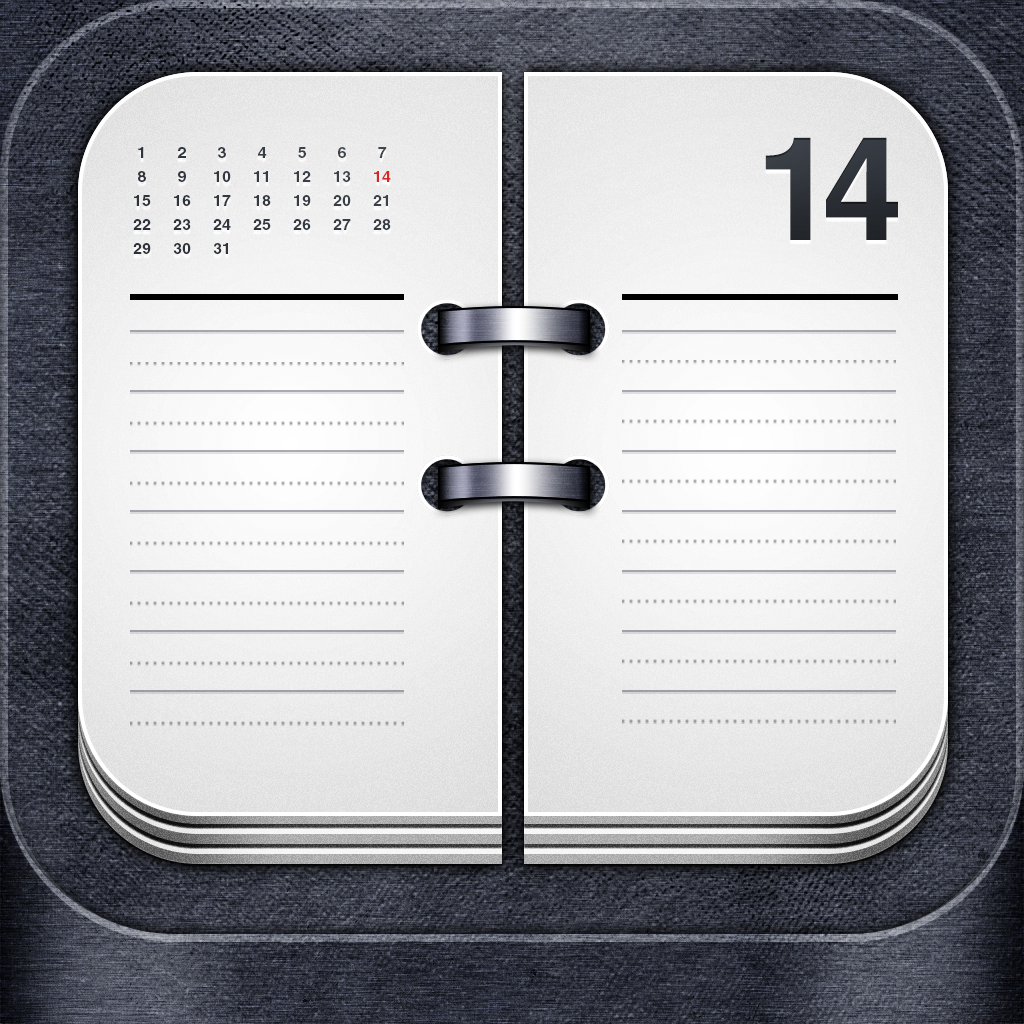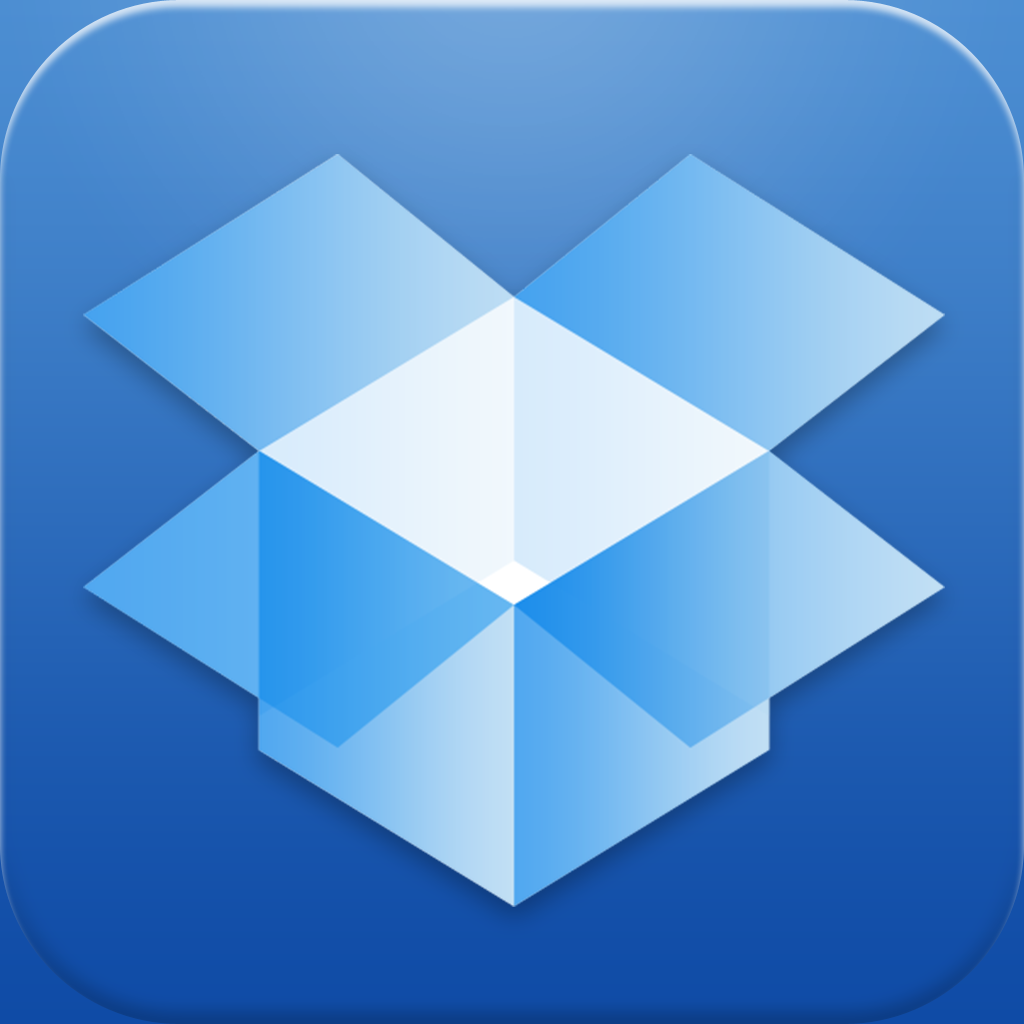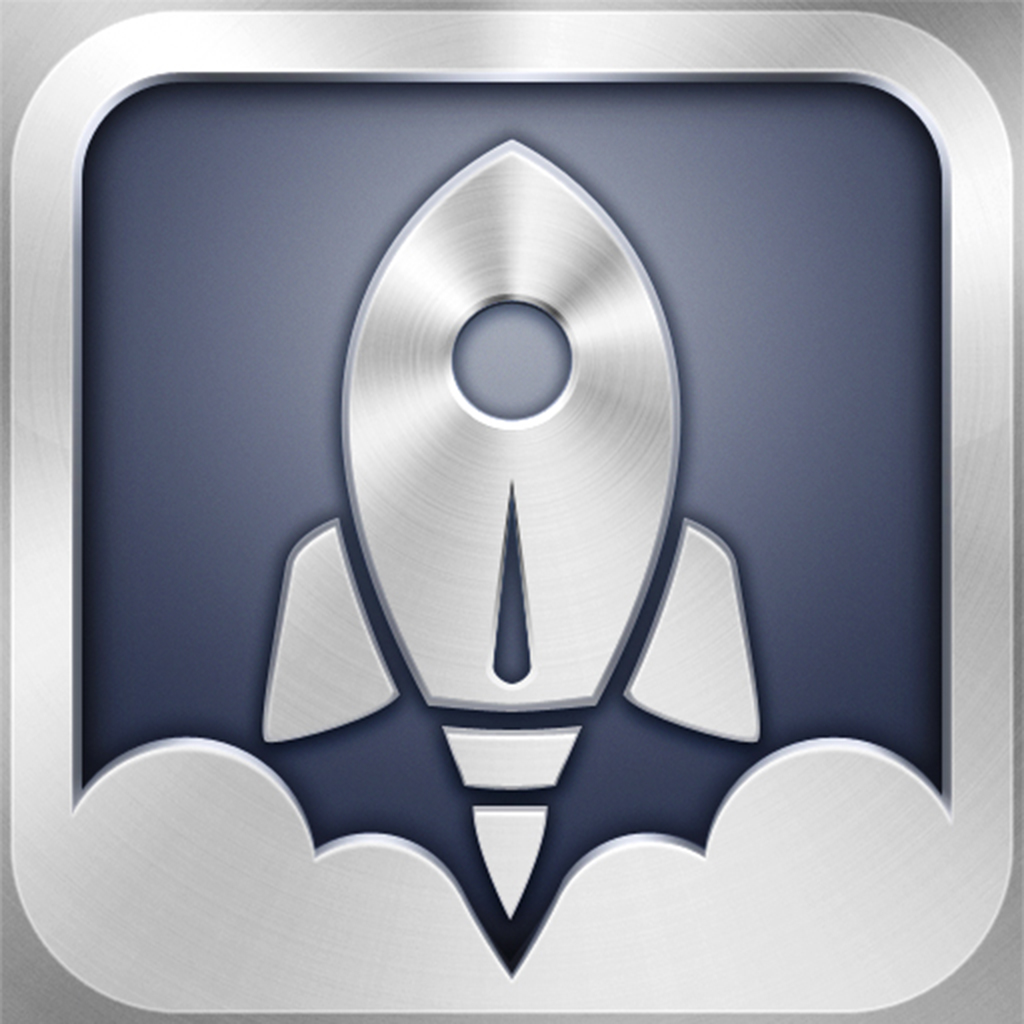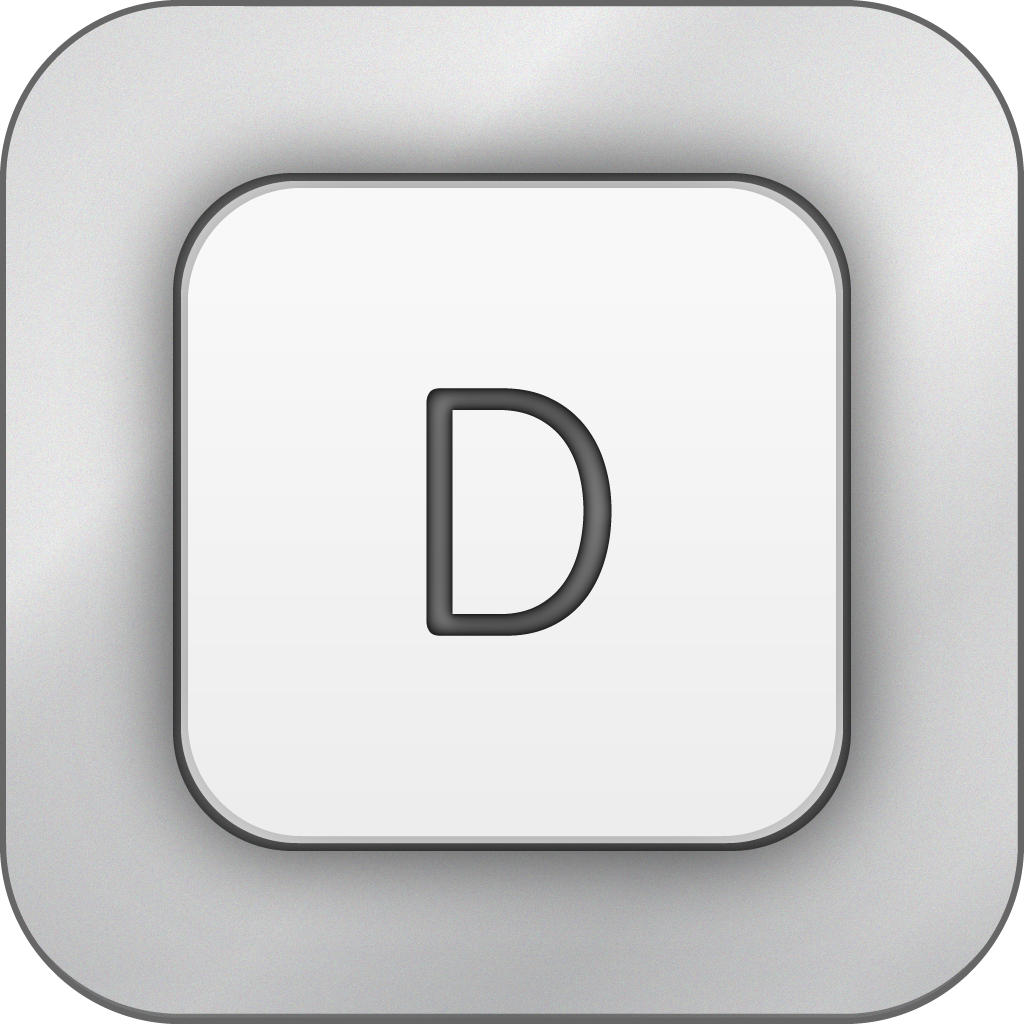App Showdown: Quickly Jot Down What You Need With Drafts And Scratch
I’m sure that we’ve all had those times when we need to write down something, but there’s no scratch piece of paper nearby for us to jot it down on. Another option is to use the Notes app that’s on our iPhones, but by the time it takes you to launch the app and create a new note, it may be too late. Or maybe it wasn’t, but you weren’t able to jot down everything you needed. Isn’t there a better solution?
There certainly is! Drafts from Agile Tortoise and Scratch by Karbon are the best options available right now when you need to quickly capture some text.
Even though I have previously compared Drafts with Pop for iOS, I felt compelled to compare Drafts again with an app that is equal in level. Pop is fantastic if you just want a place to dump words into, but its feature set was that it lacked features. Then Scratch came out in July, two months after my original showdown, making it the closest competition for Drafts yet.
So which one of these two apps is the best? Find out in this week’s App Showdown!
Drafts vs. Scratch: Who’s the Fastest?
When it comes to quick text capture, speed is incredibly important. The app should launch right away without much delay between being opened and ready to take your text in.
Even though I have been using Drafts every day in my workflow, my biggest annoyance is that it takes a few seconds before I am able to input text into a draft. Once launched, Drafts will “hang” for several moments, which may lead you to think that it isn’t responding. However, on subsequent launches, the app starts up much faster. The app allows users to create new drafts when coming back into the app after a while, so it’s always a fresh slate to write on. Despite the initial startup time, Drafts is still quicker than opening up another notes app, loading notes, and then creating a new document.
With Scratch, the initial startup is about one to two-seconds faster than Drafts in my testing. I did not feel that there was much lag between tapping on the icon and inputting text. The only thing with Scratch is that if you do not “stash” your words before exiting, they will be the first thing you see on the next launch. To start with a new slate each time, you will have to manually clear it out on exit or on launch, which may or may not slow you down. However, there is an option that can be toggled in Settings that can clear the contents of Scratch once it is exported by emailing, tweeting, or appending.
If we’re going for a clear-cut winner in launch speed, though, Scratch gets it, though I personally don’t think it’s that much of a difference. But if you want to start anew each launch, then Drafts is best.
Do Looks Matter?
I’m a bit of a snob when it comes to how apps look. If it doesn’t look that good, then there’s not much motivation for me to actually use the product. But that isn’t the case with both apps.
Drafts
Some may say that Drafts does not look that good, but I disagree. I like the minimalistic style, because it really makes a difference when the focus should be about the words you are dumping into the app. There is even the ability to customize your Drafts with three color schemes (I prefer grayscale myself), several excellent looking fonts, and small or large text. Drafts gives users a bit of choice without being overwhelming.
While you’re writing, you get a word and character count in the bottom toolbar. This bar is pretty plain, and again, shouldn’t distract you from writing. If you need to start a new draft, just tap on the “+” to get a clean sheet and toss the previous into your draft list, which can be accessed at any time and saves your current progress. Search is readily available at a moment’s notice, and actions are accompanied by pretty, yet subtle icons.
Drafts may not be the prettiest option, but it’s efficient and intuitive, and that’s what really matters when it comes to apps in this genre. Everything about the interface just makes sense for writing.
Scratch
The most impressive thing about Scratch is how it looks. I mean, what can I say? This app is just downright gorgeous. From the icon to the green-blue gradient used throughout the app, Karbon really made Scratch into something that pops off your iPhone screen.
Even though I said that the minimalistic style of Draft’s toolbar is a bit plain but doesn’t detract from writing, the same can be said for Scratch’s bar. It’s pretty but still simple, with the three minimal buttons on the default view. Swiping left on this bar will bring up the word and character count as well as settings options, if you require it. It’s one swipe more to access the same information that is shown on Drafts by default, but hey, it looks good. Swiping to the right will bring up the keyboard extension buttons that will make it easier to write. These buttons follow the same green-blue hue as the rest of the app, and look incredibly detailed.
When stashing a note or viewing your History, Scratch delivers fluid and smooth animations that are a pleasure to watch. It is clear that the developers put an incredible amount of care and detail into creating the product, and it definitely shows while you use the app.
If the looks of an app are incredibly important to you, then Scratch is the way to go.
How About Those Keyboard Shortcuts?
When it comes to writing, having anything that can make the process a bit faster and easier is a blessing. Even though these are just quick capture apps, having shortcuts for commonly used characters or Markdown formatting can really come in handy while jotting down some text. Who knows — these can actually turn into some longer pieces, and you’ll be glad to have some aid on the keyboard.
Drafts
The thing with Drafts is that the iPhone version does not have an additional row for the keyboard. However, the new iPad version does, thanks to having a larger screen. I still hope that one day, the iPhone version gets shortcuts as well, because it would still be helpful, although a bit cramped.
On the iPad, Drafts has only one additional row on the keyboard. This will include buttons to undo/redo and move the cursor by word or character. Additional shortcut buttons include the commonly used characters for John Gruber’s Markdown syntax as well as other punctuation. Unfortunately, you are limited to only these, and cannot customize these seven buttons to your liking. Still, it’s definitely better than nothing.
Scratch
With Scratch, there are two different extensions that you can switch between with a swipe. The first row will have seven buttons featuring some commonly used symbols. However, if you tap and hold on one of these, you can select any key to replace the default setting (yes, that includes emoji).
The second features seven Markdown buttons: Bold, Italic, Link, Block Quote, Horizontal Rule, Header, and Lists. Using any of these will insert the appropriate syntax into your text. This is actually a fantastic way for anyone that hasn’t used Markdown before to see and understand how to use it, and eventually understand the syntax for possible use in plain text editors. Unfortunately, you can’t customize these buttons, but at least they won’t be in the way if you don’t plan on using or learning Markdown.
If you absolutely need keyboard shortcuts for your iPhone writing, then you will want to check out Scratch.
So You Wrote Down Some Stuff. Now What?
The best thing about these apps is that there is plenty that you can do with your text once you’re done typing it out. In fact, that’s one of the primary reason why you would use such an app. But which app deals with these actions better?
Drafts
With Drafts, the supported actions are the main meat of the product. You have the basics, such as emailing, messaging, tweeting, and copying the text, but there’s much more than that. Drafts also features Markdown preview, Markdown email, and even copying all of the Markdown formatted text to the clipboard to dump into another text app.
But what about other third-party apps? Surely if I typed out a draft of an article, I may want to send that to my main text editor, such as Byword. Is this possible? Agile Tortoise has worked with other developers to make sure that it is definitely possible, and it is implemented flawlessly.
Currently, your text can be sent to various text editors (Byword, WriteUp, Writing Kit, Threadnote, Evernote, and Simplenote), GTD apps (OmniFocus, Things, The Hit List, and Appigo Todo), Twitter apps (Tweetbot, Echofon, and Twitter), and more. Wanted to quickly jot down a memory in Drafts before sending it off to Day One? How about drafting up an email and sending it to Sparrow? Need a quick reminder? Just send your text forward to Due. New calendar event? Send it to Agenda. Have a new favorite quote? Draft it, then send it off to Quotebook.
Text can also be sent to Twitter via native iOS 5 integration, or to Facebook. If you prefer to just work with Drafts but need to send these drafts as plain text files to your computer, make sure to use Dropbox. With Drafts and Dropbox, your text can be new files or even appended to a general journal.txt file.
Drafts will come with a default list of actions, but you can always customize it to your liking by going to the Settings (located in the Action menu), and then “Manage Actions.” This allows users to rearrange the order of actions, as well as toggling which ones show up in the list.
Even though all of these apps are rather popular, not everyone may use them. Fortunately, the developer of Drafts has been working with other developers on implementing an action to send text to them. If you don’t see an app you use but would like to see it added in the future, it would be best to shoot the developer an email. I have seen him continually add new actions in updates, so it’s worth a shot.
With all of these actions, I think it’s safe to say that Drafts can really be called the “Launch Center Pro of Text.”
Scratch
While Scratch does integrate actions for your text, it really isn’t as good as Drafts. In fact, it’s rather bare-bones.
If all you need to do is to email, message, or tweet your text, then Scratch has those basics covered. Need it in your Dropbox? That’s integrated too, with the ability to make it a new plain text file or even append the text to any existing file that is in your Dropbox. I prefer the way that Scratch does appending, because it gives users the flexibility of choosing any file. With Drafts, it creates a proprietary file for appendages.
However, if you need third-party apps, then you may be limited with Scratch. There is an “Open In” menu, but it will only provide so many choices. Currently, Scratch gives me Byword, Writing Kit, Textastic, ReaddleDocs, Drafts, Dropbox, Evernote, and Droplr as options. You cannot rearrange the order of these apps, nor can you customize the actions to your liking. It’s definitely not as negotiable as the competition, which can be a deal breaker.
If the basics are what you need, though, then at least Scratch gets that. But for anything else, I prefer Drafts.
What If I Need To Use Multiple Devices, How Does My Data Carry Over?
These days, it’s hard to find a person that only has one iOS device in the household. It’s more likely that a single household has several iPhones, iPads, and maybe even iPod touches. So what happens if you use multiple devices and you use Drafts or Scratch? How will that turn out?
Drafts
Drafts is available for both the iPhone and iPad, although it’s not one universal app. However, I believe that for the utility and usefulness of the app overall, it’s definitely worth paying twice for (especially when both versions are so cheap for the value you get out of them).
Because Drafts has two versions for two different devices, it’s important that your drafts go with you, no matter which device you are on. That’s why Agile Tortoise has implemented Simperium Sync, a free service that will keep all of your text, appearance, and action settings intact on your iPhone and iPad. It’s free and works incredibly fast — anything I create on my iPhone shows up instantaneously on my iPad, and vice versa.
The main complaint about using Simperium Sync from people is that it’s another service to sign up and deal with, and why couldn’t the developer use iCloud? Well, while iCloud is great for the user, it’s a bit of a challenge for developers. Some difficulties with implementing iCloud sync are API (Application Programming Interface) difficulties, inconsistent functionality, being limited to only Apple devices, and the way that Apple controls all iCloud data, rather than the developer. Once you give that some thought, consider it a great thing that alternatives like Dropbox and Simperium are available.
Scratch
Scratch is currently iPhone only, and does not have any syncing method in place for multiple devices.
Extra Features
Scratch does not have any additional features, but Drafts has one incredibly useful one: Link mode. Once this is activated, Drafts will go into a “read-only” mode, but any phone numbers, email addresses, URL, or physical addresses that are in the note will become clickable links. That means that you can call, message, launch mobile Safari, or open Maps right from Drafts. It’s pretty nifty, and serves as a great scratchpad.
The Verdict: Which App Reigns Supreme?
Even though Scratch has a beautiful interface and custom key shortcuts and Markdown buttons, I am still going to have to crown Drafts the king.
Getting my text to other apps on my iPhone and iPad is incredibly important to me, so I depend on the third-party actions that Drafts utilizes incredibly well. It just makes things easier to have one place to write everything down, and then worry later about which pipe to send it to. Another big bonus for Drafts is the fact that it is also available on the iPad, with a fast and painless syncing solution that just works. Link mode is just icing on the cake.
Scratch really does look nice and has a useful keyboard extension on the iPhone, but I don’t depend on this as much as I do with the actions. I also hope it goes universal or gets an iPad app soon as well. And hey, it would be nice to see more actions added in the future, though I’m not sure if it can top Drafts.
Drafts only came out several months ago, but it has quickly changed how I, and many others, work in such a short time. I hope that you already have the app, and if not, then make sure to check it out for yourself in the App Store (iPad version here).
So, how are you quickly jotting down small notes and thoughts? If you have any suggestions for a future App Showdown column, make sure to drop a line at christinechan@appadvice.com.