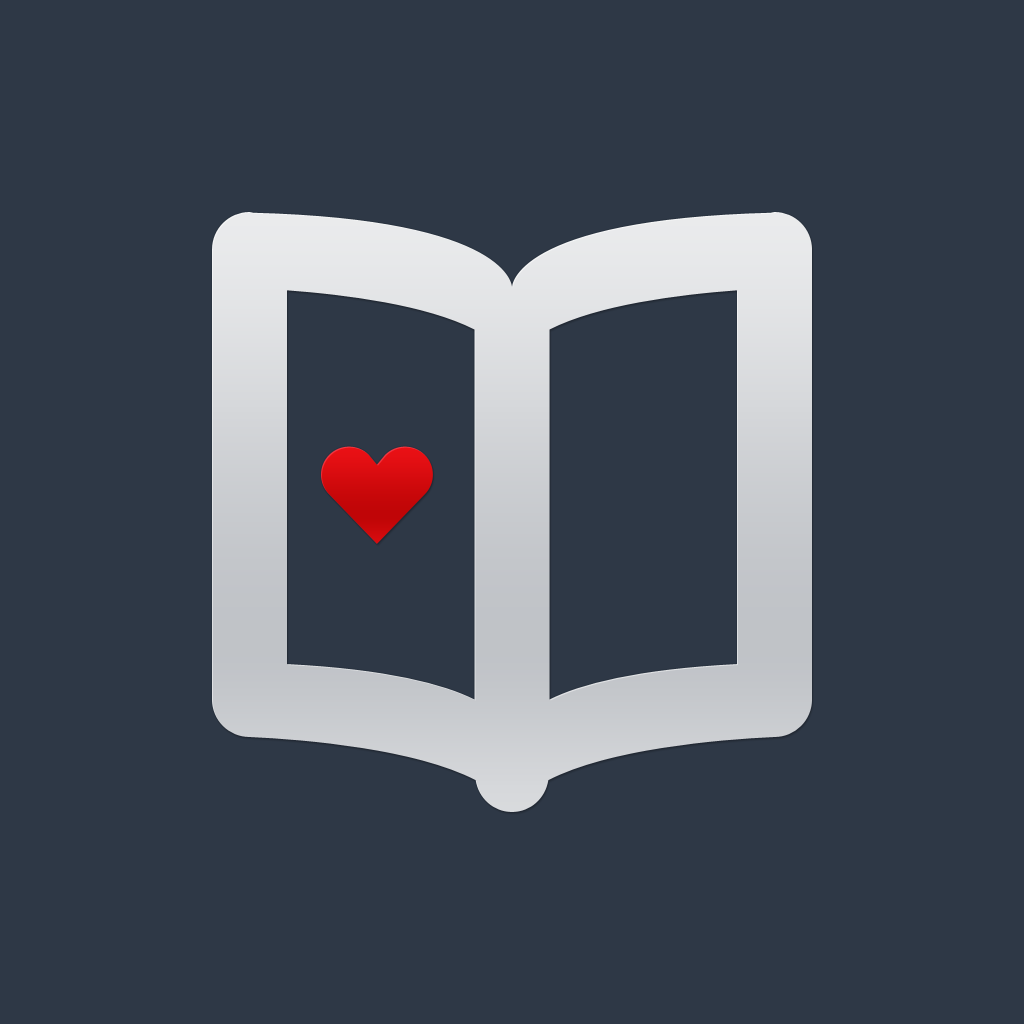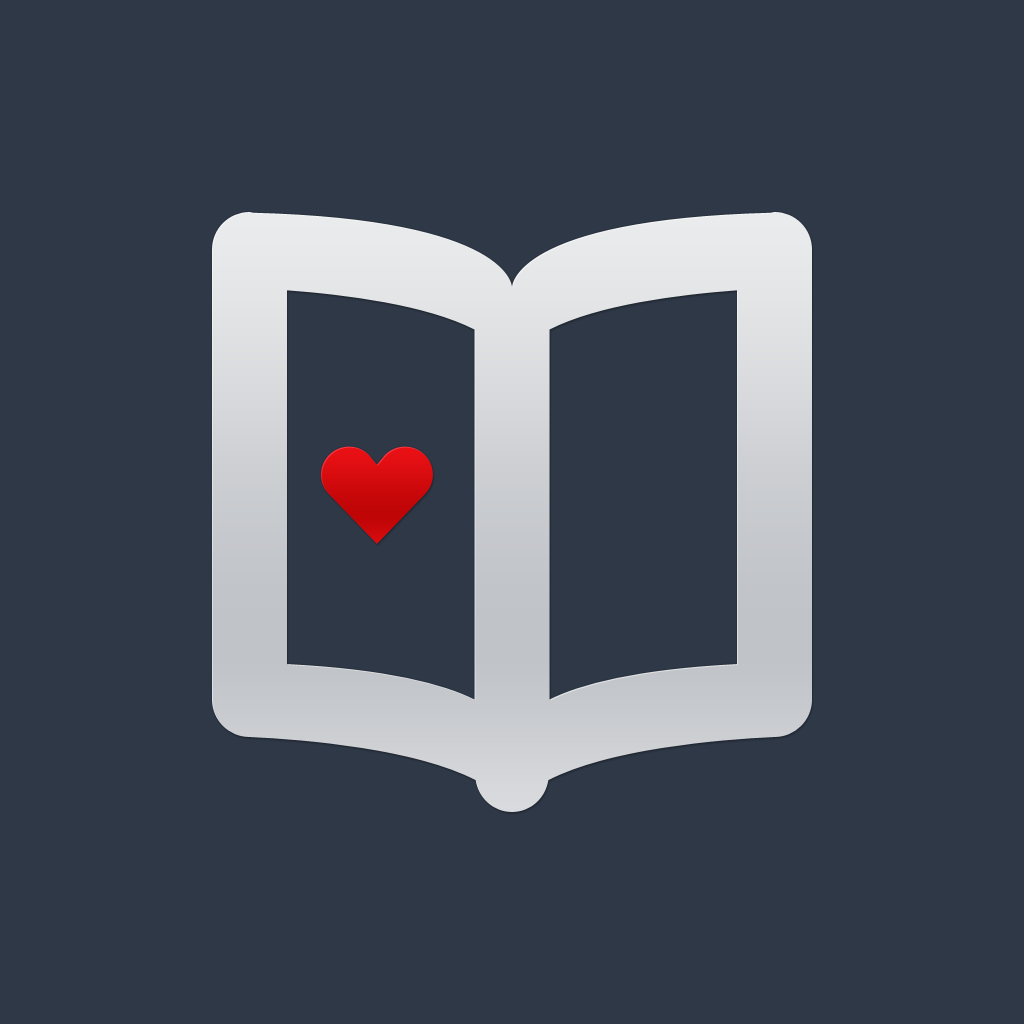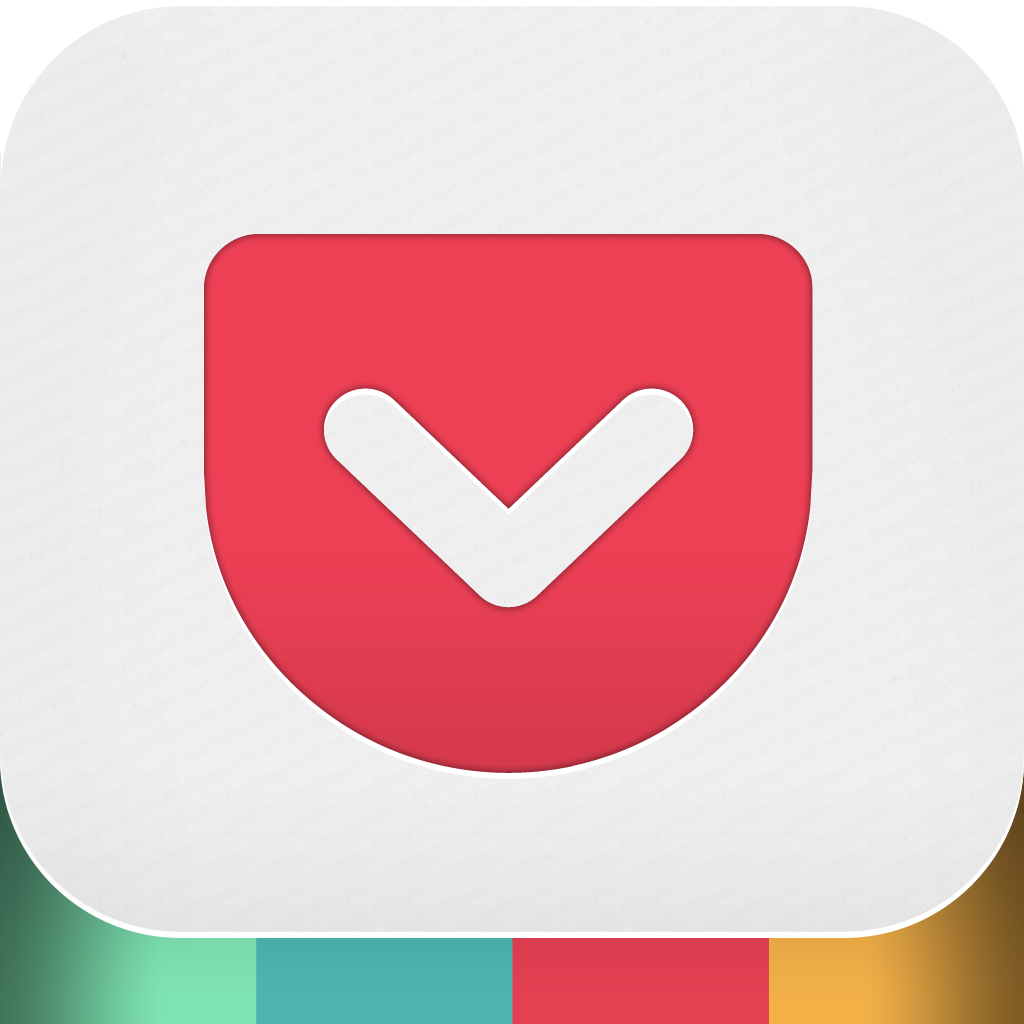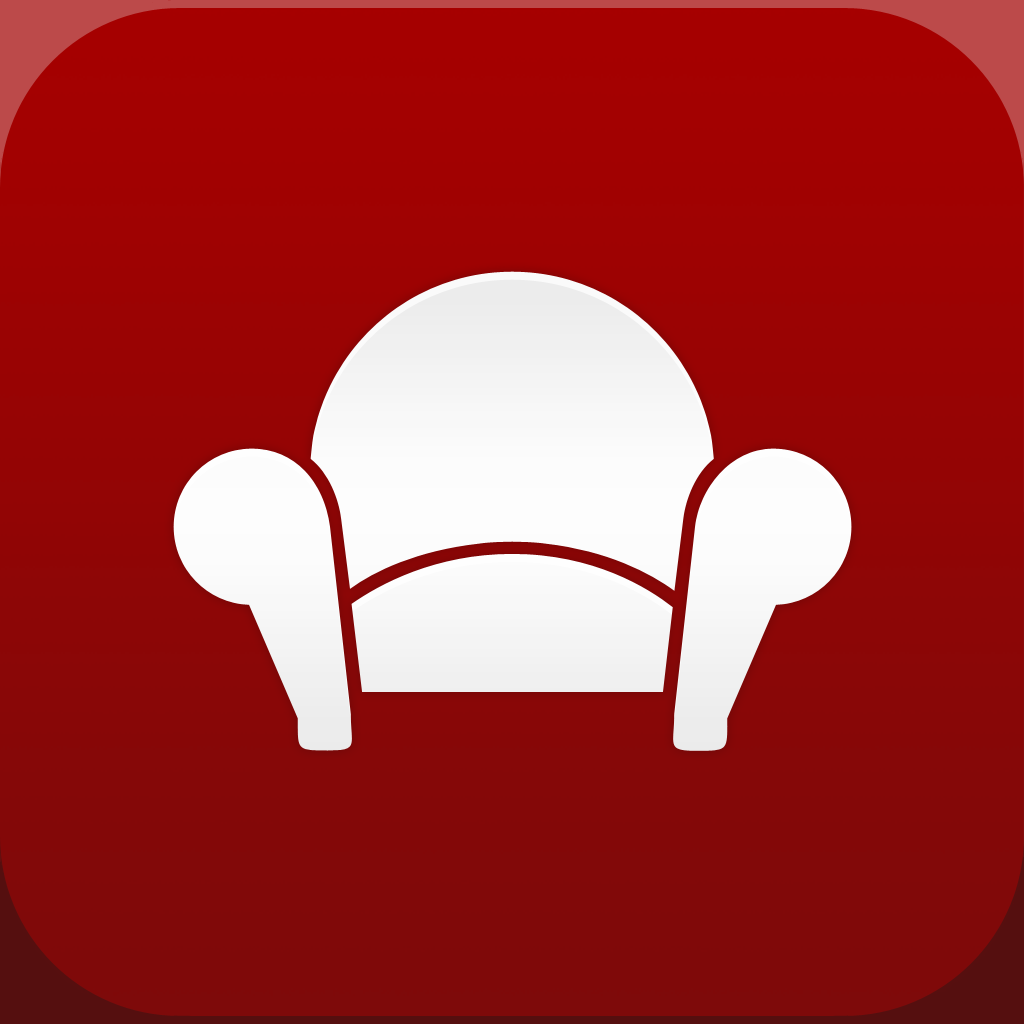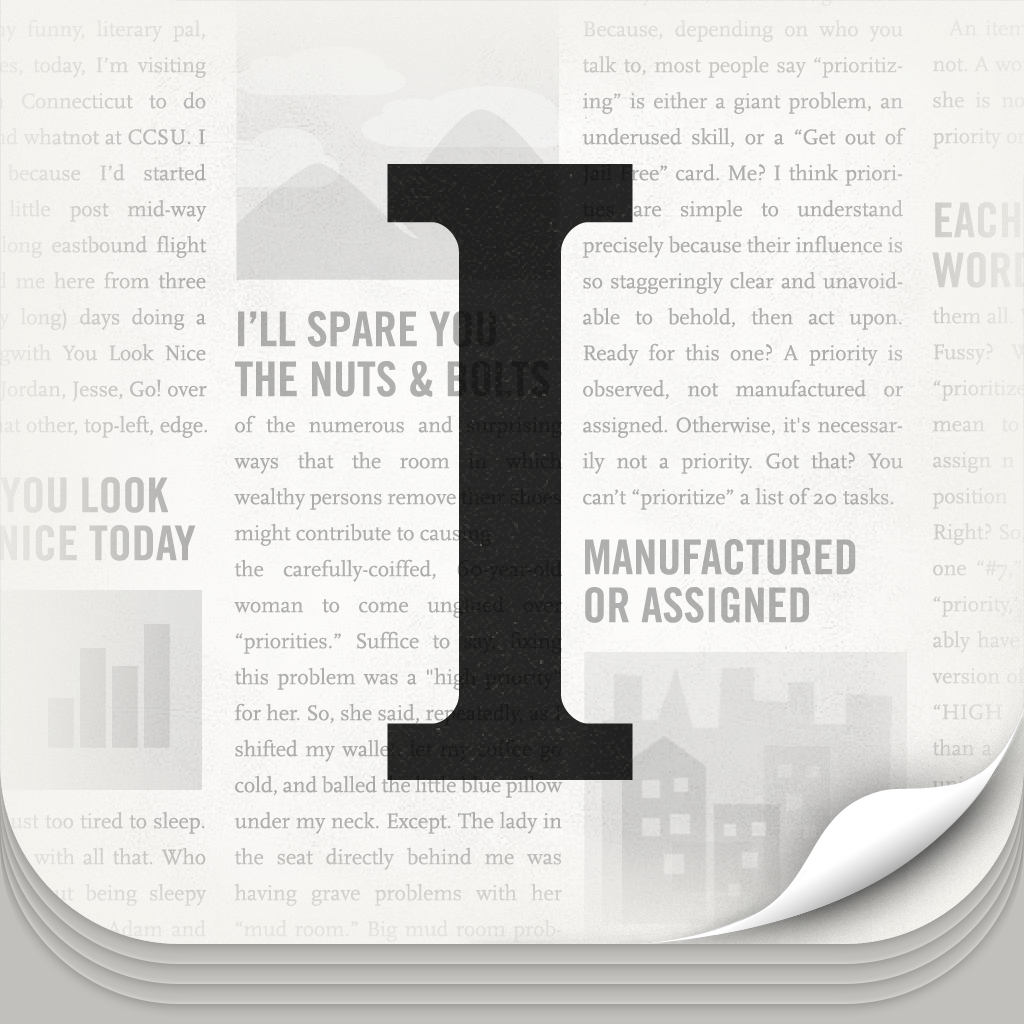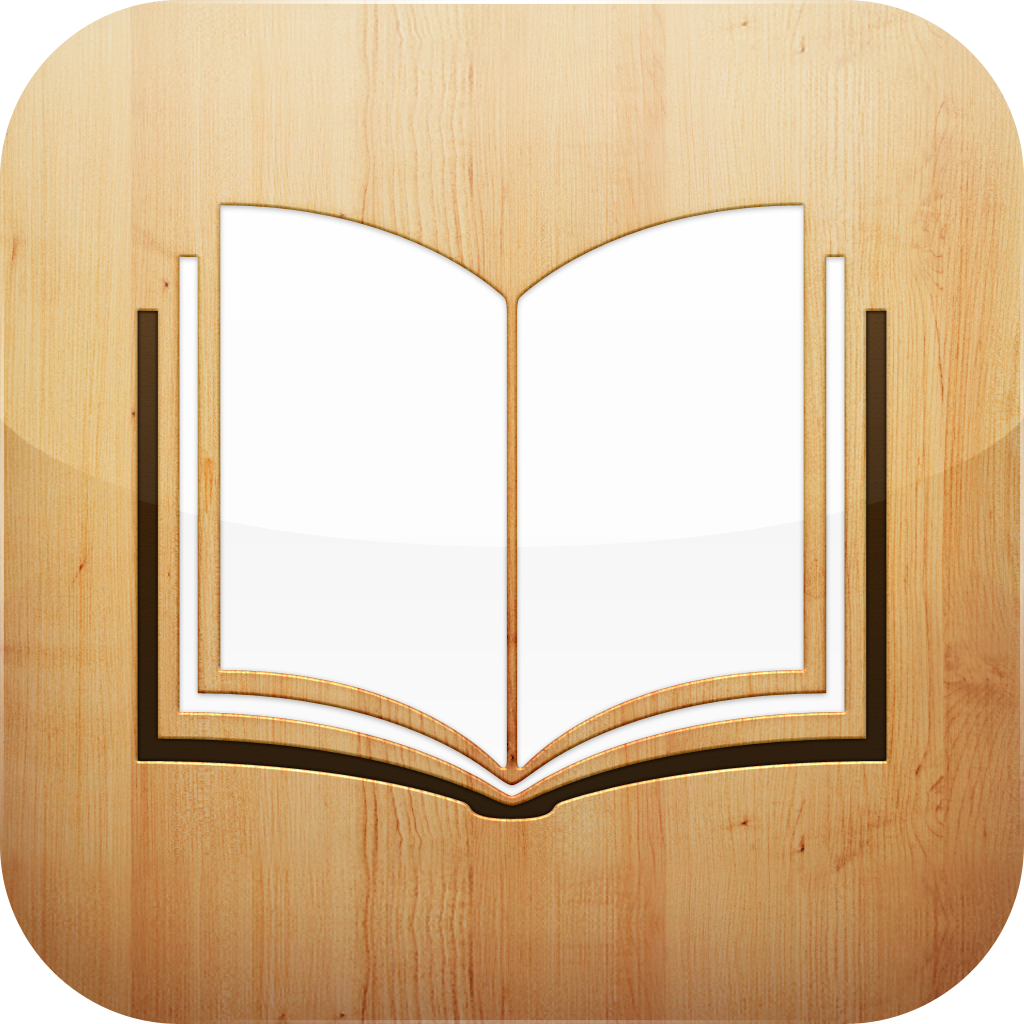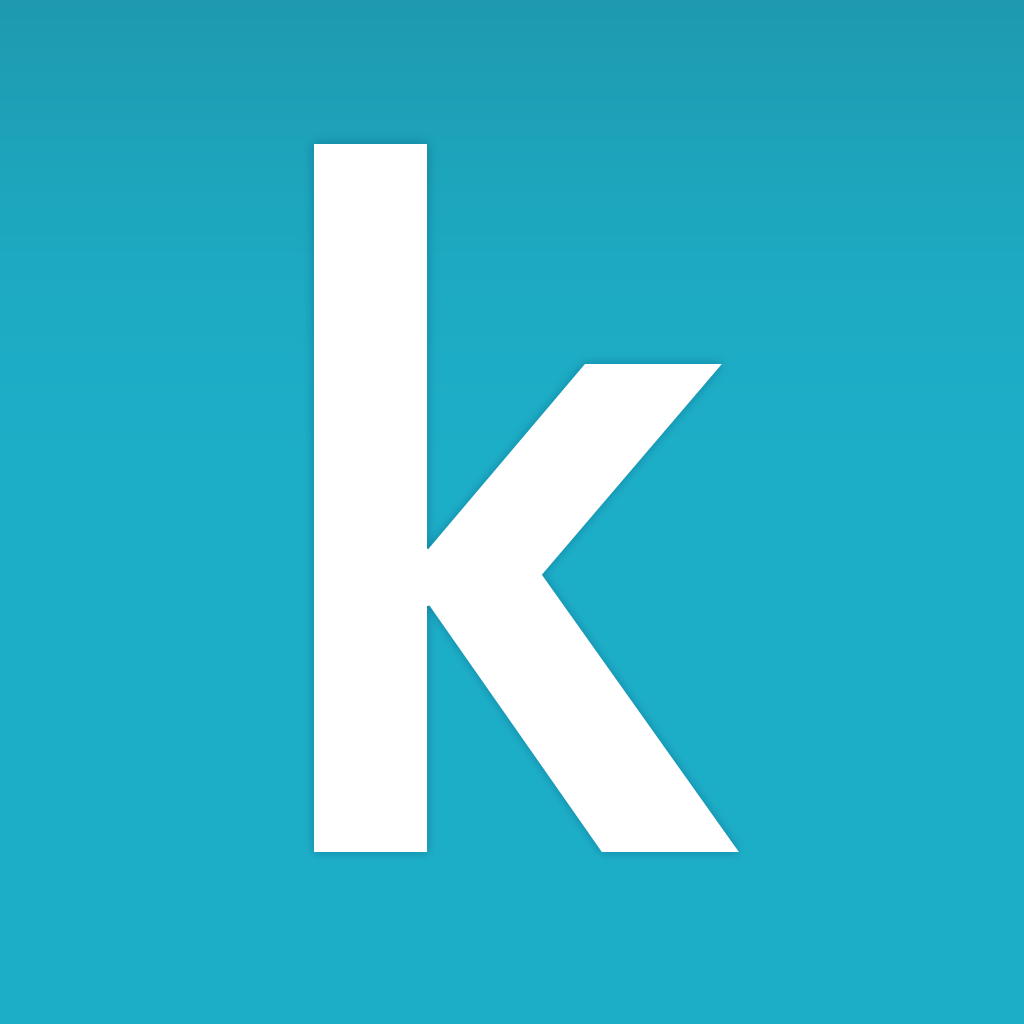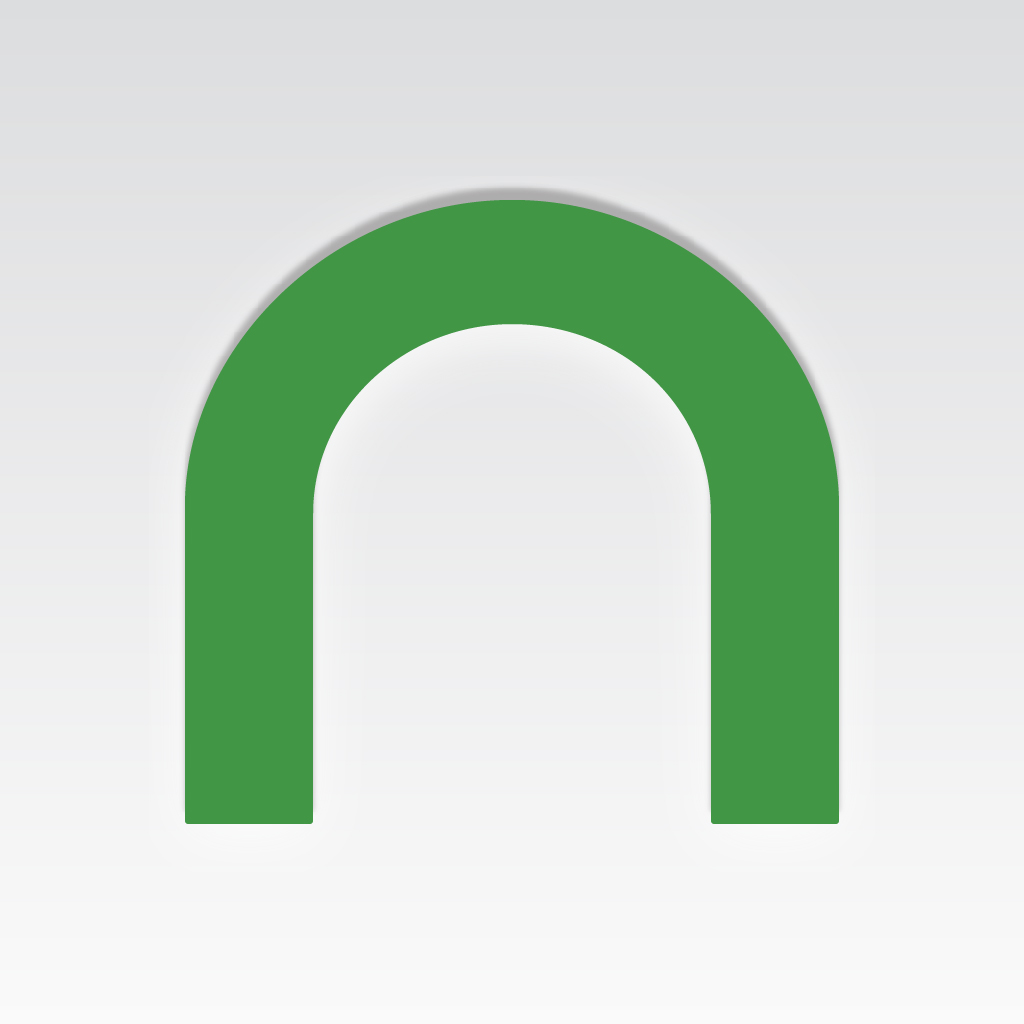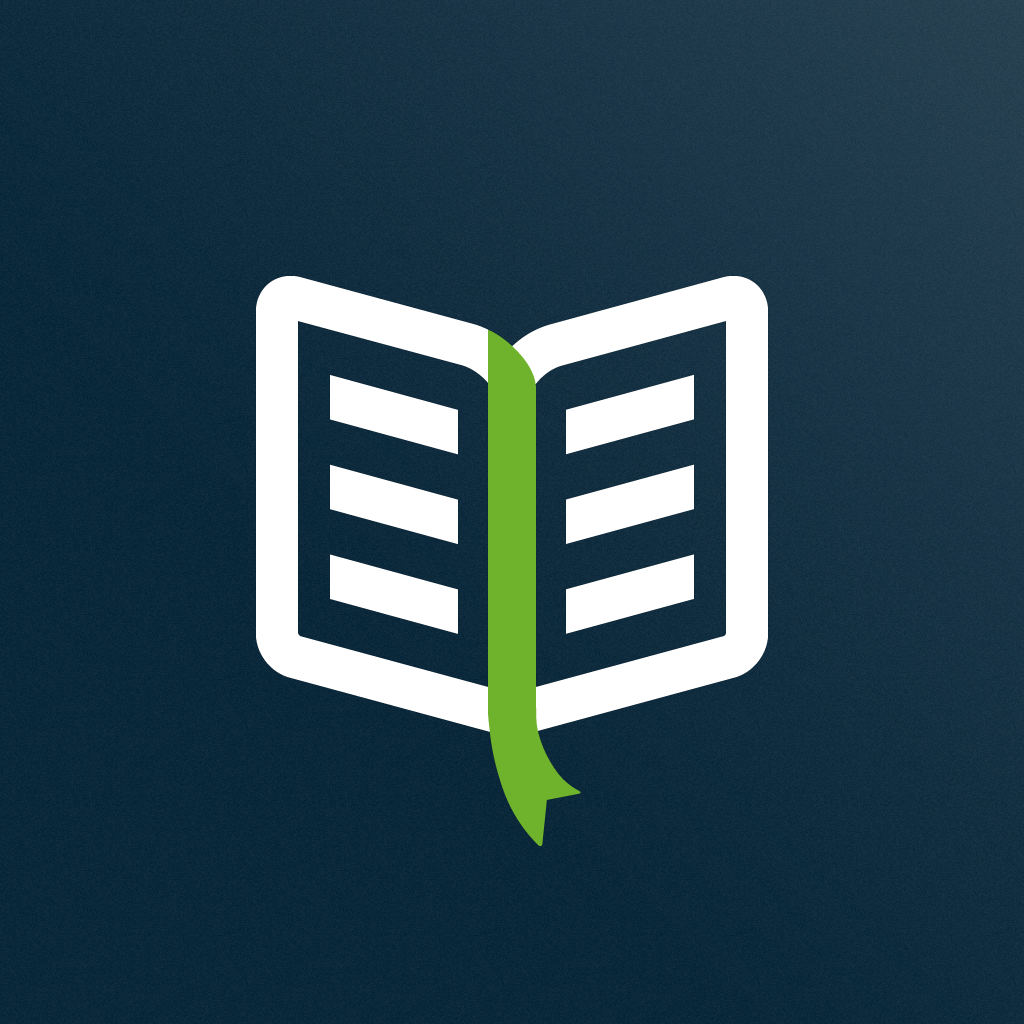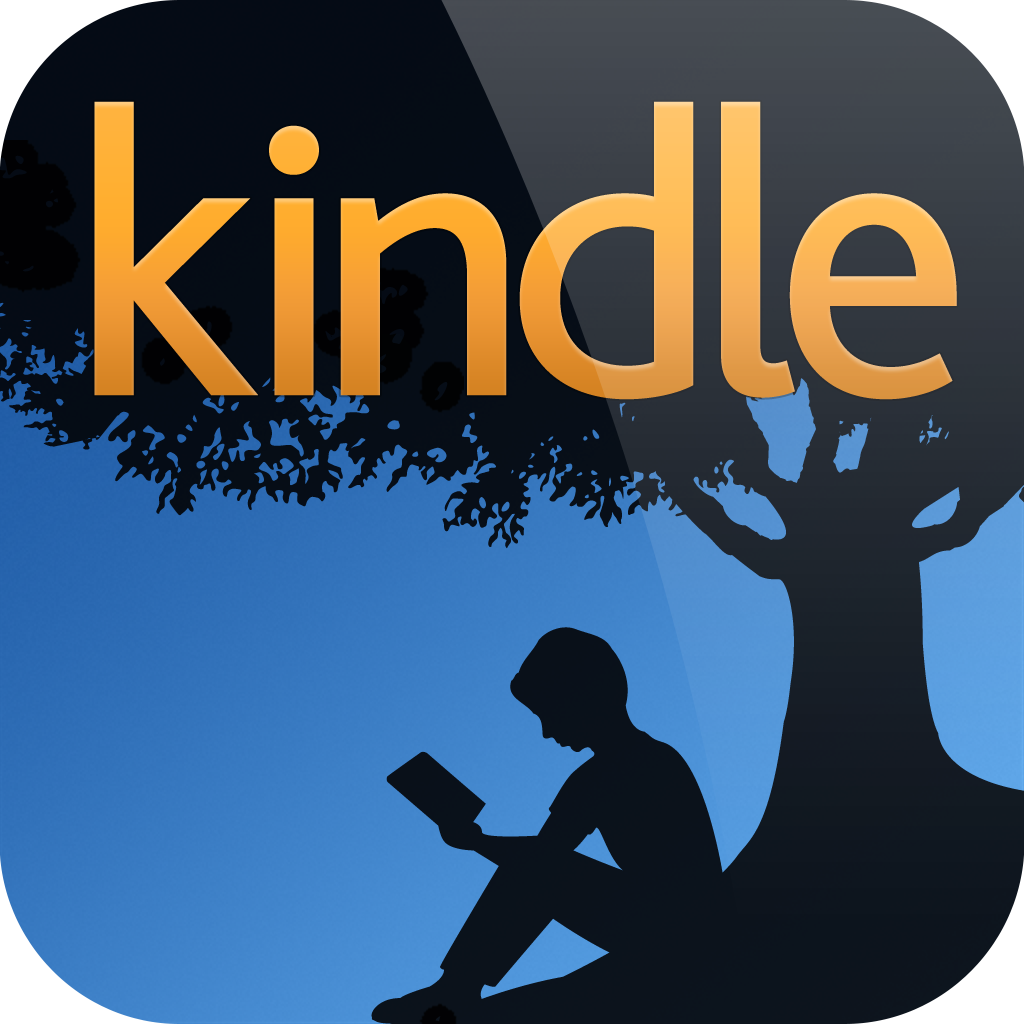Shelf Control: How To Read Your Read-Later Articles In Your Favorite E-Reading App
December 10, 2012
Last week's installment of Shelf Control, which was actually the inaugural installment, was inspired by the name of the column itself. Now, this week's installment of Shelf Control is inspired by the shared App Store description of a couple of apps released yesterday. It goes:
Read-later services are a great way for saving your favorite articles for — well — reading later. However, most read-later services have their own reading views with their own specific sets of fonts and features. Wouldn't it be great if you could download your favorite articles as e-books and read them in your favorite e-book reading app? And, on top of it, do all that right on your iOS device!Yes, I think it would be great if we could read our saved read-later articles, especially the really long ones, on our favorite e-reading apps. And that's exactly what the couple of apps in question, i heart ebooks (for Pocket) and i heart ebooks (for Readability), let us do. Obviously, these i heart ebooks apps, which are free, ad-supported, and iPhone-optimized, are useful if you're a user of Pocket and/or Readability. But I hear you asking, "What if you're more of an Instapaper person?" Fret not as I'll also be giving you tips on how to read your saved Instapaper articles on an e-reading app, but more on that later. To start using i heart ebooks (for Pocket), you need to log in to your Pocket account. Similarly, to start using i heart ebooks (for Readability), you need to log in to Readability. For the former, you need to enter both your Pocket username and password, while for the latter, you need to enter only your Readability username. In either case, it is assumed that the RSS feed for your reading list is public. Once your account is all set, just choose the article you'd like to download as an e-book from your reading list. Then, tap the "Convert to E-Book" button, tap "Download" in the resulting dialog box, and finally, choose which app you'd like to open the downloaded e-book with. Note that both i heart ebooks (for Pocket) and i heart ebooks (for Readability) download articles in ePub format. This means that you can read articles downloaded with either app using ePub-compatible reading apps only, e.g. iBooks, Kobo, Nook, and Readmill. Also, this means that you can't read them using the Kindle app, which doesn't support ePub but does support the mobi e-book format. But if you do want to read them using the Kindle app, don't worry. You can do that too right on your iDevice, but only if you're into Readability or Instapaper. (If you know an iOS-only method of setting up a Pocket reading list for reading on the Kindle app, please drop me a line.) If you use Readability, go to readability.com on mobile Safari and log in with your Readability username and password. Make sure to tap "Full Site" at the bottom of the screen. Then, choose an article you'd like to read on your Kindle app and tap the "Send to Kindle" button. This button is located below the article summary and to the left of the email button when you're in the reading list view. But if you're in the article view, it's located below the email button on the left toolbar. Tapping the "Send to Kindle" button will prompt you to set your Kindle settings. First, you need to visit your Kindle Personal Document Settings page and add kindle@readability.com to the approved email list. Second, you need to enter your Send-to-Kindle email address, which you can find in the Settings pane of the Kindle app on your iDevice. Third, tap the "Save & Send to Kindle" to both save your Kindle settings and send the article to your Kindle app. Finally, open the Kindle app on your iDevice, tap the sync button, and wait for the article to appear as a document in your shelf. Note that you can also download an article in ePub format directly from the Readability website by tapping the "Download as ePub" button right next to the "Send to Kindle" button. Now, if you're an Instapaper user, you have the option to download not just a single article, but 20 of your most recent articles in a single ePub or mobi file. Just go to instapaper.com on mobile Safari and log in to your Instapaper account. Then, in the Download section on the right sidebar, tap either "ePub" or "Kindle." If you tap "ePub," you will be redirected to a webpage where you can choose to open the downloaded ePub file with iBooks or with another ePub-compatible app. If you tap "Kindle," the mobi file will be automatically sent to your Send-to-Kindle email address and downloaded to your Kindle app the next time you open it. Note, though, that you must have already authorized Instapaper deliveries for this option to work. The steps in authorizing Instapaper deliveries, which are quite similar to the ones required in authorizing Readability deliveries, can be found in Instapaper's "Manage your Kindle" page. So, that's it for this week's installment of Shelf Control. I hope you'll end up regularly using any or all of the tips I just shared in satisfying both your reading-later and e-reading needs. If you have other suggestions for iOS-assisted reading-later and e-reading, or for anything that’s fit for Shelf Control for that matter, please feel free to email me at aldrin@appadvice.com or simply leave a comment below.