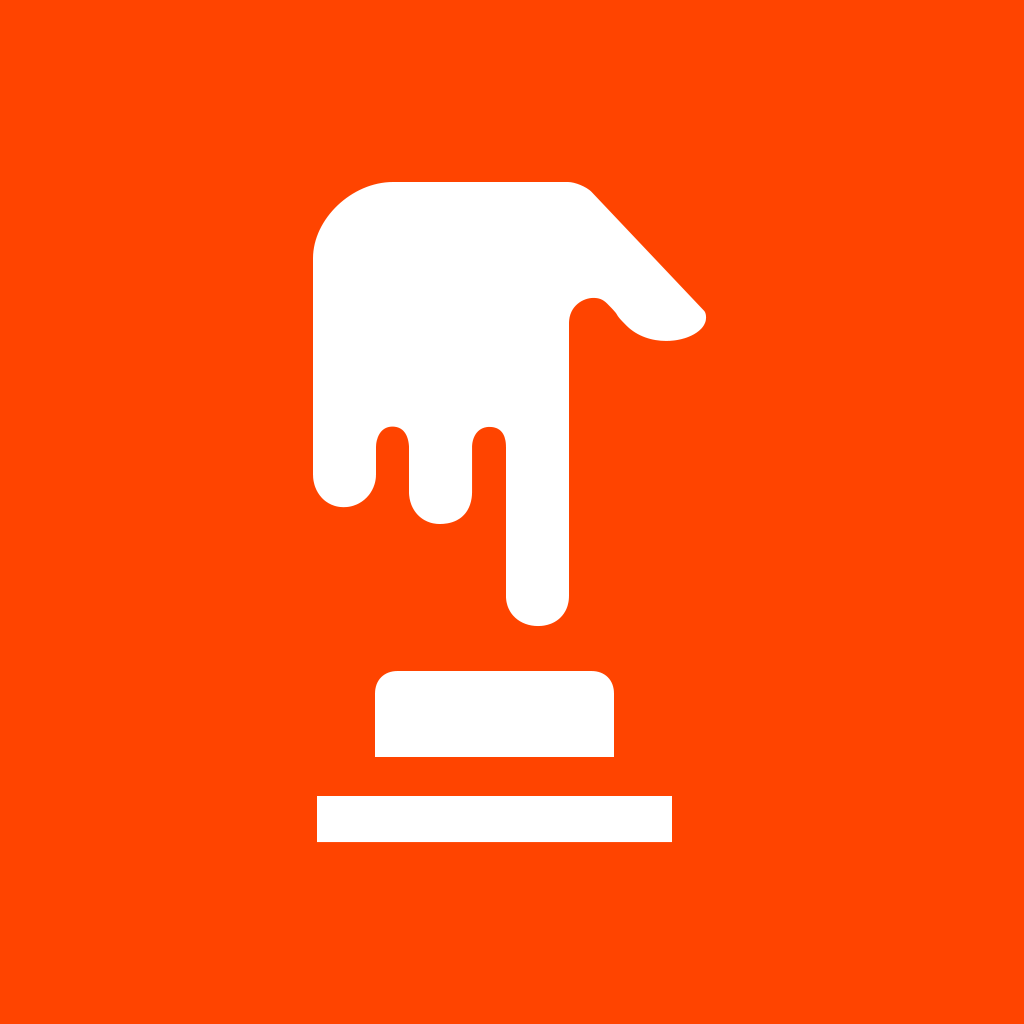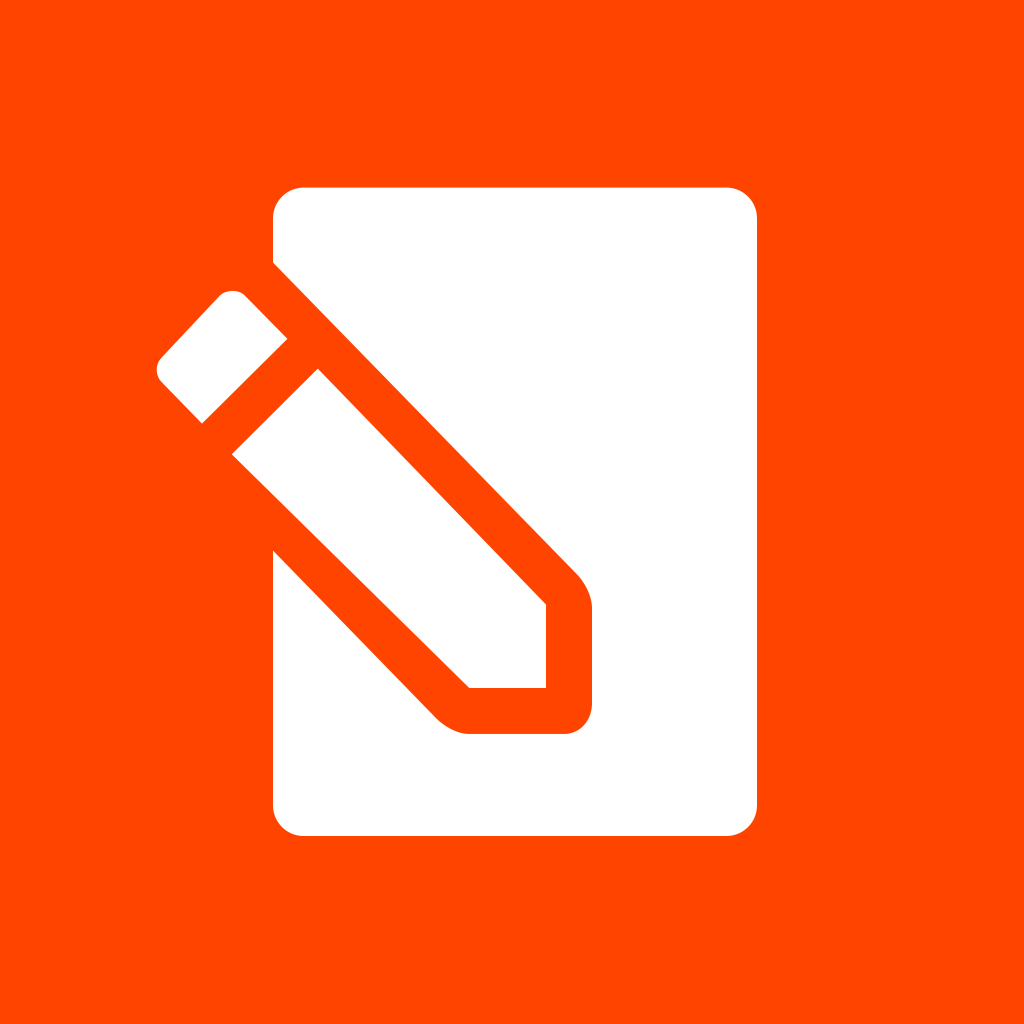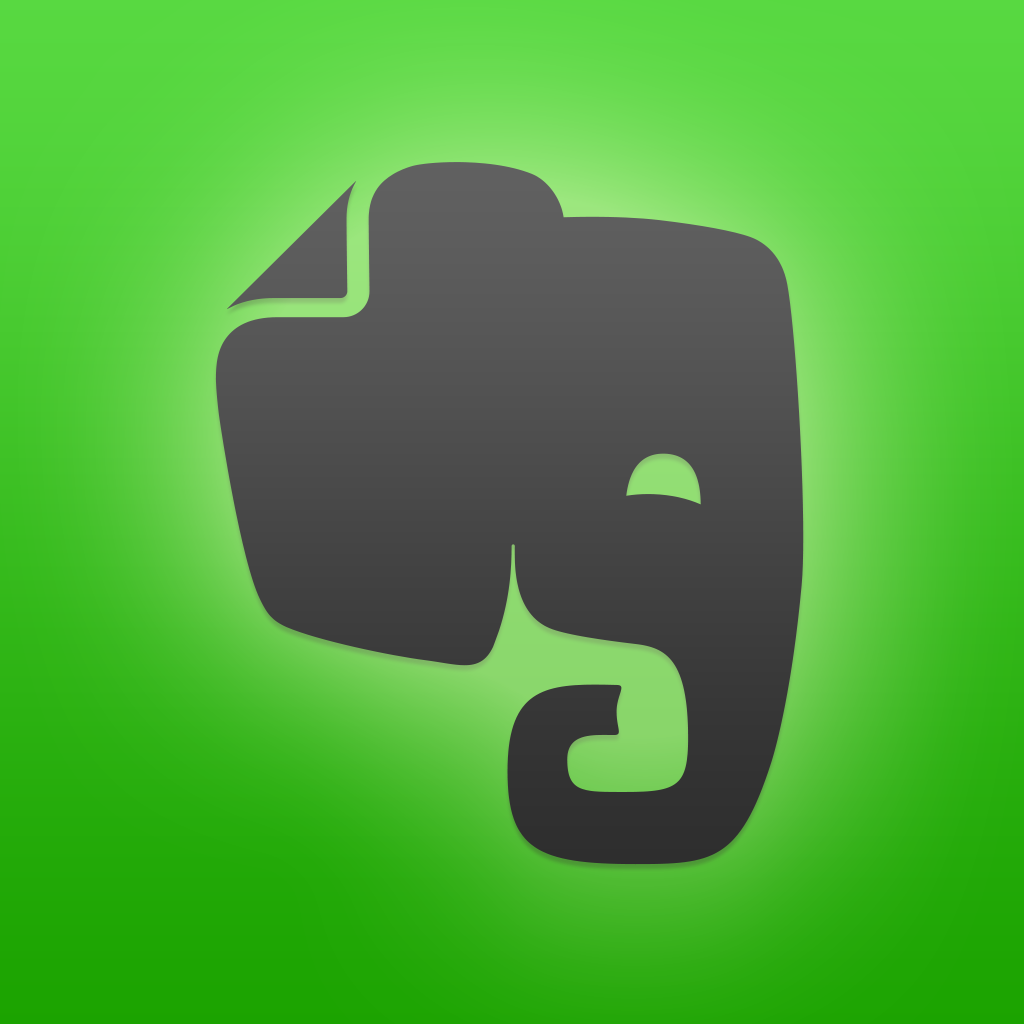Simple automation – power to the people using IFTTT's Do apps
If the new trio of Do apps from IFTTT were people, they’d be called the “Automation Troika.” At first sight, these apps may not appear to do very much, but used creatively they are very powerful. More importantly, they are straightforward to use. Today, I’m going beyond the Do trio app review and will tell you how I used these apps to add value to my life. Hopefully, you’ll find similar uses for these three apps.
The “Do Button”
Set this up to perform an action you run repetitively. Every time you want that action performed, open the app and hit the button!
“So, what’s the big deal?” you ask. Well, here is what I did. My mother has an iPad that she uses to read news, watch shows, and talk on Skype with her siblings. I created a new Gmail account for her, subscribed her to IFTTT, downloaded the Do Button app on her iPad, and created three recipes. Recipes are actions that get performed when a condition – like hitting the button, for example – is met. All the recipes simply require her to tap an onscreen button. The first one, labeled “I am OK,” sends my wife and I an email that says, “I just tapped the Do button to tell you I’m fine. Enjoy your day.” The second one is similarly constructed, but it sends us an email saying, “I need you to please call me when you have some time.” It’s labeled, “Call me.” The third one is for emergencies. It’s labeled “SOS.” It sends us an email that says, “I need urgent help. Call me ASAP.” On iOS, we set up this email as a VIP address, and set it to alert us, even when our devices are locked, making sure we see the email quickly. It took me a total of 10 minutes to set up, and it has enriched our lives. My mother feels connected, safe and empowered, and we feel relaxed knowing she can reach us anytime.
There are many other uses for the Do Button. The app comes with a bunch of ready-made recipes that can stimulate your imagination. My recipe for my own Do Button makes the IFTTT service call my phone when hit, and I use this to escape from boring presentations and useless meetings.
The “Do Note”
Like the Do Button app, this app also allows you to create three separate recipes. The one I have created for myself, and enjoy the most, is the “Shot At Daybreak” recipe. You see, I use Evernote to create a list of things I must complete on that day (hence the name “Shot At Daybreak”). I do this by creating a new note for each item, and tagging it “$SADB.” Every morning, I simply call up a saved search in Evernote that brings up all my $SADB tagged notes, and that’s my must-do list for the day.
The Do Note app makes everything simple for me. I have created a recipe so that I can fire up the app, type a task, and hit the onscreen button – and it creates a note in Evernote with the tag $SADB in my Tasks Notebook. The recipe took me two minutes to create, and has saved me a LOT of time already.
The “Do Camera”
This is exactly like the Do Note app – except that instead of text, you can take a picture, or select one from the Photo Library, and create a recipe to act on it. I post pictures to Facebook frequently, and one of my recipes allows for a picture to be taken and posted to a specific Facebook album. Another recipe permits me to take a picture of the outside of a restaurant that I go to, and have it posted to Evernote with the tag “Restaurants_Visited,” along with location information.
The nice thing about the “Do” trio of apps is that they come with a sizeable number of cool recipes already built-in. You can use them unmodified, or use them as ideas for your own automation. The process of creating a recipe is simple and intuitive: try it.
What creative use can you come up with for any of the Do apps? Do share them; I would love to hear about how you creatively solved a problem or increased your productivity, or even which pre-built recipe you found interesting or useful. Share them in the comments section, tweet your thoughts to me @evernoteguru, or write to me at gan@appadvice.com.
Happy “Do”ing!