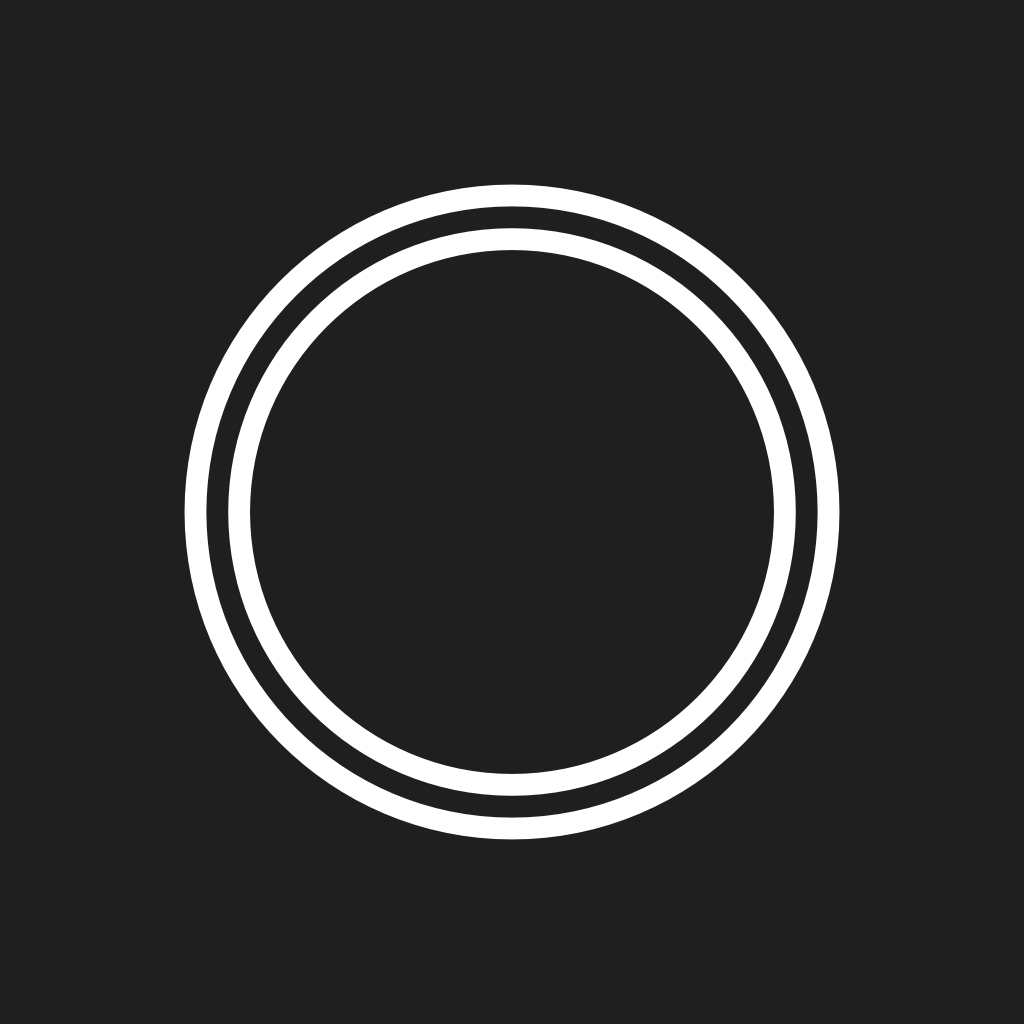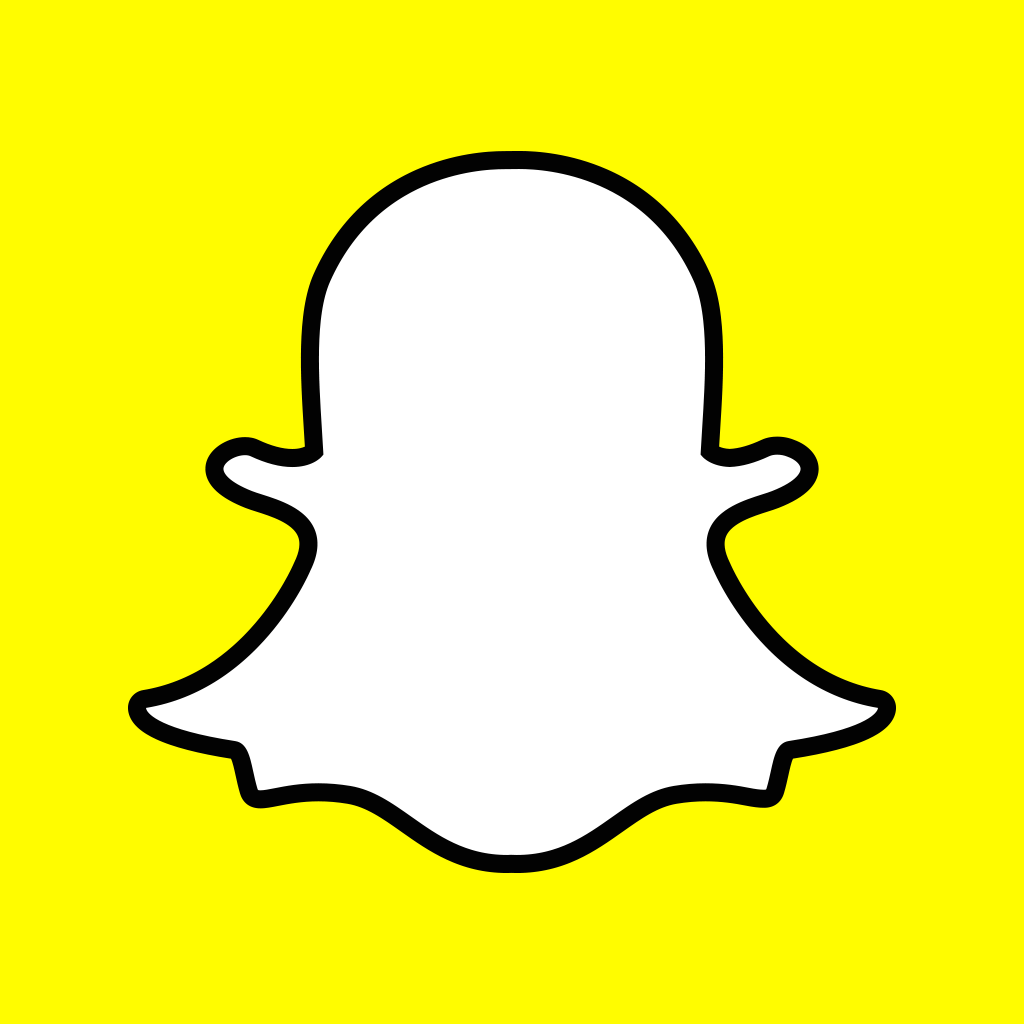Obscura offers thumb-friendly alternative to iOS Camera app
The iPhone’s built-in Camera app is a more than worthwhile app for shooting photos, as made apparent in our recently published guide to its many features and capabilities. But still, like me, you might have found yourself in want of a camera app that’s simpler but whose potential for taking great photos is not compromised in its relative ease of use.
Well, I’m glad to report that such a camera app can be found in the recently released Obscura Camera.
True to the etymology of its name (which is a reversal of “camera obscura,” Latin for “dark chamber”), Obscura Camera has a control panel that’s a sort of dark chamber: Aside from its viewfinder, the app consists of a plain black box with white interface elements.
Of course, there’s a shutter button at the center that snaps photos when pressed.
But there are also buttons for setting the focus and exposure, either of which can be tapped to quickly set the corresponding attribute or held down to revert the same to automatic. The focus and exposure point is indicated on the viewfinder with a reticule, which can enclose a circle when the focus, exposure, or both are fixed. Tap or drag on the viewfinder to move the reticule and automatically set the focus and exposure.
Right above the shutter button in Obscura is a small block of text that indicates the current settings for ISO or image sensitivity and the shutter speed. You can adjust the ISO by tapping the plus and minus buttons on the left and the shutter speed by tapping the plus and minus buttons on the right. Note that more sensitivity results in brighter yet more noisy images, and a faster shutter speed leads to sharper but darker photos.
But there’s more to Obscura than meets the eye. That is to say, you can tap the ISO and shutter speed indicators to reveal the app’s additional options. These include options for switching between the rear and front cameras, setting the flash, applying a grid overlay on the viewfinder, and accessing the app’s settings menu.
The flash can be disabled, turned on, or set to automatic. The grid overlay may be set to be three-by-three (for rule-of-thirds followers), square (for Instagram aficionados), and circle (for circular avatars). The setting menu offers access to the app’s walkthrough and FAQ as well as options for sending feedback via email, tweeting the app’s developer (Agile creator Ben McCarthy), and leaving a tip.
By the way, you can swipe on the viewfinder in Obscura to apply live filters to your shots, as in Snapchat. The app has nine available filters, but you unlock six more when you leave a tip via in-app purchase, whether it’s a $1.99 regular tip or a $4.99 regular tip.
It lack of quick access to snapped photos notwithstanding, Obscura looks to be a more than worthy alternative to the built-in Camera app, especially with its various features and options that are within easy reach of your thumb whether you’re shooting photos in portrait or landscape.
See also: Get emotional with Disney’s new GIF keyboard app for iOS, Twitterrific gets neat new facial recognition feature, and It’s time to finally sell those old CDs with Decluttr.