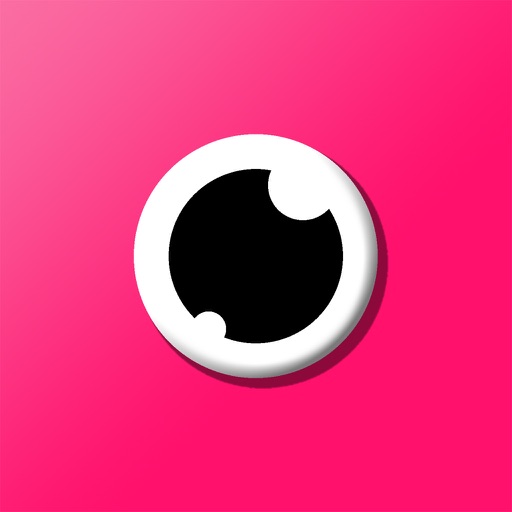How to ’Group FaceTime’ With Friends in iMessage Using the Fam App
The lack of support for group video chat remains a glaring omission in FaceTime. It also puts Apple’s video-calling app at a disadvantage when compared with the likes of Skype, OoVoo, Facebook Messenger, and Houseparty. It’s been rumored, though, that group video chat in FaceTime is coming in the next major version of Apple’s mobile operating system, iOS 11, and it will be available right within Apple’s messenger service, iMessage. But did you know that you can already do “group FaceTime” in iMessage? And that’s by using Smack’s Fam app.
Get started with Fam
Interested? Start, of course, by getting the Fam app, which is free to download from the App Store or from the iMessage App Store.
Get the Fam app
Then make sure the Fam app is enabled for iMessage.

How to enable the Fam app for iMessage
In a conversation in the Messages app, tap the right-pointing icon beside the message field.
Tap the App Store icon.
Tap the “four dots” icon at the lower-left corner of the screen to open the app drawer.
Tap the “+” icon to open the iMessage App Store.
Tap the Manage tab.
Turn on Fam.
Create a Fam
With the Fam app duly installed, you’re ready to initiate and participate in group video chats right within iMessage.

How to create a group video chat in iMessage with the Fam app
In an iMessage conversation with people you want to group video chat with, tap the right-pointing icon beside the message field.
Tap the App Store icon.
Tap the “four dots” icon at the lower-left corner of the screen to open the app drawer.
Tap the Fam icon.
Tap the Start Group Video button to create a link card for your group video chat.
Tap the send button to send the link card to the people in your group conversation.
Join a Fam

Anyone in the group who wants to join the group video chat just needs to tap the link card. If a group member doesn’t have the Fam app yet, he or she will be prompted to download it first in order to join the group video chat.
Once there are at least two participants, the group video chat is automatically held right within iMessage, with the video feeds of all participants shown in a grid.
Note: An unlimited number of participants can join a Fam group video chat. That’s right: There is no limit to the number of people you can have in a Fam group video chat session. But the most number of people you can have before the feed grid gets too small for each participant to be seen clearly is 16. Also, the more people you have in a group video chat, the faster your device’s battery will drain and the higher the probability will be of experiencing lag (because of the increased device processing power required).

You can even play games built right into the Fam app while you and your friends video chat. Just tap the controller icon at the bottom left of the screen to start playing a trivia game or a Pictionary-like drawing and guessing game.
Fam also offers the ability to hold group video chats within the main Fam iOS app itself. However, it’s in iMessage where Fam’s core feature is most appealing, since it enables you to start video chats with your friends right within your iMessage conversations — no need to leave the Messages app and open a separate app.
So if you want to virtually meet face to face with your family to plan your next vacation, with your colleagues to discuss a project, or with your friends to simply hang out and talk, just do “group FaceTime” in iMessage using the Fam app.
Get the Fam app