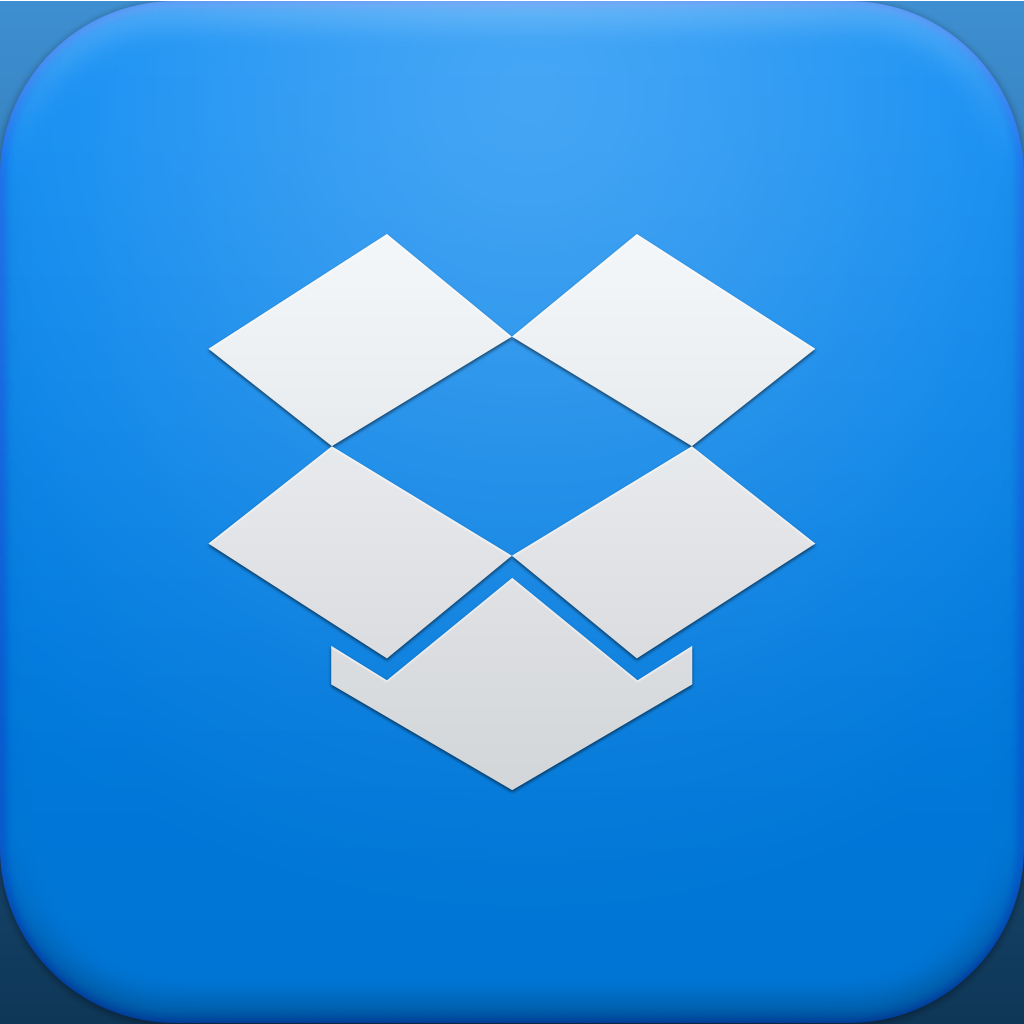Quickly Share Files Between Your iPhone And Mac With Instashare

Instashare (Free) by Lukas Foldyna is a simple utility that will make it much easier to share files between your iPhone and your Mac. While I normally use apps like PhotoSync for images, and just Dropbox for everything else, it is definitely nice to have an app that can handle it all in one, sleek interface.
If you’re a Mac user, this app will definitely make things easier. Unfortunately, they do not have a Windows version as of now, and I’m not sure if they ever plan to. However, for Mac users, you’ll also want to grab the free public beta companion app for Instashare here. Once you have that, just go over to the App Store and grab the free Instashare for your iPhone.

When you have both apps, it’s a cinch to share files instantly between your computer and iPhone. The file transfers can also occur over Bluetooth or Wi-Fi, whichever is easier for you. I personally chose Wi-Fi, but either works. The iPhone app will prompt you for your decision when you first launch it.
Then Instashare will be split into two main screens, and a settings panel. The left will feature Files, and the second will have your iPhone photo albums. You can quickly navigate between these screens by swiping left and right. Since the app is free, it is supported by an ad banner at the bottom of the screen. However, it is not obtrusive and doesn’t interfere with any file transfers, so I don’t really mind.
To send something to your Mac, just find the file or photo, and then drag it to send it off. You’ll see your Mac shown in the app, and a progress bar to show you how the transfer is doing. Once it is sent over, you’ll get a notification sound on both your iPhone and Mac to let you know that it’s been sent and received alright.
On your Mac, Instashare will sit in your menubar and you can click it to access received files, and add files to send over. Anything your Mac receives will be found in the Downloads folder. When your iPhone receives a file, it will show up in the file list, and you can open these files up in a third-party app to view or edit. That’s all there is to it.
Instashare is a slick little utility that is great if you need to easily share files between your iPhone and Mac quite often. I personally still prefer using Dropbox, but if you don’t like to store a lot of things in it, then just transferring them over is a decent alternative.

The sounds are cute, and I actually like them, but there may be others out there that may not think the same. Fortunately, the option to turn them off is in the settings, though there aren’t many other things to be found besides that. You can also get rid of the ads with a $0.99 in-app purchase. However, at the moment, while there is a “Restore Purchase” button, it does not work. Hopefully this is addressed in a future update.
Another thing I would like to see in the future is the ability to share multiple files or photos at once. Currently, you have to manually drag one-by-one to share an item, and then watch it to ensure it goes through. This is good for single items, but if you plan to move over multiple things, then it will become a cumbersome process that would be easier with other apps.
I still recommend checking out Instashare if you are looking for a way to quickly and painlessly send individual files between your iPhone and Mac, and vice versa. You can find the iPhone version in the App Store for free, and the companion Mac version can be downloaded for free from the website.
Mentioned apps