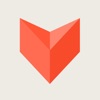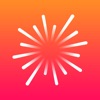Viki is the most beautiful way to get Wikipedia on iOS

Viki – Wikipedia ($0.99) by Raureif is a beautiful new way to get your Wikipedia fix on-the-go. If you love learning new things on Wikipedia but want a gorgeous interface to interact with the valuable information, then you should check out Viki. It is similar to other apps on the market such as Curiosity by Tamper (now renamed to Inquire due to legal reasons) and Wikiweb.
Ever since I graduated from college several years ago, I have had a lot of time on my hands when I’m not writing here at AppAdvice. While my usual go-to activity in that case is to play some video games, another hobby of mine is to learn, because you’re never too old to stop learning new things in life. And with my iPhone, I literally have the knowledge of the world at my fingertips. One of my first sources to hit up when I’m bored is Wikipedia, and while the official Wikipedia app does a fine job, I usually prefer something prettier. This is where Viki comes into play.

Visually, Viki is a rather spectacular looking app. The interface is simple and clean, and it gives users only what they need, without the cruft, so it is fairly minimal as well. The off-white background color combined with the classic serif typography means that everything is super easy to read, which is great considering that’s all you do on Wikipedia. I also thought that the entire app is rather fast and responsive, giving you results instantly and there is no lag when it comes to the map view. It is clear that a lot of thought and care went into Viki, and it shows — if you appreciate good design and typography and love Wikipedia, then this does not disappoint in that department.
The first thing that you see upon opening Viki is the Map view, which uses your current location (if permitted) to show you nearby points of interest that have Wikipedia articles attached. It shows your position as the blue circle on the map, and has a surrounding radius to show you those points of interest. What I like about Viki’s presentation, though, is the fact that each marker on the map has a line that directs you to the proper Wikipedia article in a scrollable ribbon along the bottom of the screen. This makes it clear what you are looking at, and the lines move along with you as you scroll, which I found to be useful so you don’t lose track. If you pan around on the map and end up in an area that is farther away from your current proximity, then you can tap on the map to change the search location. This is a definite rabbit hole, though, so be warned — you never know what you may find out about the area you’re in. Personally, I find it fascinating learning about the city I live in, as well as surrounding areas.
If you are in the mood to learn about something in particular, Viki has the traditional search functionality that you’d expect from any Wikipedia app. Just tap on the search bar at the top of the screen and then type in what you want. Viki is powered by Wikipedia’s full-text search and rich article previews, so while the results may take a moment to start showing up as you type, you’re getting a super comprehensive list of results for your inquiry. In fact, while you may find what you were looking for, some other articles may be interesting enough that you may still want to check it out later.
When you find the article you want, just tap on it to view it. The article view in Viki is stunning, as it features a large header photo (if available) at the top, with the topic name placed on top. If you want to get a better view of the image, just pull the screen down and the header image will expand, getting rid of the blue overlay. The article displays introductions, sidebar info, and the full article body, complete with in-line links and footnotes. No matter what you’re reading, it will look good thanks to the Smart Layout, which uses advanced layout optimizations that will analyze and reformat any article for best readability and looks.
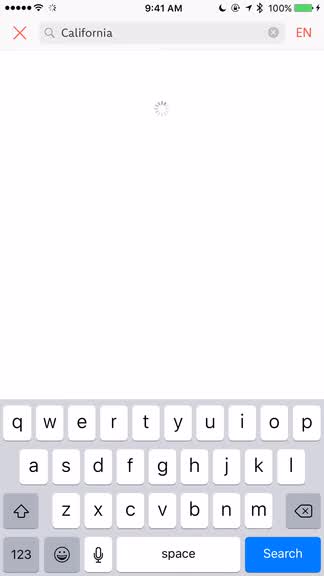
To access the table of contents on longer articles, just tap on the button in the bottom right corner when the toolbar is available (pull the screen slightly upwards). Images can be tapped on to be viewed in a full screen mode, complete with a blurred, dark transparent background. If you’d prefer to read the article in a different language, just tap on the button in the top right corner, and choose your language. Overall, combined with the excellent choice of font, Viki’s article views are just beautiful to read, and it’s flexible enough to work for you, not the other way around.
If you do find something that you want to save for later, or just want to have handy, then you can tap on the bookmark button (next to the table of contents button), and a delightful animation indicates that it has been saved. You an also use the Share button to do a myriad of actions with the article, such as sharing or sending a link to other apps. There’s even a button that will take you to editing the Wikipedia page in Safari if you need to make changes.
On top of the fantastic iPhone and iPad interface, Viki is also available on the Apple Watch. If you choose to install the app, you get Nearby Places, Voice Search, Handoff (swipe up on the lock screen to continue reading on your iPhone), and bookmarking. Honestly, I’m not that big of a fan of most Apple Watch apps these days due to slowness, but this seems like a handy feature if you prefer not taking your phone out.
While I’ve only used Viki for about a day now, it has become my favorite way to browse Wikipedia on my iPhone. The app just looks exquisite, especially since the beiges, browns, light oranges, and blues make it easy to read. Viki is also incredibly fast, and I love the smart formatting and rich article previews for search results. The subtle but smooth and fluid animations when bookmarking are a nice touch as well, and the speediness of the Nearby view is great for long “down the rabbit hole” reading sessions. Seriously, I can see myself spending a lot of time with this app for a long time.
I highly recommend giving Viki a try if you’re looking for a gorgeous way to access Wikipedia on your iOS device. You can find Viki – Wikipedia on the App Store for just $0.99, and it is well worth every penny.
Mentioned apps