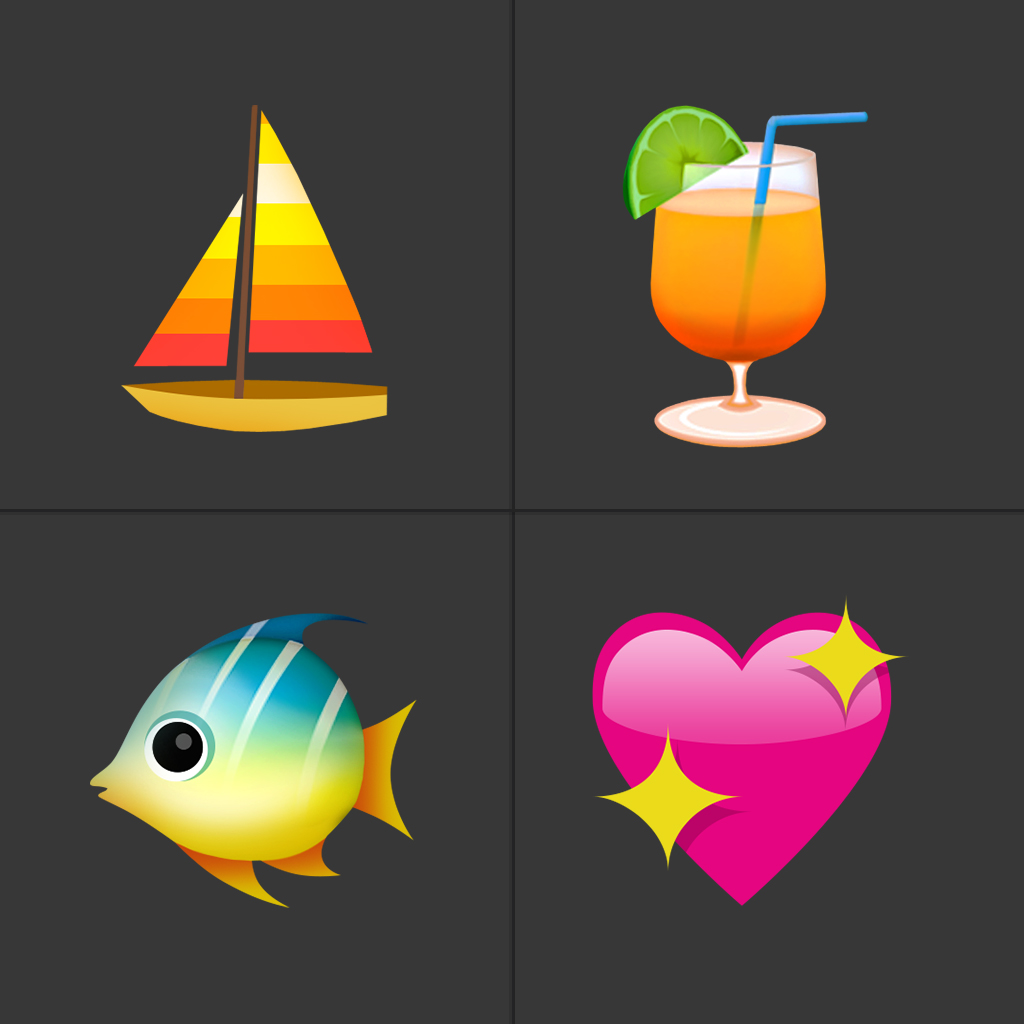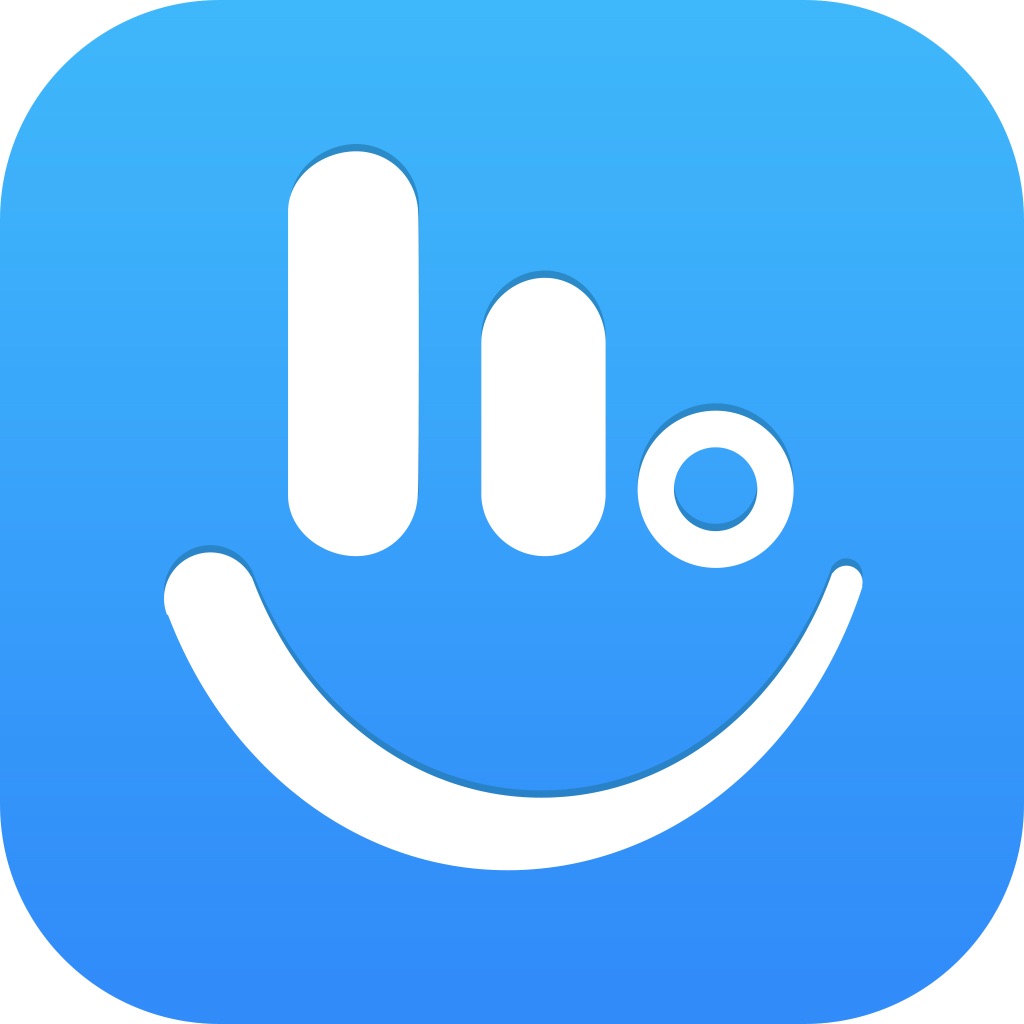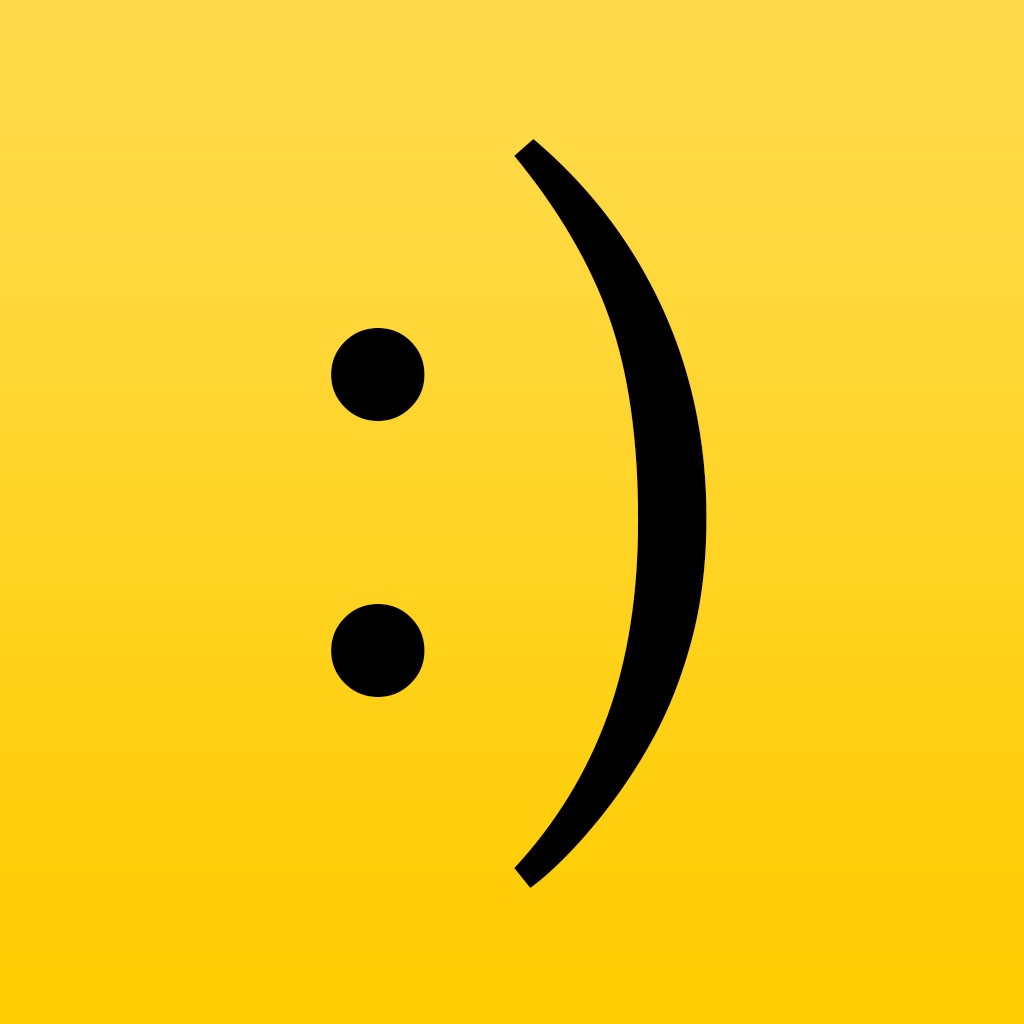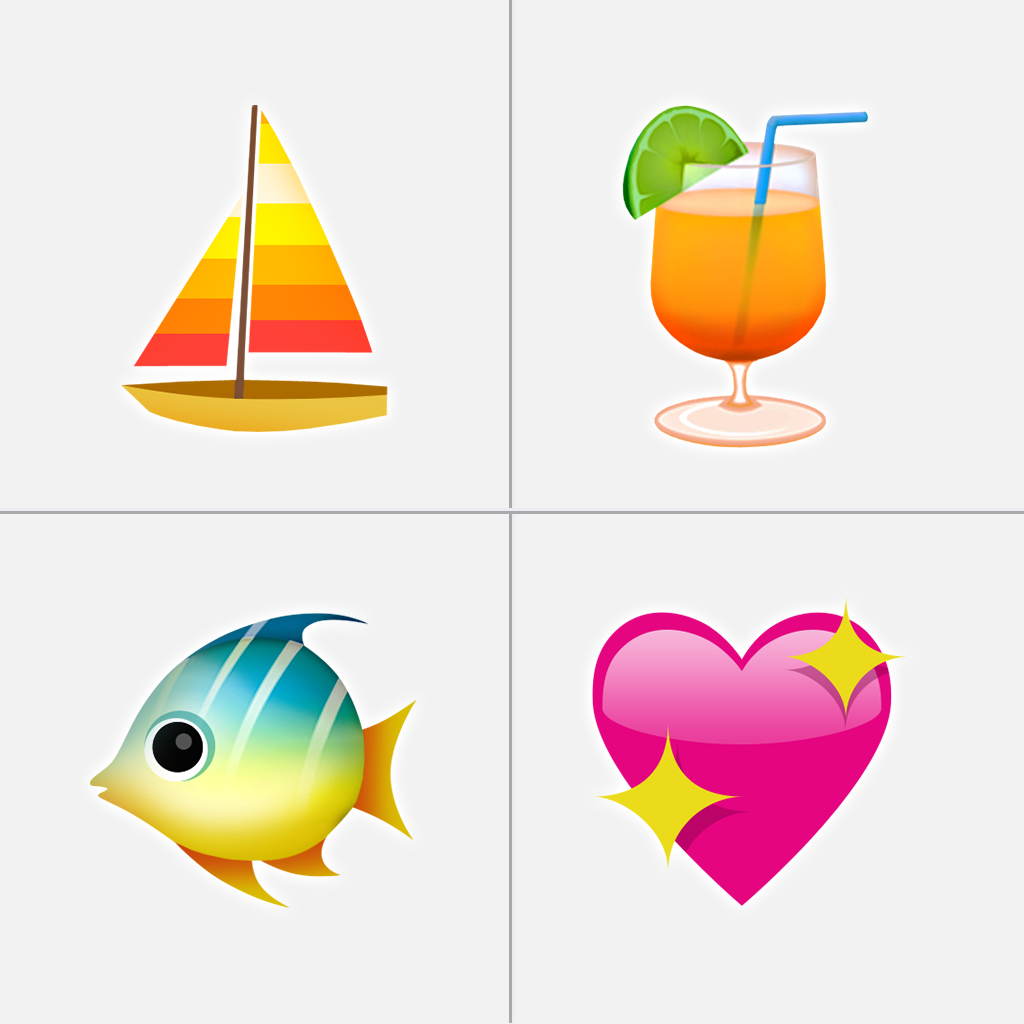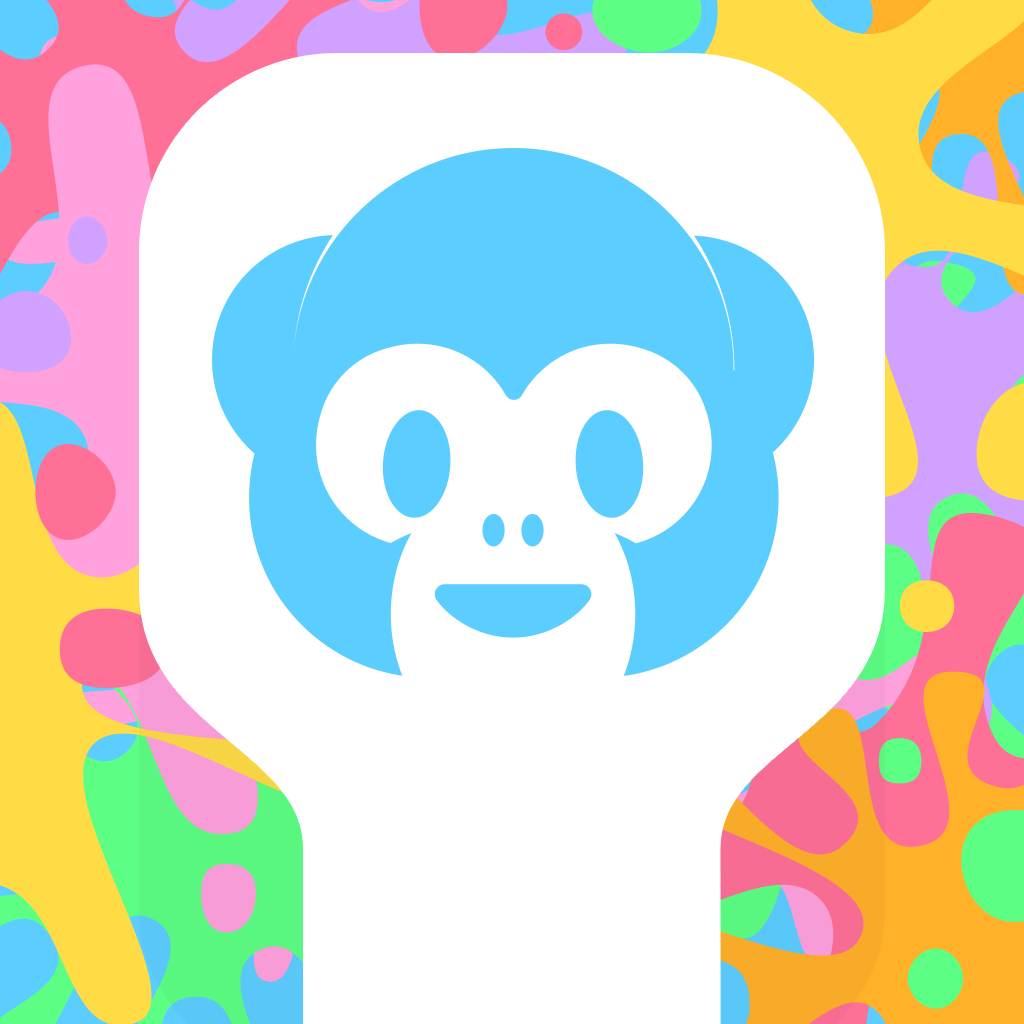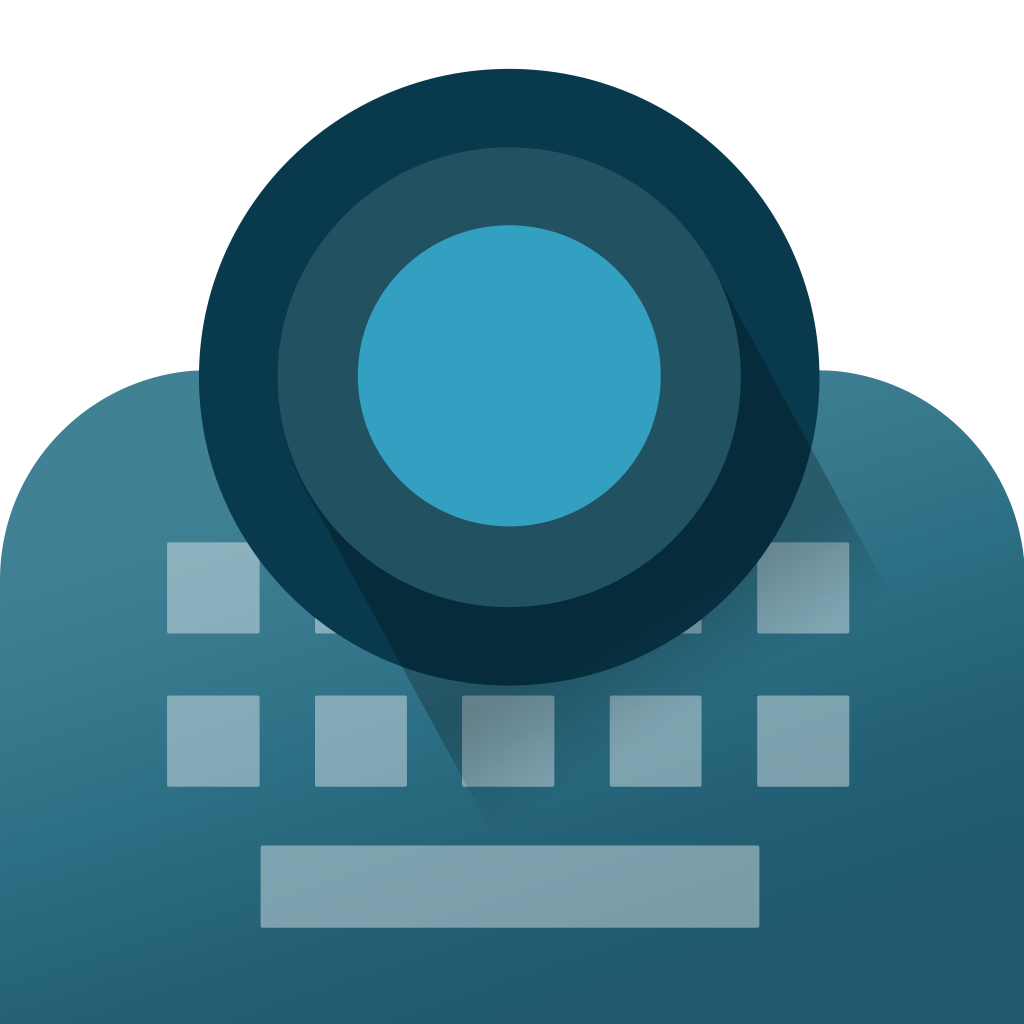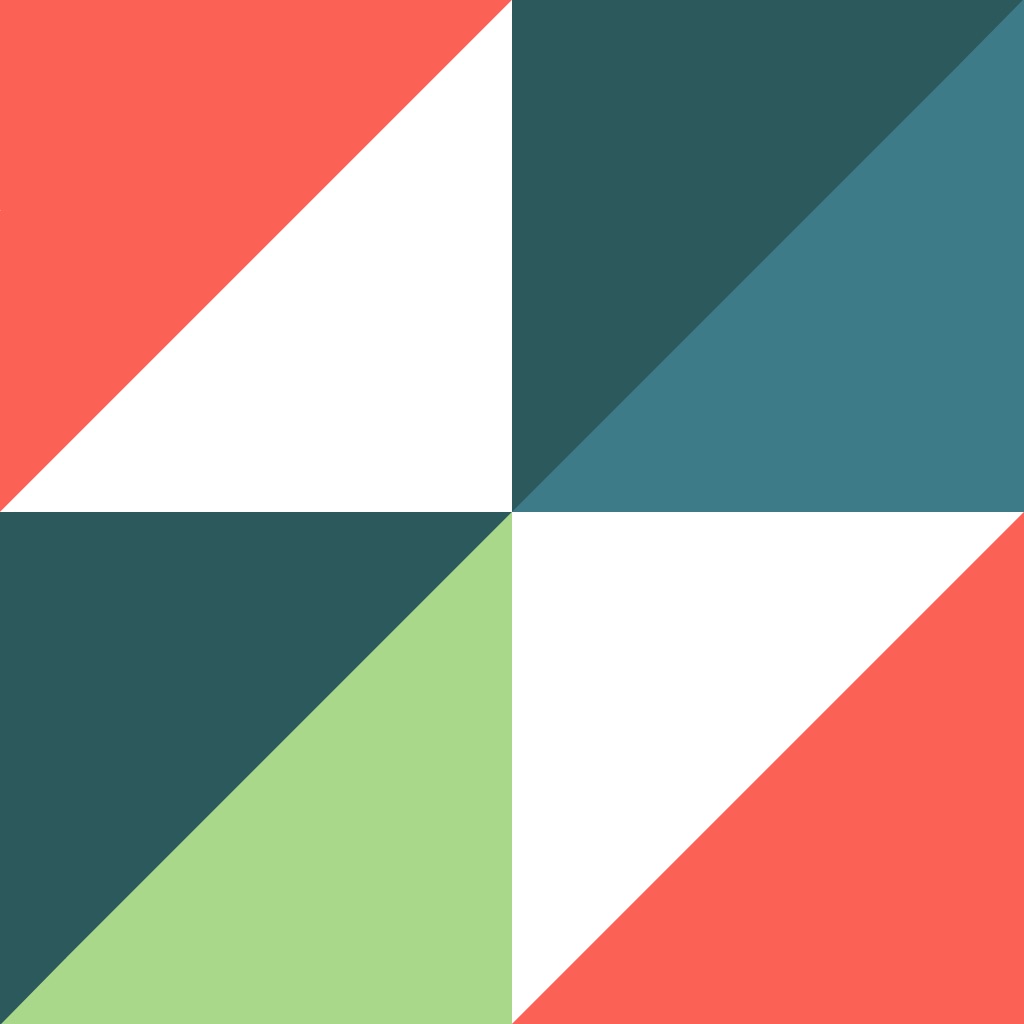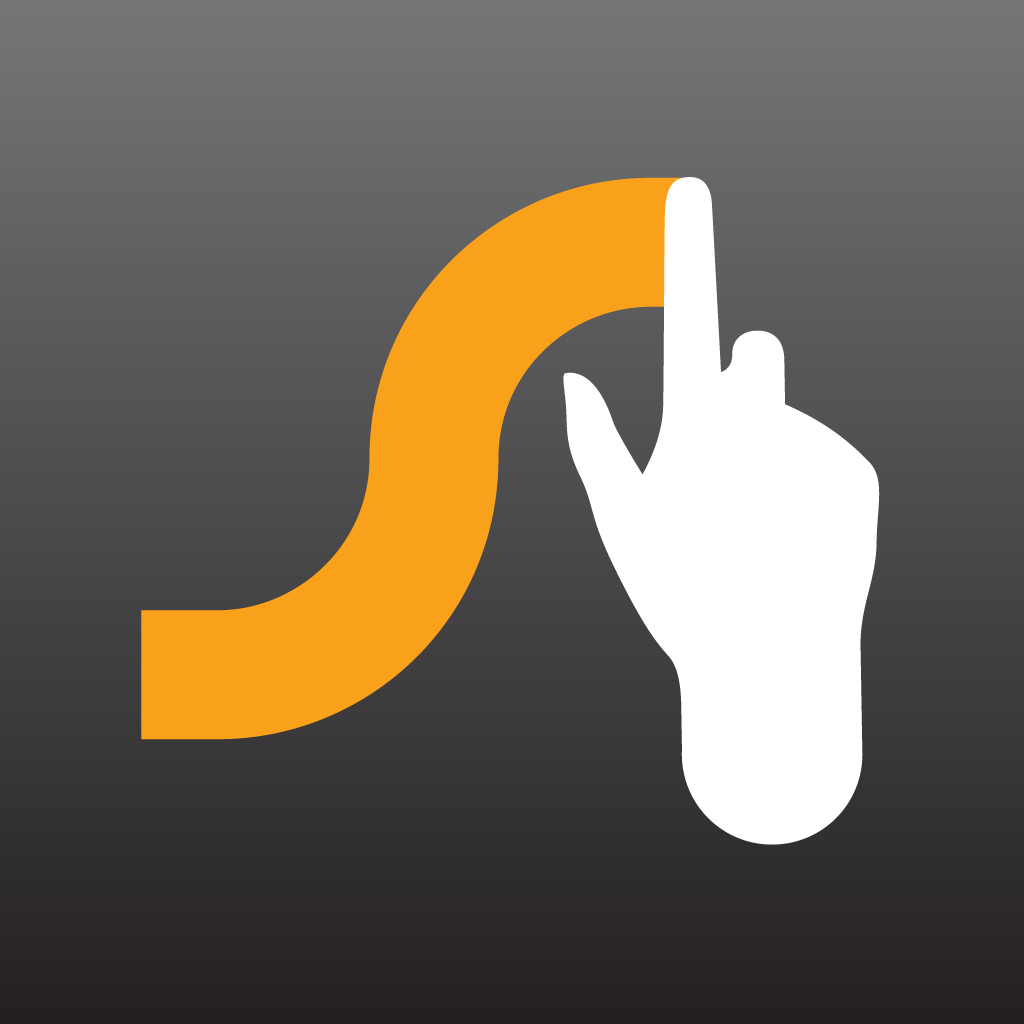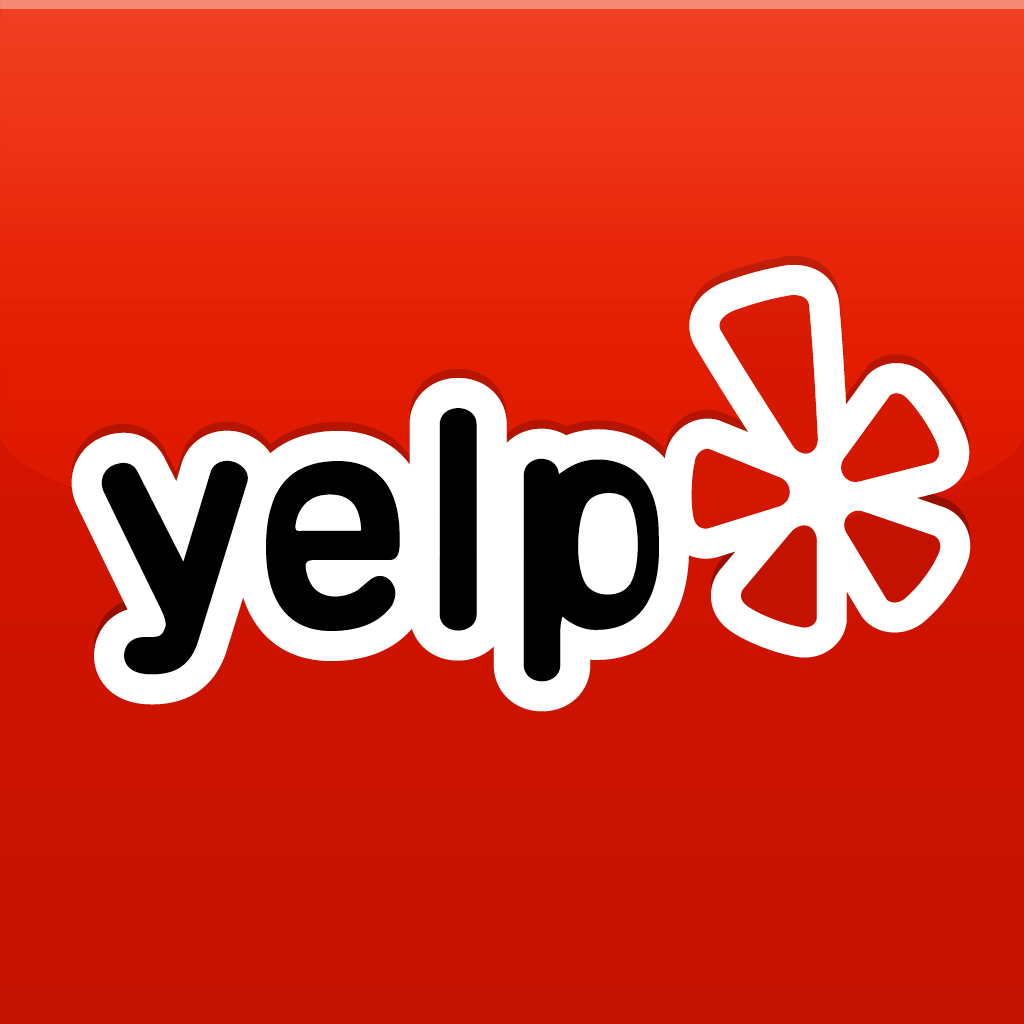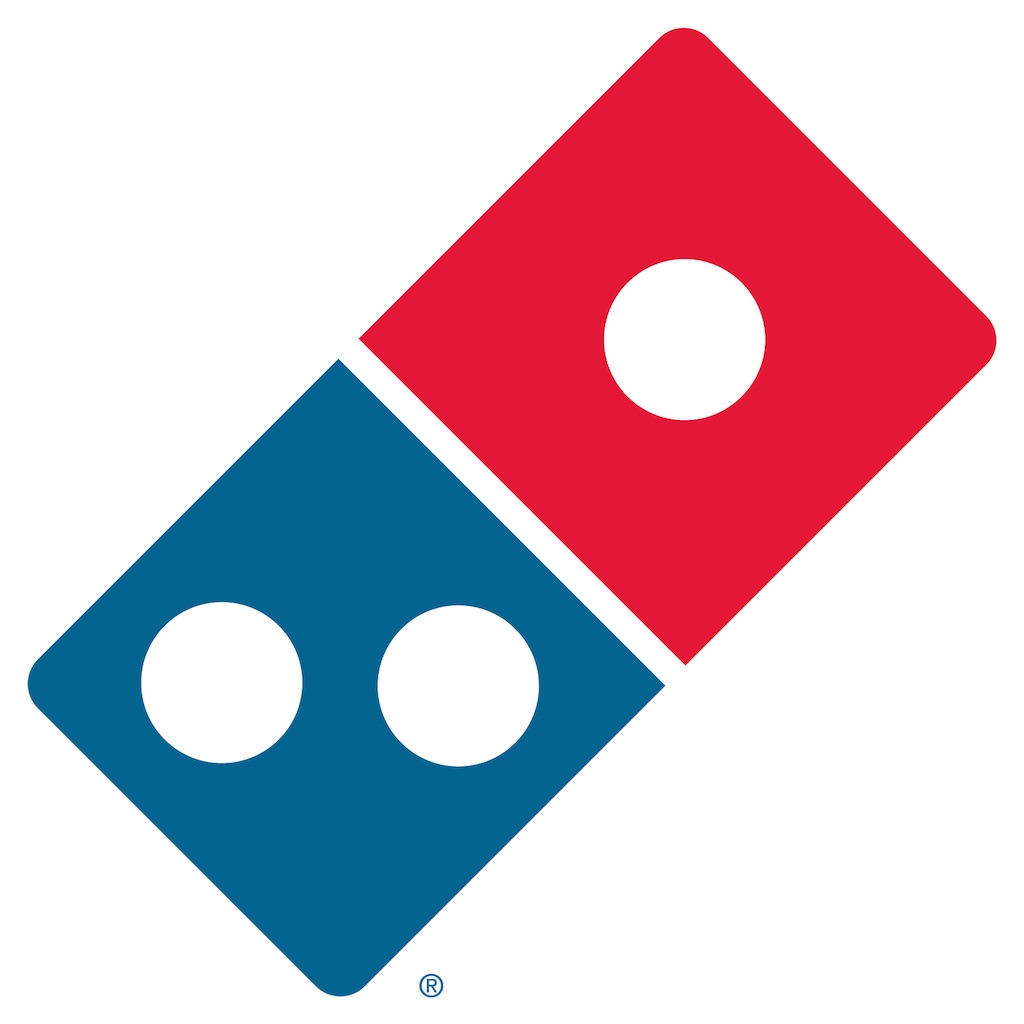6 emoji keyboard apps for iOS to help you say more
Emoji, with their ability to convey nonverbal nuances as well as add color to messages, have become an integral part of modern communication. They have given rise to a sort of social dialect associated with users of iOS devices and other smartphones, tablets, and pocket computers. In fact, they have become so ubiquitous that they have been deemed deserving of their very own day of celebration. It’s called World Emoji Day, and it happens to be today, July 17.
Why July 17? Simple, really: It’s the date displayed on the calendar emoji on iOS, which is also said to be the date of the launch of Apple’s iCal calendar application in 2002.
Fast forward to more than a decade later, and here we are, compelled to use emoji every time we have occasion to and even when we actually don’t.
So, in celebration of World Emoji Day, we’ve rounded up a number of third-party keyboard apps that you can use to more quickly and easily say what you want to with emoji. Note that these keyboard apps mainly feature standard emoji, not basic emoticons, kaomoji, stickers, or GIFs.
To install any of these keyboard apps, go to Settings > General > Keyboard > Keyboards > Add New Keyboard and tap the name of the keyboard on the list of third-party keyboards. You may need to turn on Allow Full Access for the keyboard to access all of its features. Then, tap the globe icon on the iOS keyboard to switch to a different keyboard.
A brief history of emoji
Before we dive into the list, a short history lesson is in order.
Emoji are basically pictorial characters, which is very much in line with the term’s etymology: The term comes from the Japanese “e” meaning “picture” and “moji” meaning “letter or character.” Why Japanese? Well, that’s because emoji as we know it today was created in the late 90s by an engineer working on the i-mode mobile Internet platform of NTT DoCoMo, the largest mobile carrier in Japan.
Since then emoji, which have precedents in emoticons and kaomoji, have evolved and risen in popularity. Their widespread use outside Japan was triggered by the inclusion of emoji in the Unicode Standard in 2010. The move effectively made emoji compatible with operating systems such as those by Apple, which officially added an emoji keyboard to its mobile operating system with the release of iOS 5 in 2011.
And the rest, as they say, is emoji history — which has included such great entries in recent memory as Yelp emoji searches, Instagram emoji hashtags, Domino’s pizza emoji orders, and the emoji-only messenger Emojli (which has run its course as a joke of an app and has been scheduled to shut down on July 30). Oh, and there’s also Kirsten Dunst’s emoji- and pun-filled tweet response to the infamous iCloud celebrity photo hack of 2014: “Thank you iCloud [pizza emoji] [poop emoji].”
Thank you iCloud
— Kirsten Dunst (@kirstendunst) September 1, 2014
iOS’ built-in emoji
Since iOS 5, Apple has offered a built-in emoji keyboard in its mobile operating system for iPhone, iPod touch, and iPad. The emoji keyboard can be accessed by tapping the smiley face icon in the iOS standard keyboard. If you have enabled multiple keyboards, you have to tap and hold the globe icon in the keyboard and then select Emoji.
Tap the icons at the bottom of the emoji keyboard to switch between emoji themes, or swipe sideways to view more emoji. In iOS 8.3 or later, you can also scroll continuously to go to other emoji themes and you can also tap and hold an emoji of a person to choose a skin tone.
Not seeing the emoji keyboard on your iOS device? You probably haven’t enabled it in the first place. To turn on the emoji keyboard, open the Settings app, go to General > Keyboard > Keyboards > Add New Keyboard, and tap Emoji.
But if the built-in emoji keyboard in iOS doesn’t quite cut it, don’t worry: no need to make like a sad emoji. Since the release of iOS 8, which introduced support for third-party keyboards, in September 2014, there have been plenty of third-party keyboard apps that you can use for your emoji-enhanced communication needs.
Scrolled into one: Emoji++
Released shortly after the release of iOS 8 in October 2014, Emoji++ has been providing a continuously scrollable collection of emoji since before Apple did something similar with its emoji keyboard in iOS 8.4. Unlike the built-in iOS emoji keyboard, though, Emoji++ presents emoji in a vertically scrollable array as opposed to a horizontally scrollable one. Also, on the left edge of Emoji++ are icons for accessing recently used and favorite emoji (tap and hold an emoji to favorite it), while on the right edge are little emoji for quickly jumping into different emoji themes.
The emoji in Emoji++ are apparently better organized than in the built-in iOS keyboard. For example, all of the heart emoji are under the heart category and all of the animal emoji are found under the koala icon. Emoji++ also has toggles for the different skin tone variations. Enabling a skin tone makes the corresponding person emoji available on the keyboard with just a tap, as opposed to having to tap and hold a person emoji and selecting the skin tone. Moreover, Emoji++ has a bit of an extra character in the form of the Apple logo.
Compatible with iPhone, iPod touch, and iPad running iOS 8.0 or later, Emoji++ is available on the App Store for free, with no in-app purchases.
Art for art’s sake: Emoji Keypad
Sometimes, one emoji character or even a short succession of emoji is not enough to convey what you want to express. In that case, you might want to use emoji art instead. The “art” part is questionable, but in any case emoji art shows a number of emoji characters arranged so that they form larger pictures, like one that resembles a Minion or one that spells the word “love” in big emoji-based letters.
To access Emoji Keypad’s collection of emoji art, tap the teddy bear icon on the keyboard, then tap the list icon to choose from the emoji art categories. For example, tap Fun to find the aforementioned Minion emoji art and tap it to automatically copy it into the text field, ready to be sent and shared. You can also tap Top and Recent to access the top and recently used emoji art.
Compatible with iPhone, iPod touch, and iPad running iOS 8.0 or later, Emoji Keypad is available on the App Store for $1.99, with no in-app purchases. A free, ad-supported version aptly called Emoji Keypad Free is also available, with in-app purchases offered for removing ads or unlocking stickers or themes.
Search and you shall find: Emoji Type
A complaint about emoji use is that, more often than not, looking for the desired emoji takes more time than actually typing the word, phrase or sentence the emoji would represent. Emoji Type seeks to answer that complaint with its predictive emoji keyboard.
With Emoji Type, you need not scroll through an overwhelming collection of emoji. You just have to type a few letters of the word associated with the emoji you want and Emoji Type suggests possible matches at the top of the keyboard. For example, if you type “food,” you can quickly choose from several food-related emoji, including the pizza, burger and fries emoji.
Optimized for iPhone and iPod touch running iOS 8.1 or later, Emoji Type is available on the App Store for $0.99, with no in-app purchases.
Combos and packs: Emojiyo
Emojiyo lets you search for emoji, allowing you to tap a word and choose from any of its emoji suggestions. More than that, it lets you save emoji combos, or combinations of emoji characters that stand for certain words, phrases or sentences.
The keyboard app also offers a number of custom emoji packs for different categories, including food, love, play, animals, and more. You can even create your own emoji pack with your favorite emoji and your own emoji combos. Emojiyo also lets you arrange your favorite emoji and emoji combos however you want using drag-and-drop.
You can also browse all available emoji in a single vertically scrolling view to pick that elusive emoji.
Emojiyo is available on the App Store for free, with in-app purchases for coins that can be used to unlock keyboard themes. It’s compatible with iPhone, iPod touch, and iPad running iOS 8.0 or later.
For the people, by the people: Keymoji
Keymoji is another keyboard app that takes away the chore out of finding the proper emoji for a word, phrase or sentence. It has a predictive autocomplete bar at the top that suggests emoji or emoji combos for the words you’re typing. Just tap a suggestion to have it replace your text, or for added context, you can enter both the words and their corresponding emoji by tapping and holding on a suggestion.
You can also tap the palette icon to access Keymoji’s collection of emoji art, sorted into different categories for easy selection. Tapping and holding the palette icon opens the basic emoji keyboard, with which you can browse for an emoji you probably don’t know the right word for.
The emoji and their corresponding meanings are determined by you, the users. So, if there’s an emoji-word/phrase combination you’d like to see suggested in Keymoji, you can submit it through the Keymoji app itself. You can also submit emoji art and annotate photos in the app.
Compatible with iPhone, iPod touch, and iPad running iOS 8.0 or later, Keymoji is available on the App Store for free, with in-app purchases for removing ads or watermarks.
Learning from experience: Roxie
Touted as a “visual keyboard,” Roxie also automatically suggests emoji for you to use as you type. Tap an emoji to use it along with the word, or double-tap it to have it replace the word altogether.
One more thing that Roxie has going for it is that it learns your usage patterns and personality and prioritizes your favorite emoji in its suggestions. A downside is that it includes stickers along with standard emoji in the suggestions, with no option for emoji purists to exclude them.
Also featuring a few color themes, Roxie is available on the App Store for free, with no in-app purchases. It’s optimized for iPhone, iPod touch, and iPad running iOS 8.0 or later.
Thumbs up emoji
So there you have it: AppAdvice’s selection of six excellent keyboard apps for iOS to help you express more with emoji.
Note, though, that other than the aforementioned keyboard apps primarily designed for use with emoji, a number of custom keyboard apps have emoji support built into them. The most notable ones among such apps include Fleksy, Minuum, Qwerky, SwiftKey, Swype, and TouchPal. But Fleksy and Minuum deserve special mention for each having an autocomplete bar for suggesting emoji.

Insert thumbs up emoji followed by applause emoji here.
Mentioned apps