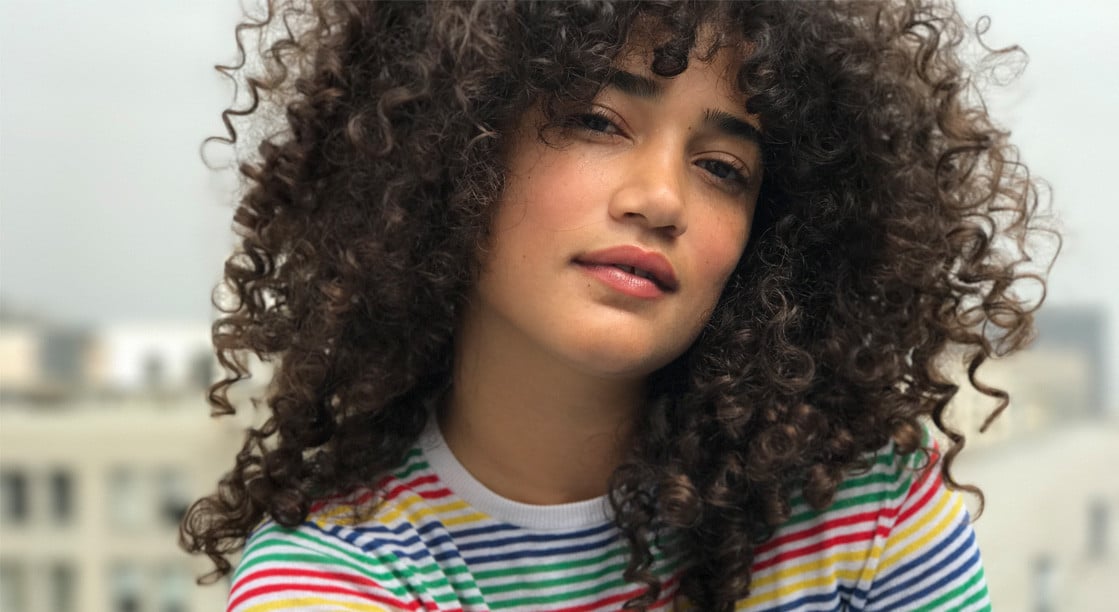
How to Get Portrait Mode Blur Effect on Non-iPhone 7 Plus iOS Devices
If there’s one thing that really puts the iPhone 7 Plus at an advantage over its smaller sibling, the iPhone 7, it’s Portrait mode. This feature is exclusive to the larger model as it’s the only iOS device so far that sports a dual-lens camera system, with a telephoto lens and a wide-angle lens. Both lenses work with advanced machine learning to allow users of the iPhone 7 Plus to capture images that have a DSLR-like depth-of-field blur effect, also known as “bokeh,” with the subject sharp and in focus while everything else, particularly the background, is blurred.
When I was thinking about upgrading to either the iPhone 7 or the iPhone 7 Plus, Portrait mode became a major factor in my decision-making. On the one hand, I preferred the much handier size of the iPhone 7, but choosing it meant not having a built-in Portrait mode. On the other, I wanted to have the iPhone 7 Plus so that its Portrait mode could help me shoot pictures like a pro even while on the go. And then it hit me: What if there’s a way to have Portrait mode, or at least something like it, on the iPhone 7?

Portrait Mode is built into the Camera app on iPhone 7 Plus and provides onscreen instructions for real-time focusing and blurring while you shoot.
As it turns out, there is a way. And that is to use one of a number of apps that offer a depth-of field effect — albeit in a not so precise and automatic a manner as Portrait mode, which is built into the Camera app on iPhone 7 Plus and provides onscreen instructions for real-time focusing and blurring while you shoot. As it turns out, too, this way can be used not only on iPhone 7 but also on older iPhone models.
So if you have or plan to get an iPhone other than the top-tier iPhone 7 Plus — or even an iPad or iPod touch, for that matter — and if your iOS device satisfies the minimum system requirements, read on to find out how you can achieve a depth-of-field blur effect similar to that of the iPhone 7 Plus’ Portrait mode. In this article, we take a close look at three of the most noteworthy blur effect apps on iOS, see how each one works (using a portrait courtesy of my girlfriend as the input image), and perhaps determine which app is best suited for your needs and preferences.

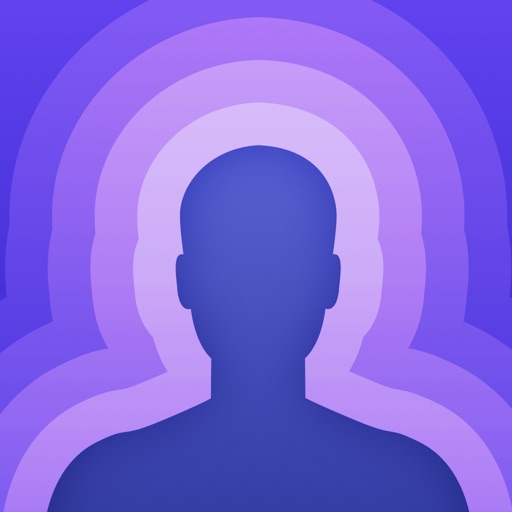
If you want to keep it simple
Patch
 If you want to keep it simple
If you want to keep it simple
Patch works partly automatically, and it’s thanks to its use of a custom neural network that is programmed and trained to work best on portrait photos. In fact, the app is meant to be used on portrait photos of one or two people shot from the waist up. Nevertheless, it can still be used on other sorts of portraits and even on images with nonhuman subjects, since it includes tools that allow you to manually tweak the results.
To begin with Patch, just pick an existing image from your device’s photo library. (You can’t shoot a new photo within the app — at least not yet.) The app then immediately applies it’s “automagic,” performing “semantic segmentation” under the hood to classify every pixel of the image as either subject (specifically, person) or background. You can then adjust the intensity of the blur effect by tapping any of the dots of varying thickness, so as to make the effect look more natural and less conspicuous at once.
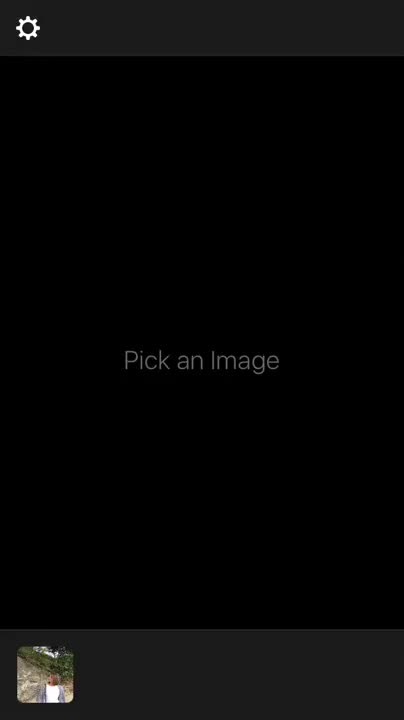
More often than not, Patch’s semantic segmentation doesn’t get every pixel right. (To be fair, even Apple’s Portrait mode on iPhone 7 Plus doesn’t always excel at refining the distinct demarcations between subject and background.) That’s where Patch’s paint mode comes in, which you can enter by tapping the brush icon. In this mode, you can rub on the image to apply masking on areas that should not be blurred. You can also tap the eraser icon and rub over areas where masking should not be applied and which therefore should be blurred. Pinch to zoom in and out on the image and tap any of the dots to change the brush and eraser size for more precise masking and de-masking.
Once you’re satisfied with the results, tap Done and tap the share icon to save and share the edited image featuring your coveted depth-of-field blur effect.

As you can see, using Patch is a rather straightforward affair. Beyond its initial computational “automagical” background blurring, all that’s left for you to do is to use its simple tools for refining the results.
Patch is available from the App Store for free, with a one-time $1.99 in-app purchase for removing the “Patch” watermark. Appearing at the bottom right corner of the input image, this watermark can be easily removed by cropping. But hey, if you want to maintain the content and aspect ratio of your images and, more important, if you want to support the developer of an app you find useful, then paying a couple of bucks to remove the watermark shouldn’t be much of a problem.
Download Patch


If you want to have more control
FabFocus
 If you want to have more control
If you want to have more control
FabFocus not only lets you load an existing image from your photo library; it also lets you take a new photo using the in-app camera. Either way, you need to tap the Start button for the app to do its own brand of automatic blurring, which, as the onscreen text shown during the process indicates, is powered by a combination of facial recognition and background identification.

More than likely, you need to tap the Edit button to make manual adjustments around the edges of the foreground or subject. You can then paint over the image accordingly, keeping in mind that the brush or eraser is placed half an inch or so above your finger (rather than underneath it) to allow you to better see your refinements. You can control the brush or eraser size by adjusting the slider at the bottom. Oddly, you can’t pinch to zoom, but you can double-tap on a certain spot to zoom in on it and double-tap again to zoom out. When you’re done, tap the check mark.

If you want even more refinements, you can tap the sliders button to open more settings, including blur amount and bokeh shape (for transforming point lights into certain aperture shapes), and advanced options, including mask feathering, which lets you soften the edges of the mask to make the foreground or subject blend in better with the background instead of standing out like a sore thumb.
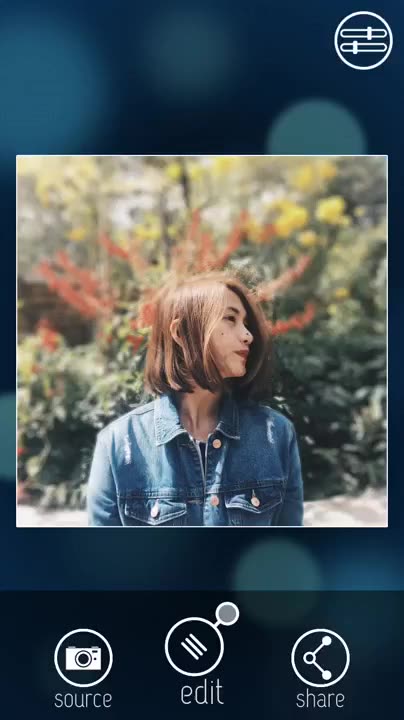
When your edited image is all set, tap the Share button to save and share it however you want.
FabFocus is available on the App Store for $2.99, with no in-app purchases.
Download FabFocus

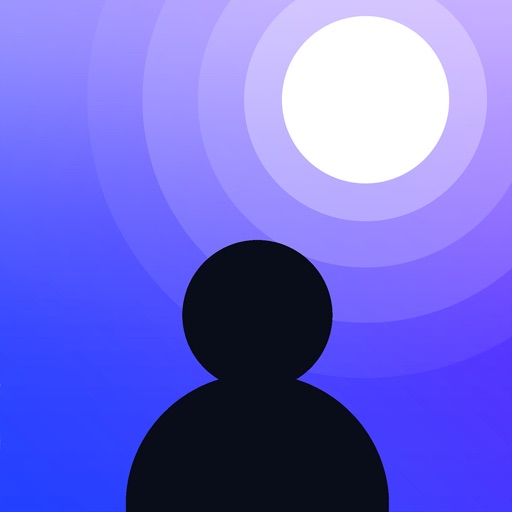
If you want to be cinematic
Depth Effects
 If you want to be cinematic
If you want to be cinematic
To get started with Depth Effects, you have to load a photo from your library, crop or adjust its alignment as you see fit, and then tap Blur. Already, you’ll likely notice that the app’s blur effect looks more — for want of a better word — spectacular than usual. Well, this is because Depth Effects offers anamorphic depth of field and cinematic bokeh. Indeed, it is touted as being the only app that has these features.

You can see this effect at various degrees of intensity by adjusting the blur slider. You can use two fingers to adjust the focal region, but you’re probably going to have to manually set the blur areas. And to do that, tap Custom, which lets you mask the image from scratch with adjustable brush size and opacity. When masking, you can pinch to zoom in and out, and you can better see where your refinements are being applied since the brush is clearly visible about half an inch above your finger.
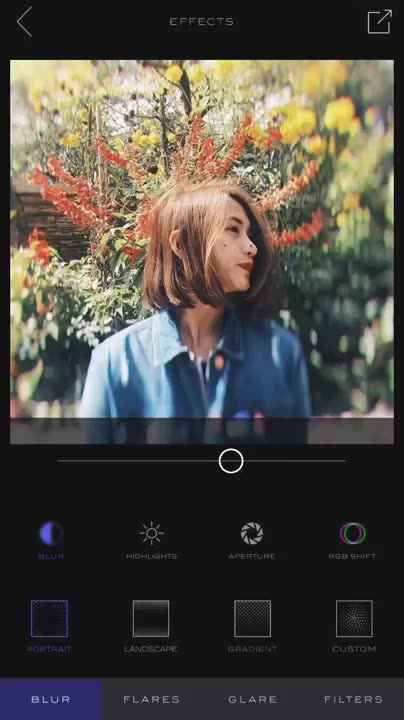
Beyond the blur effect, Depth Effects includes a number of other features, tools, and options to make your image look more epic. These include settings for highlights, aperture (bokeh shape), and RGB shift. Perhaps more notably, these also include special effects such as flares, glare, and filters.
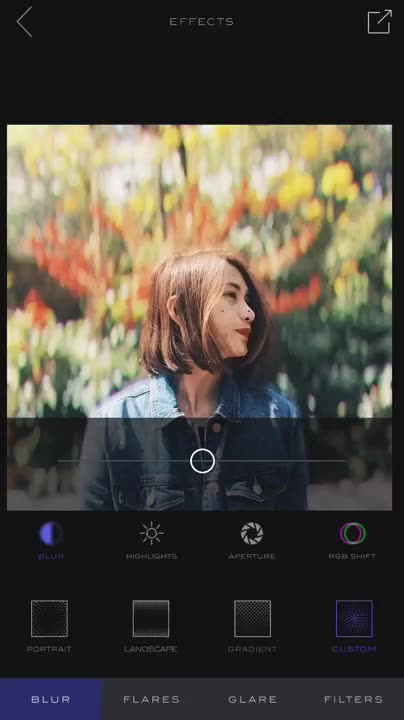
Just tap the share icon when you’re ready to save and share your “cinematic” masterpiece.
Depth Effects is available on the App Store for $3.99, with no in-app purchases.
Download Depth Effects
Patch is all about simplicity, and that is both its strength and shortcoming. Personally, though, I’m content with what little Patch has to offer. Just load a photo, let the app automatically apply its blur effect, make some small refinements, and you’re good to go.
Download Patch
However, I must say that having more options and higher levels of control is generally advisable, especially if it doesn’t come at the expense of usability. In this respect, FabFocus makes for a more than excellent choice.
Download FabFocus
Still, it would be very remiss of me not to single out Depth Effects for its unique anamorphic blur and cinematic bokeh — not to mention its collection of flares, glare, and other effects — even though its interface takes a bit of getting used to and its atypical focal placement entails a considerable amount of manual masking.
Download Depth Effects
If I were to recommend just one of the three, I’d go with the Goldilocks app that is FabFocus: not too plain but not too fancy either. If you could afford, though, to install all of them — i.e., to spend on Patch and Depth Effects in addition to FabFocus — for your iOS device, then go ahead and get for yourself this triumvirate of depth-of-field blur effect apps that could rival Apple’s much vaunted Portrait mode on iPhone 7 Plus.