PDF Readers For iPad
Using the iPad in business or education means needing to access your PDF files. There are many apps for the iPad that allow for PDF viewing, including Apple's own iBooks. Keep reading below to find out which PDF app is for you. Whether you need access to online storage or a viewer that can handle huge PDF documents, we have got you covered in this AppGuide.

GoodReader for iPad
GoodReader for iPad has the best balance of features and usability of all the PDF management apps. It has great connectivity with its support for online servers including Dropbox, MobileMe, FTP, box.net, FilesAnywhere, Google Docs, WebDAV, and Mail Servers. It also has included support for VGA output so that you can show your documents through a projector. GoodReader is one of those apps that just keeps on improving, making it an essential app for every single iPad out there.

PDF Expert - Fill forms, annotate PDFs
PDF Expert is a fantastic app for those who deal with PDF files often. The app retains a basic interface while giving the user a large variety of features. To begin getting a PDF into the app you can either use the “open in” iOS feature or you can grab files from a computer. Once the PDFs are in, PDF Expert provides many options to manipulate the PDF such as adding stamps, highlights, freeform highlights, notes and signatures. Once you're done editing, you can export the PDF as a regular PDF, flattened copy (that protects your annotations) or an annotation summary. Truth be told, this app shares a lot of functionality with other PDF apps out there, but there is no doubt that PDF Expert presents its features in a clean, intuitive matter and that makes this app one of the best in its category.

Air Sharing for iPad
Air Sharing HD has all of the great connectivity features of GoodReader with the added benefit of a very Mac Finder-like user interface. It does not support VGA output but has its own killer feature: printing to any shared printer on your local Wi-Fi network. It was a very difficult decision not to recommend Air Sharing HD as Essential. Two areas that made up my mind were the relatively expensive price tag and difficulty connecting to FTP servers.

ReaddleDocs for iPad (PDF viewer/attachments saver/file manager)
ReaddleDocs also has a friendly user interface and many connectivity choices. It has FTP and VGA but lacks printing support. However, a unique feature for ReaddleDocs is online storage through its own Readdle Storage. You are eligible for a free account with 512MB of storage for sharing files. PDF viewing is straightforward but lacks support for viewing multiple pages in landscape orientation.

iBooks
With Apple's iBooks, PDF support is front and center. When PDFs are added through iTunes, or through App file sharing, a separate book shelf is added for PDFs. The reading experience is quite enjoyable. Connectivity support is lacking and many of the features associated with the above apps are also missing, such as VGA support. However, if you are the type who likes to keep all of your reading content in one place, you will be pleased with the free iBooks.

Save2PDF for iPad
Save2PDF is a PDF reader with a unique capability that allows you to create new PDFs from almost any file format. The way it works is simple. Say you have a Word document in another app that has the "Open In" button. You can export the document in Save2PDF which will promptly convert the file into a PDF. You can even merge file formats such as Word and Pages documents into one. While this app doesn’t have features such as annotating, it’s great for people who want to create new PDFs on their iPad.

FastPdf+
Fast PDF lives up to its name with both large and small PDF files. Text renders very quickly as you scroll through large documents. It has a nice iBooks-like bookshelf for organizing your files. Files can be downloaded via url, found using the built-in browser, shared via Wi-Fi, or transferred between apps with file sharing. If speed is what you're interested in, then check out Fast PDF.
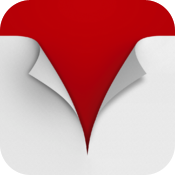
iPDFs
iPDFs, while not the most functional app in the world, can be argued as the prettiest. If you just love those page-turning effects with your PDFs, then iPDFs may be your answer. With book-like page-turning effects and a gorgeous UI, iPDFs is the app of choice for those who are looking for simplicity. For those who are looking for more serious features, this app probably will be underwhelming. With basic note and annotation functionality missing, I recommend you think twice before purchasing this app, unless you are just looking to read PDF books with it.

PDF Reader Pro Edition for iPad
PDF Reader Pro is a capable PDF browser with the unique feature of being able to create PDF files. You can access images in your camera roll and combine them into a PDF document that you can read or email. PDFs can be downloaded via url or built-in browser and support text reflow and enhanced text selection. PDF's also have the ability to be synced with iCloud, Google Docs, Dropbox and Sugarsync making it a more connected app than some of its competitors. The bottom line is that if you are looking for a app with a lot of syncing capabilities and don't mind an ugly interface then give this app a try.

PDF Reader Pro
This universal PDF reader is really a big iPhone app. The interface and functionality is identical to its iPhone counterpart. PDF importing is limited to iTunes and download via the built-in browser. One unique feature this app provides is PDF scanning/creation using the iPhone's camera. If you want to use this feature on a first-generation iPad, you will obviously need to import images into the camera roll first.

SimplyPDF
SimplyPDF forgoes typical iPad gestures like pinch to zoom and scrolling, and simply employs tap gestures. The screen is divided into zones for tap forward, backward, and show/hide controls. Once you get used to the interface, you can move around PDF files very quickly. Even though you can't pinch to zoom, you can still zoom using the Focus tool.

Just PDF
Just PDF has some nice features such as Dropbox integration and VGA output. However, the interface when scrolling and zooming is slow and the app doesn't support protected PDF files. This will be a deal breaker for some.
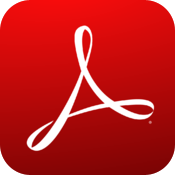
Adobe Reader
The famous Adobe Reader has now made its way over to iOS. Unfortunately, like the desktop version and unlike other apps here, it doesn’t do very much. About the most you can do is view and organize PDFs as well as their annotations. You cannot make new PDFs, annotate existing ones or really do anything interesting at all. This app is not nearly on the level it should be, but, it's free, so it may still be worth the download.
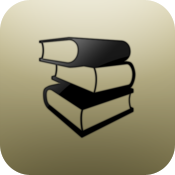
MyPDFs PDF Reader

iPDF Reader Free

ReadPDF

PDF Comrade

Easy PDF

Simple PDF Viewer

DocsAnywhere

PDF Juggler

Documentz™ Pro for iPad

Thumb Drive

Documents Reader

Quick PDF+

PDF masker

MobileStudio

kkFiles HD (Google Docs + Wifi Storage and Reader)

Documents Pro

FileApp Pro

PDF Word Excel File Viewer
