PDF Annotation Apps
PDFs have become the default format for sharing formatted documents across platforms. If you only want to read PDFs, iBooks will likely meet your needs. But, if you want to modify or annotate your PDFs, you’ll need a different app with a larger toolkit. The App Store has many options, but they all have such similar descriptions that it can be difficult to determine which one has the features you need. At the very least, all PDF annotators should allow users to underline, highlight, or strikethrough text, add a note, and write on the PDF (preferably via both keyboard text and handwriting). This AppGuide includes apps that do all of that and more, so that your iPad can be your first choice when you need to annotate a PDF.

PDFpen for iPad
PDFpen for iPad is the highly-anticipated iPad version of the popular Mac application of the same name. Although the app is new, it has an intuitive UI, a full complement of features, and syncs via iCloud to companion Mac apps. PDFpen offers the most functionality of any app for modifying the original PDF, including the ability to delete or modify its text and images or even create a new PDF. The app is also the only one to implement freehand highlighting in a way that preserves the clarity of the original text, and offers a group of helpful editing ”stamps,” the ability to make new stamps (e.g., a signature), and text expander integration. In fact, PDFpen is so easy to use that it's almost fun. The only negative is that PDFpen occasionally crashes, but the autosave feature ensures no work is lost.

PDF Expert - Fill forms, annotate PDFs, sign documents
PDF Expert is polished in every way, and will appeal to users who want an app that lets them do everything with their PDFs. Despite a large number of features, the app is deceptively easy to use: it is organized clearly and utilizes standard icons, popover menus, and generously-sized buttons without cluttering the screen. Users can add text, free drawing, highlights, stamps, a signature, underlines, strikeouts, and notes to a PDF file, as well as delete, add, or move pages, and even view media files in PDFs. The standout feature is a menu that lists all your past annotations and allows you to delete each individual change with a single swipe. PDF Expert is a fantastic app, with the only downside being that it is less enjoyable to use than the aforementioned PDFpen.
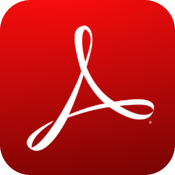
Adobe Reader
Although Adobe Reader is the “official” PDF app, Adobe was late to the AppStore party and only recently updated its app to include annotation capabilities. Despite the delay, Adobe Reader is still a good app, and by far the best free option for PDF annotation. Adobe Reader isn’t limited in any way, and allows users to add “sticky notes” (with the ability to mark yourself as the author), free-hand drawing, and signatures. However, the app has some very significant detriments: (1) it does not allow you to add text outside of a note, (2) no cloud connectivity (users can only import files via iOS’s “open in” function), and (3) no undo or redo (it is possible to delete annotations manually). Despite these minuses, Adobe Reader will likely be enough for many people, or at least a good introduction to the world of PDF annotation.

iAnnotate PDF
iAnnotate PDF offers complete control over PDFs, but the trade off is learning how to use it. Although the app has a User Guide, it has so many buttons and options that it takes more effort than many of the other apps to use, and much more to master. If you’re willing to put in the effort, iAnnotate is very customizable and will likely fulfill your needs. iAnnotate includes several notable features, including the ability to convert any document to a PDF.

PDF Reader Pro
PDF Reader Pro is notable simply because it is universal and has all of the key PDF annotation features. In addition to the basics, PDF Reader Pro includes a scanner, text reflow, image import, and multiple methods of importing and exporting documents (via many cloud storage providers, iCloud, integrated web browser, and Wi-Fi transfer). On the other hand, PDF Reader Pro has obvious rendering issues (at least on the new iPad) and an unintuitive menu system.

pdf-notes for iPad (pdf reader/viewer, free)
PDF-Notes free for iPad is a very capable app and a great free option, with very small, unobtrusive ads and many features. The app supports most of the essential features, but lacks the polish, ease of use, and extras of the higher-rated apps. More importantly, PDF-Notes doesn't include the ability to add text to a PDF outside of a note, or recognize interactive forms.

Remarks by Readdle
Remarks has an impressive array of features for an app that is primarily a note-taker, including the ability to modify aspects of the PDF itself. For example, users can add a blank page anywhere in the file (and use that page as a note), delete, rotate, and move individual pages, and even export or email only certain pages in the document. Remarks also has standard features, including the ability to: underline, highlight, and strikethrough text, handwrite, insert shapes, lines, and arrows, connect to multiple cloud services and use the keyboard for text entry anywhere on the page. The key feature Remarks lacks is the ability to add a note or comment on the PDF itself. This, combined with Remarks’ not insignificant number of crashes during normal use, means that the app cannot be given top marks.

PDF Reader Pro Edition for iPad
PDF Reader Pro Edition for iPad isn’t as polished as the top apps, and needs to streamline its interface before it can be essential. The app includes all of the key features for PDF annotation (although adding text could be easier) as well as an integrated scanner, a companion Mac app, and iCloud integration. These features, however, cannot overcome the somewhat erratic or over-sensitive controls.

AnnotDoc - Annotation for MS Office and PDF
AnnotDoc offers an impressive number of features at a comparatively low price tag, but it is too difficult to use to recommend highly. The app does not include a user guide or help, and instead directs users to its webpage, which was not thorough enough to answer several basic questions. Although AnnotDoc includes all the major features as well as the unique option of adding a watermark to a PDF, it needs to improve its user interface before moving up this AppGuide.

PDF Forms
As the name suggests, PDF Forms is narrowly focused on filling out forms in PDF documents. Unfortunately, the app only works well with interactive forms, and has some rendering issues on page turns. Additionally, it only offers connectivity with Dropbox.

neu.Annotate+ PDF
Neu.Annotate+ PDF is a competent app that unfortunately focuses more on having a lot of features than executing essential features well. The ability to create PDFs (and then edit them) in the app is impressive, but it does not negate the need for dedicated tools for highlighting, underlining, striking out text or adding notes. If these features were improved, the app would likely challenge the top apps, as it is fairly easy to use and implements functions such as undo and redo well.

PDF Connoisseur – Annotate, Sign, Image to Text(OCR) and Text to Speech(TTS)
PDF Connoisseur has some unique features, such as integrated text to speech, that could be appealing to some users. As a pure PDF annotator, however, PDF Connoisseur falls short of the top apps in the genre. The app isn’t intuitive to use, seems to redraw PDFs frequently, doesn’t support interactive forms, and isn’t extremely responsive to commands.

PDF Highlighter
PDF Highlighter has a very clear user guide and interface, but offers nothing extra or special to differentiate it from the other apps. More, it lacks the important ability to recognize forms, only saves when you exit the file and, when linked to Dropbox, defaults to overwriting the original PDF with the new, annotated one.

PDF Expert Enterprise - document management for the mobile era

Documents 5 - Fast PDF reader, media player and download manager

AnnotDoc Lite, viewing MS Office doc and PDF with annotations

PDF Review Free

Pen for iPad

PDF Review

pdf-notes for iPad (pdf reader/viewer, paid)

Form Tools PDF

SignPDF Pro
