
How to Activate and Use the Apple Watch SOS Emergency Calling Feature
While hopefully you’ll never need to use it, a handy Apple Watch SOS Emergency calling feature can quickly call emergency services anywhere in the world. You’ll need watchOS 4.0 or later installed on a watch. It can be used on any Apple Watch model.
What is it?
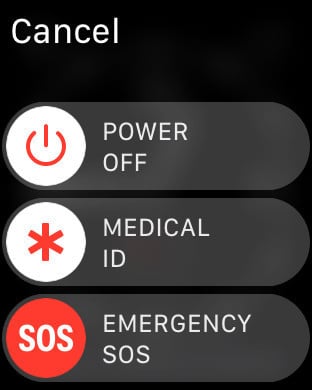
Press and hold the Apple Watch side button to bring up the feature.
In an emergency, push and hold the watch’s side button and then slide the Emergency SOS toggle. You’ll need to be paired with an iPhone or connected to a known wireless network with Wi-Fi calling enabled for the call to go through. Anyone with an LTE-enabled Apple Watch Series 3 can also use the cellular network.
The watch’s speaker and microphone will be used to complete the call.
No matter where you are, the watch will automatically call emergency services. For example, that’s 911 in the United States and 999 in a number of other countries like the United Kingdom. Apple says that in some countries, like China, you’ll need to select whether to call fire, police, or an ambulance.
During the call, the dispatcher will be sent your location, even without Location Services activated. After the call is complete, you can also optionally notify selected SOS contacts that you’ve made an emergency call.
The special contacts will, for a short time, also receive updates if your location changes.
If a call is started by mistake, quickly Force Touch the watch’s screen and select End Call.
A great safety net

You can select and customize SOS contacts in the Health app.
You can select up to three different SOS contacts using the Health app on your iPhone. After opening up that app, head to the Medical ID tab. Tap Edit and then scroll down to Emergency Contacts. Select the green plus icon to add them. You’ll also select a relationship (e.g. mother, father, brother, sister).
To remove a contact, select Edit and then the red minus sign. The Medical ID information can also be accessed by first responders in case of an emergency without needing to unlock your phone or Apple Watch.
You can also select to enable or disable the auto call feature using Apple Watch app on an iPhone. Select My Watch > General > Emergency SOS to toggle the feature on or off.
With it enabled, press and continue to hold the side button to automatically call emergency services after a countdown begins and alert sounds. When disabled, you’ll have to hold the side button and then move the SOS slider.