
Get Started Automating iOS With These Workflows That Save You Time
If you haven’t heard about Workflow yet, you’re missing out. This $4.99 app allows you to start automating iOS, turning those long and tedious tasks you do every day into a thing of the past. With Workflow, you can set buttons that live in your Today screen and quickly do tasks that would take multiple steps before. Don’t worry if you aren’t a programmer – we’re going to get you started on the fast track.
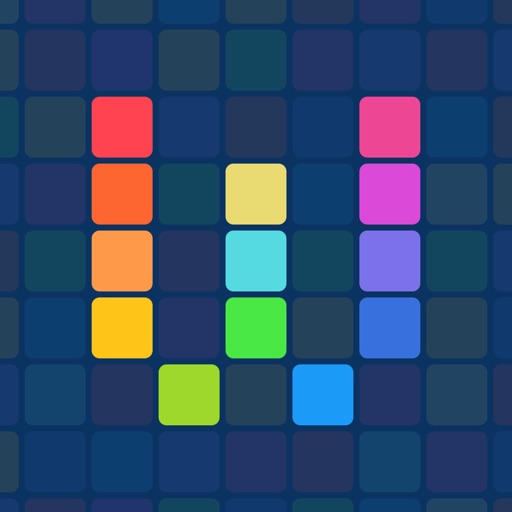
First Steps in Automating iOS
 First Steps in Automating iOS
First Steps in Automating iOS
If you don’t know where or how to get started with automating iOS, don’t fret. Once you download Workflow, you can get started quickly and easily. The app includes a gallery where plenty of users have shared their own workflows. You can browse through it, search, and add your favorites to your iPhone, iPad, or Apple Watch. You can find workflows to help with your morning routine, read the latest news, get things done around the house, and even explore Apple Music.
The links you’ll find throughout most of this article will open directly within the Workflow app. They take you quickly to that particular workflow in the gallery.
Start off Your Day With the Top News

Most folks like to start off their day with the top news. Apple’s News app is a great place for that. If you use it regularly, though, you might find it tedious to get back to the top news for the day. With this workflow, you can jump straight to the top news with just a single tap. This is just one example of deeply automating iOS can go, integrating with the core apps on your iPhone.
Get Your Favorite Music Playing at Work

You’re at work, and trying to get into the swing of things. You want your tunes, of course, so let’s save some time in getting them flowing. By automating iOS with this workflow, you can set up your favorite playlist, then start it playing with just one tap in the Today screen. That way, you get your music flowing right away and can be even more productive throughout the rest of the day.
Make That Web Page (or Anything Else) a PDF

Now your day is well underway, but you’ve just found a web page or news article that really needs to be a PDF. This is another place where automating iOS comes in very useful. With another tap in your Today screen and the right workflow, you’ll have your PDF ready to share. You can save anything, from any app, straight to a PDF file that you can then hand off to others. This one works from your Share button, so make sure to enable it.
Take a Coffee Break and Find a Great Cup of Joe

Eventually, it’ll be time for your coffee break. If you can’t decide where to go, or you just want to find a new spot, this workflow can help you out. Give it a tap, and it will show you a list of nearby coffee shops. Pick the one you want, and you’ll quickly get walking directions to that spot. If you aren’t a coffee drinker, you can even customize the workflow to look for something else, like a good burrito.
Find Out How Much You Should Tip

Whether you’re tipping a great barista or the server at your favorite diner, you want to figure out how much to leave behind as quickly as possible. With this handy workflow, you can bypass using the calculator and let automating iOS handle all the math. Just type in how much the bill was, what percentage of tip you want to leave, and you’ll get the answer in seconds. It even tells you what the total will be with the tip included, for quickly filling out that credit card slip.
Create a Custom Playlist With One Tap

If you want to create a quick playlist of your top 25 most played songs, this is the workflow for you. When you tap it from your Today screen, it goes to work checking play counts for everything in your iCloud Music Library. In a matter of seconds, it creates a playlist of the songs you’ve listened to the most. This is a fantastic way to bring all of your current favorites together, as well as tunes you might not have heard in a while but used to love.
Let Them Know When You’ll Be Home

The work day is over, and you’re about to head home. If you want to let your loved ones know an estimate of what time you’ll get there, use this workflow to make it happen. When you install the workflow, it’ll have you enter in your home address and whom you want to be notified. Once that’s done, a single tap from the Today screen will calculate your ETA and put it in a text message for you.
Automating iOS Made Easy
As you can see, Workflow does a fantastic job of helping you with automating iOS to do your everyday tasks on your iPhone or iPad even faster. What are your favorite time savers in Workflow? Let us know in the comments.