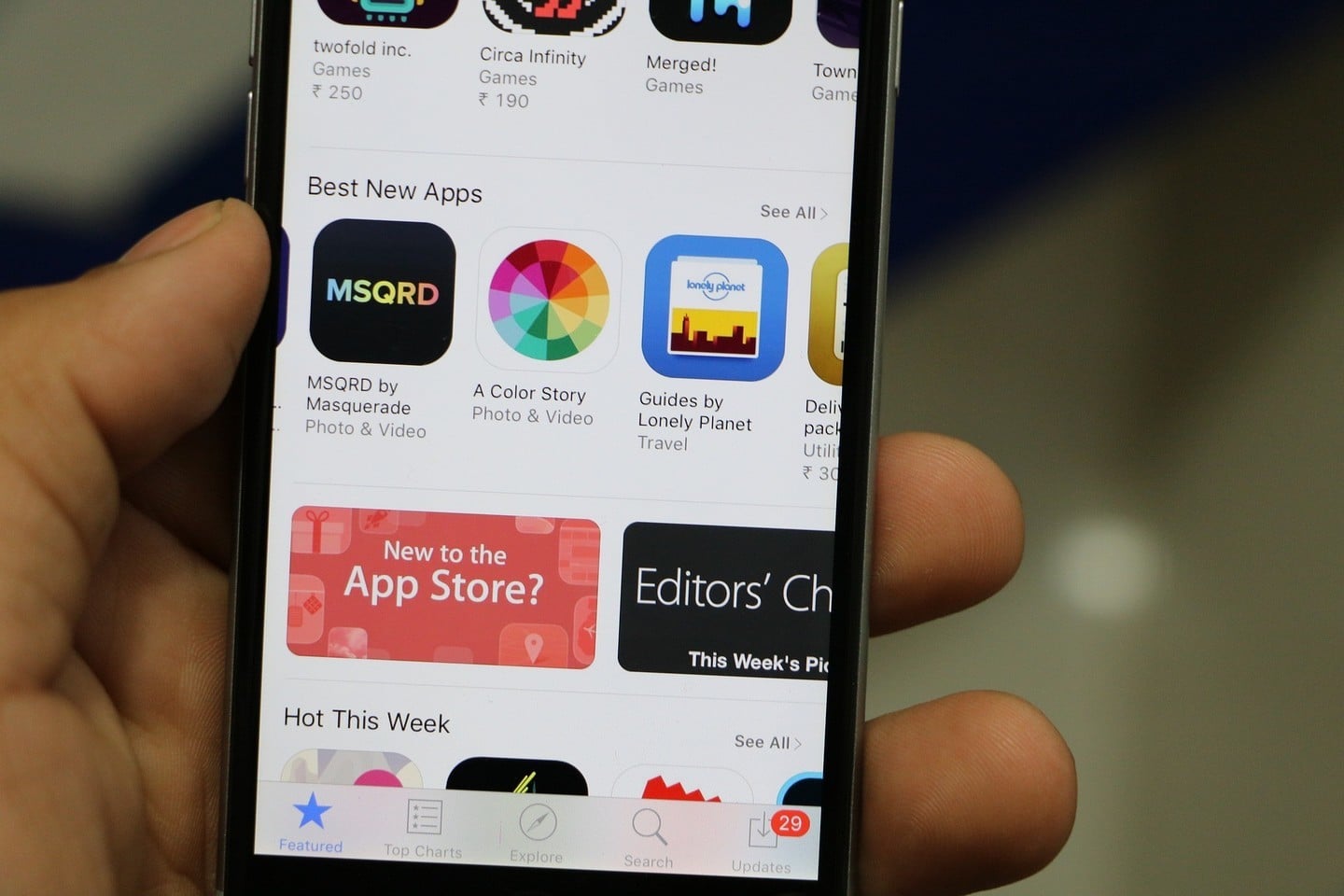
Free Storage Space on Your iPhone or iPad ... By Downloading an App
Apple doesn’t make it easy to manage temporary files on the iPhone and iPad, unfortunately. Once you’ve been using your device for a while, you might find yourself running out of free storage space, and wishing there was an easy way to clean out the cruft. Sure, you could go through app by app and delete temporary files, but it turns out there’s a better way. Ironically, you do this by downloading another app.
Finding out how much free storage space you have left

I've really filled up my trusty iPhone 5's free storage space. Time for some spring cleaning.
The key is to know how much space you have left on your iOS device. You can get that handy bit of information by going to Settings > General > Storage & iCloud Usage > Manage Storage from the Storage section. There, you’ll also see what’s taking up the most space on your iOS device. In my case, it was the videos within my TV app, but this trick will work no matter what is taking up the most space on your device.
Downloading an app to free up space

Here's the free storage space after downloading Lego Star Wars: The Force Awakens.
With recent changes to how iOS manages storage, you can now download apps even when you technically don’t have enough room for them. The operating system will automatically free up the space needed for your app, starting with temporary files. All you need to do is pick an app that will require more space than you have remaining on your device. For example, Lego Star Wars: The Force Awakens needs more than 1.2GB of space, and it’s a free download. Hearthstone: Heroes of Warcraft is another good choice, since it uses a whopping 2.09GB of space.
Here are a couple of apps that are free and take more than 1GB of space
Enjoy the game, or the extra space
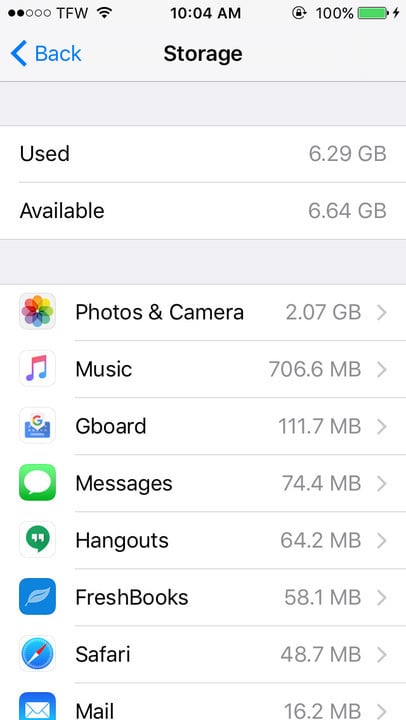
Once I delete the game, I have more than 6GB of free storage space again.
The app you choose will begin to download until your device runs out of space. Then the magic begins, as iOS intelligently figures out what it can delete to make room for your download. In my case, the operating system deleted movies that I’d loaded onto my device but never watched, along with the few temporary files that were taking up space on my iPhone. Most of the time, this trick will free up around 1GB of space. In my case, it freed well over 6GB. Once finished, you can delete the app and enjoy your extra space. Of course, you should also take some time to play the game and enjoy yourself first.
If you want more control over how you free up storage space, you can check out these articles on managing what’s kept on your iOS device.
What other tips and tricks do you have for managing space on your iPhone or iPad? Let us know in the comments.



